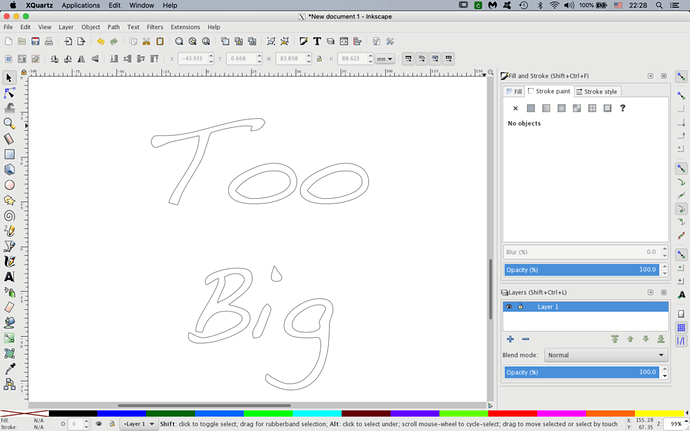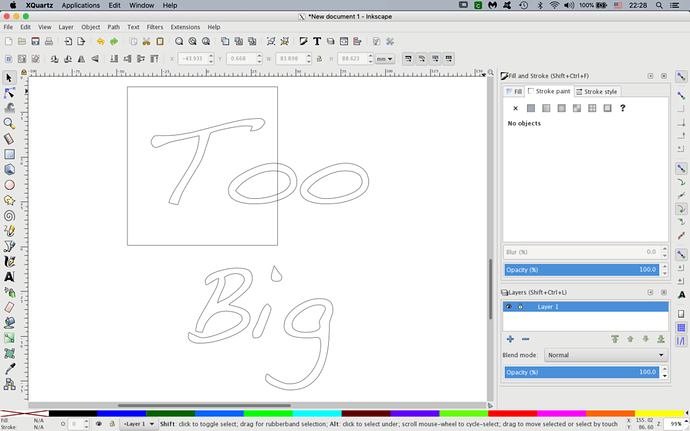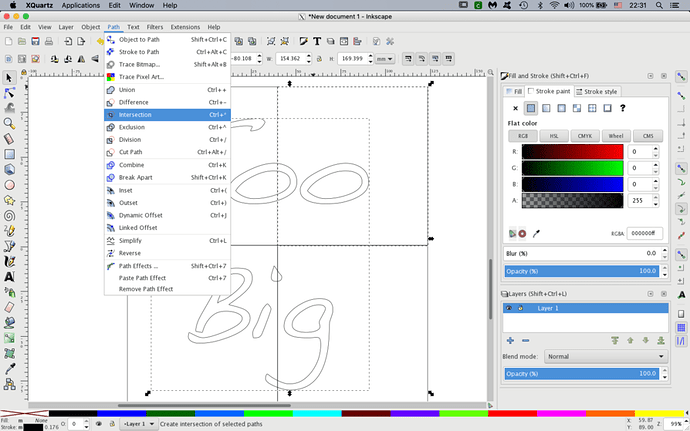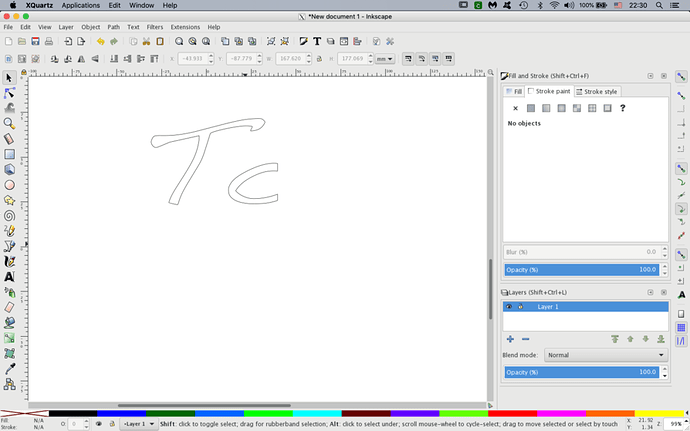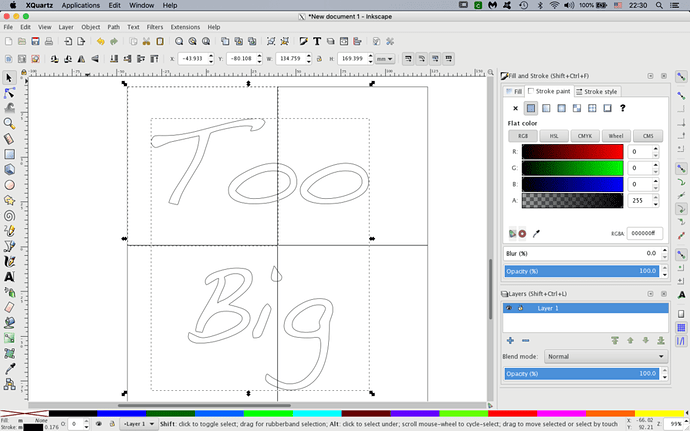If you want to cut a design larger than the bed of your machine, you need to break it into smaller pieces. This is one way to approach that problem:
Here’s a basic design - text in raster/bitmap, converted to path.
Draw a box/rectangle that approximates the bed or material size. Convert this to a path.
Copy this and drag over each segment of your design, the software will “snap” the copies to line up with previous objects. If it doesn’t, it’s because you turned that off, and in that case, you already know why and how to address this!
Select the original design, and the overlapping rectangle, then select the “Intersection” function under the Path menu.
The unwanted rectangles will remain, just click on each one and delete, then save the resulting portion of the design, i.e. “File - 1”
“Undo” those changes to restore the original design, then repeat the process for each segment:
Another approach is to copy the original design to multiple layers. One by one, perform the same actions to break into segments, leaving one per layer. You then have everything in one file, and can print each one by ensuring it’s the only one that fits in the work area in the UI.