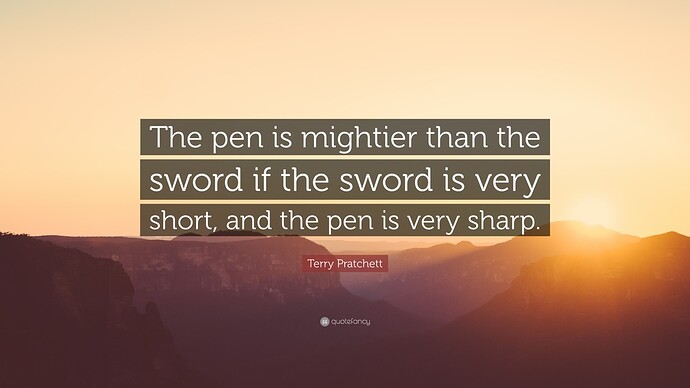Illustrator/Inkscape/Affinity Designer, pen tool.
ROFL! 

You will need to create something like that in one of the vector design programs mentioned by JB. Inkscape is free, and popular for that reason. Illustrator is powerful, but works on a subscription. Once you decide which one you want to learn to use, there are tutorials for how to do things with it in the Matrix.
You can get a really good overview of what is going on with design by reading the first section highlighted at the top of the Matrix, and then decide which program you want to use.
I’m on inkscape. I’m just trying to learn the easiest way to do the engrave and shape cut. I can get the engrave part, but I can get the shape cut out part done
Filled vector shapes (no stroke color) and rasters are engraved. Vector paths with a stroke color assigned to them (and no fill color) are cut or scored. (You have to set Scores in the GFUI. It will default to a Cut in the interface.)
So just create a path in the shape of the cut you want, give it a stroke color, but no fill, and that’s how you create a cut.
In Inkscape, one of the skills that took me the longest to figure out was how to create an outline around an object. Although it’s probably in the forum somewhere, I’ve found one of the simplest ways to create one is to create a duplicate of the image. The following steps are applied to the duplicate, not the original.
Then, select Path, Trace Bitmap to create your vector. Once you have that, image, select the Path / Outset tool a couple of times to give you an exaggerated image of your original shape.
Adjust your fill to none and stroke to the desired color. For the image above, you’d have to do that once for the star and once around the initials. Then, select both vectors and choose Path Union. Should get you a nice combined shape. I’d probably opt to add a circle in for the keychain part and include that as part of the union then add in another smaller circle to create the cutout for the ring.
As far as I can tell any closed shape can be engraved or cut out Just by telling the GFUI to do so. in theory you could do both by doing one and then the other but I have not had a reason to do that.
You can use a pen tool, but it is hard to master and I still avoid it when I can. To make that specific shape, I would use copies of the parts and merge them to create the outline.
This is how roughly I would approach it. Steps are skipped! The logic of how to combine shapes and do offset paths are same in any vector design app, though the details of what the tools are called and where you find them will differ.
First I’d find the right font for the JR. Select the type and use a “create outlines” command to turn it from editable type into an object. I’d ungroup it so J and R are separate pieces.
Use the fill, stroke and offset path tools to create the border around the J and R. (this could be tricky because a fat line can be seen by the Glowforge as one thin line, so you may need to find a way to “expand the appearance” of a stroke.)
Move J and R together so they overlap how you like. Add a new star in front. Use a “merge” function to unify them into one shape. Now add the 2017 as more text rendered with “create outlines.”
Now make a big star and arrange it behind the JR.
Now make a copy of the background star and JR. Use the Merge function on the copy to create one shape which should be the outline you are looking for. Making copies of your parts and “using them up” like that is really really common in this kind of work, but it is not intuitive at first!
Now, you can align the cut shape to the JR. If you want to make the cut shape bigger, use an offset path again to fatten it. (Make sure you discard the original shape so you don’t have 2 cutlines!)
It sounds hella complicated but once you spend some time with the tools it will start to become second nature, I promise.
Lastly: If you find you don’t care for Inkscape (I didn’t) a good commercial vector design app is currently on sale for $40. Affinity Designer has a lot of fans here. I use Illustrator myself, but for $40, Affinity Designer is a real deal. Check out the demo.
the S - word?
"I hate my life.

This topic was automatically closed 32 days after the last reply. New replies are no longer allowed.