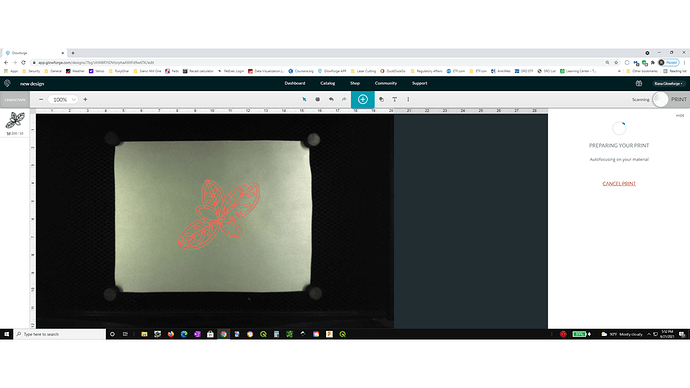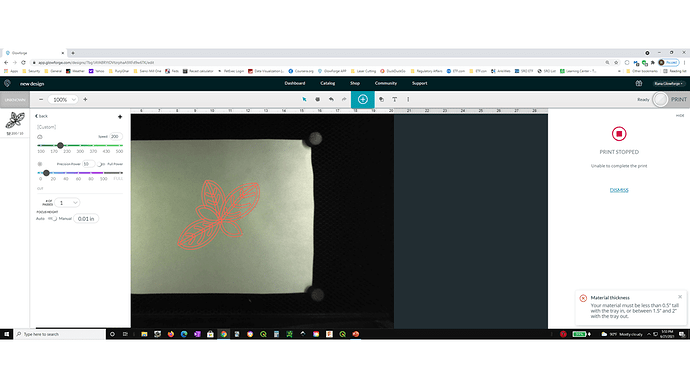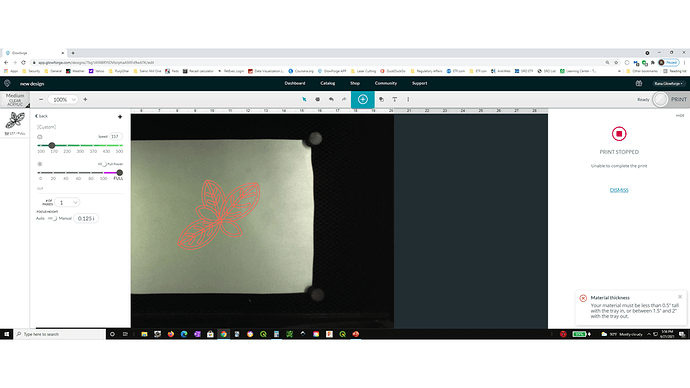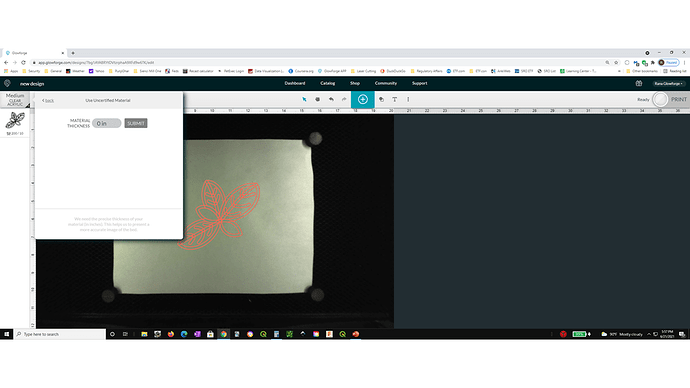I restarted GlowForge, made a new design and entered the settings manually.
After pressing print, the laser head moved to the center and did an autofocus, even though everything was set to be manual (pic 1).
The screenshot show the autofocusing while it is happening.
Then the thickness error pops up (pic 2).
I changed the material to medium acrylic setting but it would still not let me print again with the same thickness error (pic 3)
And now I cant go to manual mode again and select uncertified material. the thickness tab is greyed out again. (pic 4).
The step I followed were
- turn on GF and let it finish its homing and setup.
- make a new design and add all the setting using manual setup, including turning the thickness from auto to manual and inputting 0.01 inches.
- After the error, i selected medium acrylic and gave the print command. Still the error pops up.
- Tried to change from acrylic to uncertified material and the thickness tab is greyed out.
At no point in the 4 steps above did I do an autofocus step.
Am I doing something really really really dumb here? LoL.
I was having the same problem (thickness error) yesterday and since then have managed to figure out that
- its not an issue of proof grade material (paper settings were from the material search bar; not sure if 20lb paper is considered proofgrade yet, but found a thread discussing cutting copy paper using a preset).
- I could put a 0.015 inch thick chipboard piece next to paper and get the autofocus to work on that. So I could cut paper but not by focusing on it per se.
- manual settings don’t work once autofocus happens.
- the material-is-too-thin is not a sufficient explanation for manual mode not working or for that matter autofocus not working (based on point#2).