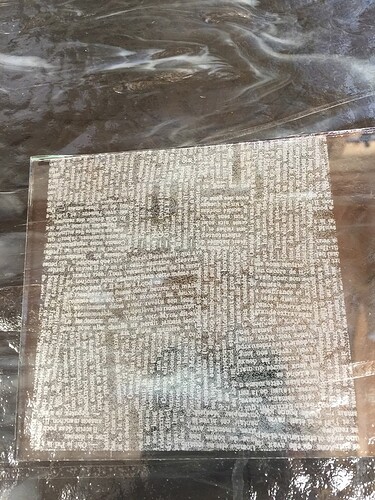it truly was a “DOH!” moment… not like it shows which way is UP on the file! 
ha ha pun intended I am sure! lmao
Now that it is my seconded weekend and i was able to do what I wanted Drragon to do in the first place; engrave patterns onto glass to add to my Stained glass work. Today’s work (and yes it did take me all day to learn InkScape enough to do this) netted me a news printed glass to add as a pane of ‘paper’ in my current project.
BTW used a dish soap slurry to protect glass, 2 passes and depth at .005 in below the surface height… am debating trying to ink them or not… another test piece may have to be made… And I see I’m going to have to keep a log of settings…
so how did you export the pencil box graphic out do the GF app in order to add the finger tabbed sides?
I didn’t. I recreated it from scratch. If you look, the pattern area in mine is larger; but you could put the dimensions into Boxes,py and have that be your cutouts on the outside and import that into the one with the GF app and cut out your outline instead of the one in the design that you put on ignore.
This is very cool looking! You’re on the fast track with all of this.
Ok now I’m confused (again ![]() ) …you can import more than one file at a time into the app? I.e. load the pencil box then the box.py file to the GF app?
) …you can import more than one file at a time into the app? I.e. load the pencil box then the box.py file to the GF app?
You can set up your file with the five outline pieces (sides and bottom) call it xfingers.svg. then you open the pencil design into the GFUI; and when that is open, you drag and drop the xfingers.svg into the screen. From that point you might need to do some rearranging to put the patterns in the correct place in your xfingers file. The regular outside may insist on coming with but as that will be on ignore that will not matter. Then you cut the pattern first and then your outside (you may want to move the pattern file to the top to make it first).
The patterns will cut together but you can move each one separately. Take care as Boxes.py creates a whole bunch of little bits and so they will all need to be moved together, so you must explicitly select everything. The GFUI selects by crossing so what you want to select must be touching or inside the window. Likewise a square that a part is in will be selected even when not intentional.
As the pattern is a single thing I believe that just picking right on it should get the whole pattern but that will not be true of xfingers.
Once you have moved everything to its place just cut the xfingers part and the pattern part and you should be good. If at any time you make a mistake you can undo as far back as you wish back to when you opened the drawing If I would rather redo a thing than fix it i undo all the way back before leaving.
Ok gonna have to read that a couple times to get the little grey calls engaged ( Yes was just watching an Agatha Christie Perraut mystery! Deal with it) …