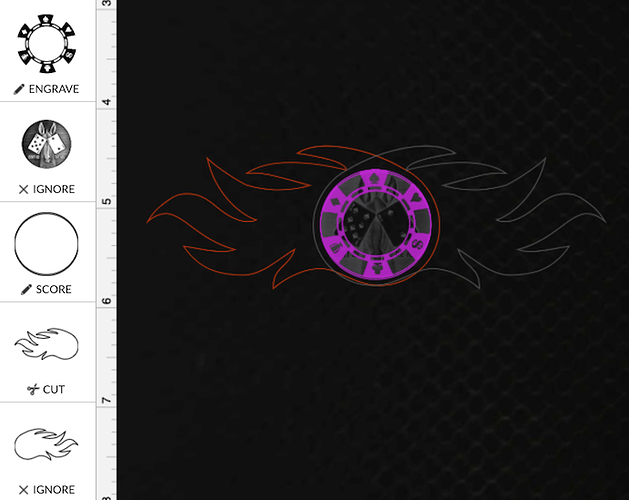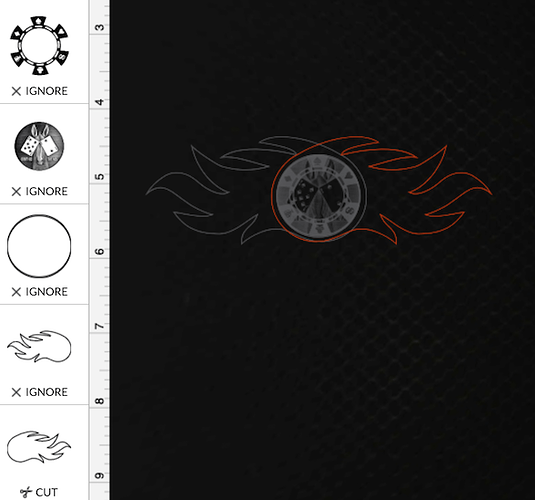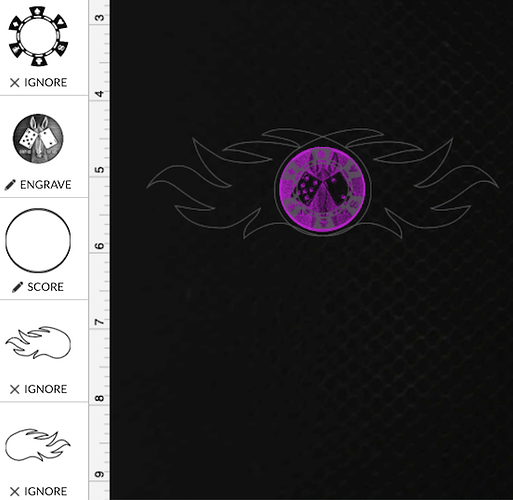Since Snapmark has been discontinued, what is the best way to align 2 sided prints? I need to do 40 mm tokens for a game convention.
Make a jig and do your artwork in layers.
Make sure you fasten the material down with the hold down pins.
Make your design in layers so that the front and back are stacked on top of each other inside the cut outline. Use different colors to do that.
Process the front engrave and cut out. Then flip the token in the material matrix that remains in place. Ignore the front and engrave the back.
This post demonstrates how to set up a file for something like this.
We actually have a tutorial for that…pre-Snapmarks. ![]()
Snapmarks still work just great for those that have them (I do) but I still use the method above for double-sided work. Those focus on designs that are symmetrical, but for those that are not, you can also easily engrave using your material as a jig by engraving and cutting one side, then removing the cut part before cutting a flipped version of the outline, re-inserting the cut piece “clean” side up into the newly cut outline shape, and engraving the second side. You’d obviously need a “flipped cut” layer as well as the reverse side engrave.
Here’s an example. Not actually how I end up working with this, but it gets the idea across.
Create the front side of your design with engraves, scores and cuts aligned as desired. Copy the cut (in this case, red) and paste, flip horizontally, change color (now cyan), then align the reverse side engraves and scores as needed.
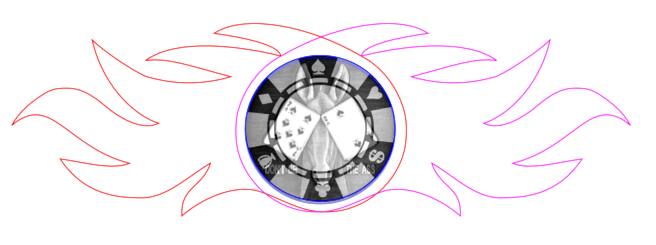
In the GF UI, set only the front side cut, engrave, and score to process. Ignore the reverse side cut and engrave:
Remove the part without disturbing the rest of the material.
For the next operation, ignore everything except for the reverse cut:
Remove all of the additional cut material, again without disturbing the original material sheet.
Place the original cut part into the new cut, set that cut to ignore, and set remaining engraves and scores for reverse side as needed:
I leave the material in the bed. Pull out the pieces with tweezers, flip them and set it to ignore the first side, which is where I did the cut and primary engrave. I hold the material,down with the pins so it doesn’t shift while I do that. And so far it’s worked great. I did the stacked method in Affinity Designer with different colors.
I did some recently for some keychain designs–and can be pretty simple if the shape is symmetric: just do even number of the front and the back, do NOT move the sheet, but use tweezers or the press down one corner to get the other to lift up and get the shape out, then turn them over and swap places so the one that had the front etching is then in the place of the back etching, and vice versa. Then IGNORE the cut and do the etch. As long as your ok with a very slight shift that can happen within the kerf, this is a fast way to do it.
A piece of tape - I use a square of duct tape that I keep on the side of the machine - works well for lifting cut designs out of a sheet. You don’t have to press it down, just tap down on the part and it will come out easily.
This is also a good check that parts have cut thru for those who have issues with that.
I use tape, too. Works great every time.
Equally simple if the shape is non-symmetrical and you’re doing multiples.
On one sheet in design software set up half with side A and half with side B. After the first cut/engrave take them out carefully, flip and swap holes when you put them back down ![]()
I use the blue tape also, I’m currently cranking out another 1,000 tokens using this method…
Tedious and boring, but that’s not really a complaint - the tokens have paid off the laser a couple of thousand ago. ![]()
Glad that works too! Just hadn’t tried it yet on anything but symmetric shapes myself.
I see you already got some wonderful advice from the community! Did these tips and suggestions help you get the alignment you are needing for your project?
If you are still encountering any trouble, please let us know.
It’s been a little while since I’ve seen any replies on this thread so I’m going to close it. If you’re still having trouble with alignment please either start a new topic or email support@glowforge.com.