Okay, not super experienced with PDF files. But I’m wanting to edit the Ear Saver design to include my own text. I was able to do it with the single design, but I don’t know how to duplicate the single to fill a full sheet. The lines don’t overlap correctly. But if I try to edit the full sheet design to remove the GF text, I can’t seem to isolate that layer to delete it. Can anyone help figure out how to get the full sheet that I’m looking for with my own text?
You’ll need to open it in a program like Illustrator, Inkscape, Silhouette, or the like. Then you can edit it.
Yes, I do use Illustrator for everything I design. But as I mentioned, when I try to edit the text, it opens the layers panel but I can’t seem to delete or alter that layer.
Take the full sheet design, move the cut lines to another layer and lock it. Ungroup and break-apart the remainder. Drag select around all the text in each column, delete. Add your text. Duplicate so you have 9 copies. Align top and bottom in clip, then distribute so the whole column is aligned. Duplicate that column of text, move over to the shorter column and align. Delete the extra text at the bottom or top. Copy that column, and the first one, duplicate, align over the next pair. Repeat.
Took less time to do than to type…
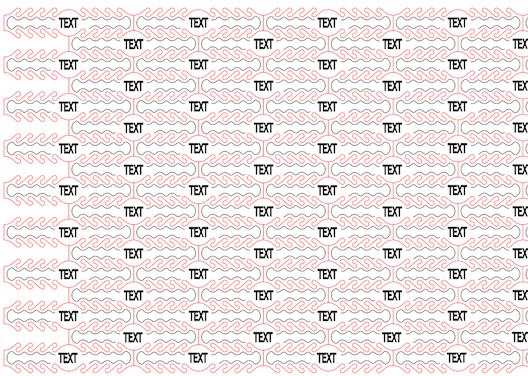
(Those are Inkscape terms but I’m certain the same functionality exists in AI)
Thanks for trying to help, but I don’t work in Inkscape. In Ilustrator the file is already in layers, but I am unable to delete 1 layer without deleting the whole file. I’ve not run into this trouble with layers before, so not sure what I must doing wrong.
I have been trying to edit the full page in Illustrator for an order I got and It still won’t isolate just the text.
Here’s the GF design with no text/scores and no layers:
GF Ear Savers.pdf (64.3 KB)
Thank you. I hope this works easier.
AAH! Yes! Thank you so much! My nurse friends will be so happy! You’re the best!
Nurses gotta stick together. 
Everything is on layer 1, the lettering isn’t isolated to it’s own layer. (the second layer is actually empty).
The fastest way to get rid of the GF text in AI, if you don’t mind also losing that keyline score is to:
- select all
- ungroup
- select one of the words
- menu: select/same/stroke color
- hit delete
At this point it would be wise to lock this layer and make a new layer for your custom text. Remember to change the stroke color to be different than the cut lines.