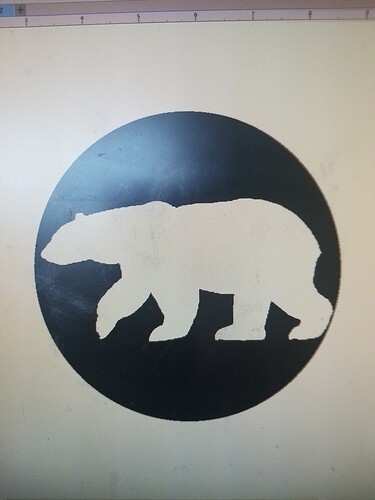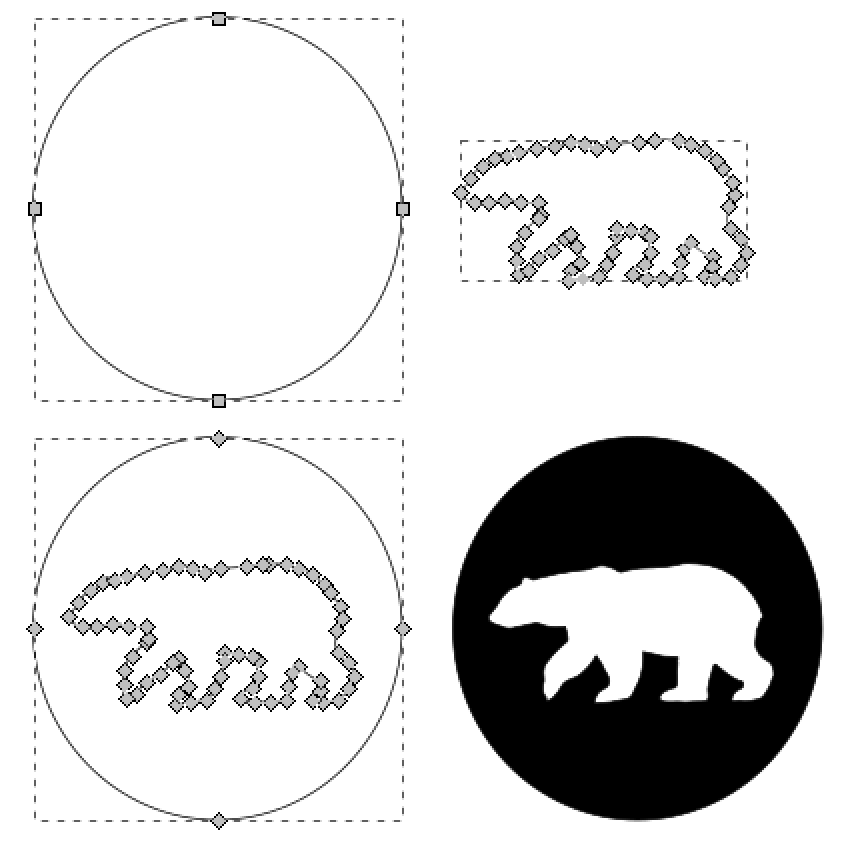I am trying to engrave a design around a design. In other words I created a solid and put a design inside the solid using coreldraw. When I upload it though it just wants to engrave the whole thing. Any ideas?
(assuming you know the terms vector and raster, if not, some googling is in your future  )
)
If it’s a vector, two things are at play here:
1: Filled vector shapes (meaning they have a fill color) are default engrave. Note, this is just a default, you can manually change it to a cut in the settings sidebar. You might not need to change your design at all if it’s just this… but if #2 is also happening, you’ll need to modify your design.
2: If both the interior design and the exterior shape are filled with the same color, then they’ll be combined into one action in the UI. You’ll need to change the colors for the UI to differentiate between them.
–
Of course this is a first guess based on the limited info in your post (and from the perspective of someone who doesn’t know Corel very well). We’d need to see the art or at least a screenshot to know for sure and give more specific advice.
You need to “subtract” the inner shape from the outer one.
In Inkscape, it’s a path operation called “difference”, I’m sure Corel Draw has a similar function.
Each object is a path. Place the one you want to cut out on top of the other, select difference, and now that will basically be a “hole” - the default fill used by the Glowforge is “even/odd” which means everything between enclosed shapes will alternate between solid and empty.
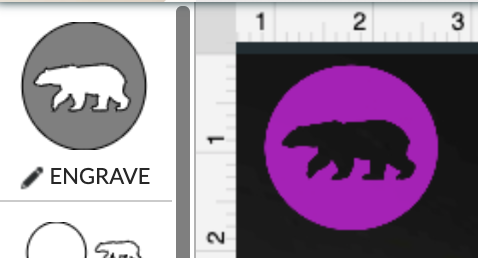
Eflyguy is right on. Let’s see… who is a Corel person? Hmm, searching…
Maybe @kittski?
Maybe the other Evans, @markevans36301?
To elaborate slightly… The white bear is still a color. And colored objects are still things to be engraved. Doesn’t matter if they are red, green, blue or white. If the bear is showing up as a process in the left hand side of the GFUI and you ignore it. It’s still probably just sitting on top of a fully black circle. So that circle is going to get engraved fully filled in.
The difference option in inkscape or “minus front” in illustrator causes the bear (in this case) to be “knocked out” of the circle and creates a single object. The circle minus the bear. So even though it looks the same, the bear is no longer there and it’s cleared from the circle.
Aaaand I see efly just elaborated on his post as well. 
Sorry… after-the-post edit attacks again!
In CorelDraw, the feature @eflyguy is talking about is “Back Minus Front” and that’s how I would do what you are trying to do.
I have tried that as well as the difference in Inkscape. Still not working
In that case try rasterizing your circle and bear together.
I suggest you spend some time learning the software before you try to use the laser. I even provided screenshots and a step-by-step explanation. It works, every time.
After you do the Back Minus Front, you should only have one object. Are you still seeing two objects in Object Manager within CorelDraw?
For some reason it wont let me apply the Back minus Front for some reason. I selected the bear
Your explanation is perfect. I do agree I am missing something
Maybe cause the bears is SVG and the circle is just something from Coreldraw?
You need to select both the bear and the circle before you choose Back Minus Front. If you get unexpected behavior with that function, for me it’s usually that I need to reverse one of the curves.
In Inkscape, you would convert the circle (which is an “object”) to a path, but Inkscape also “assumes” that’s what you want and does it automatically when you apply path operations.
Have you used “trace bit map” on the bear before placing it on top of you circle and using path difference? It won’t work if you’re using a bitmap image unless you create a path of that image.
Yes I tried and still didn’t work. I am obviously missing a step. I will google some ideas and see what I am missing. I appreciate all the help from everyone. It is probably something simple like what elfguy showed me. I will keep at it.
After you use “trace bit map” are you deleting the original image? It will be directly under the one you want. You have to slide the top one off and delete the original.