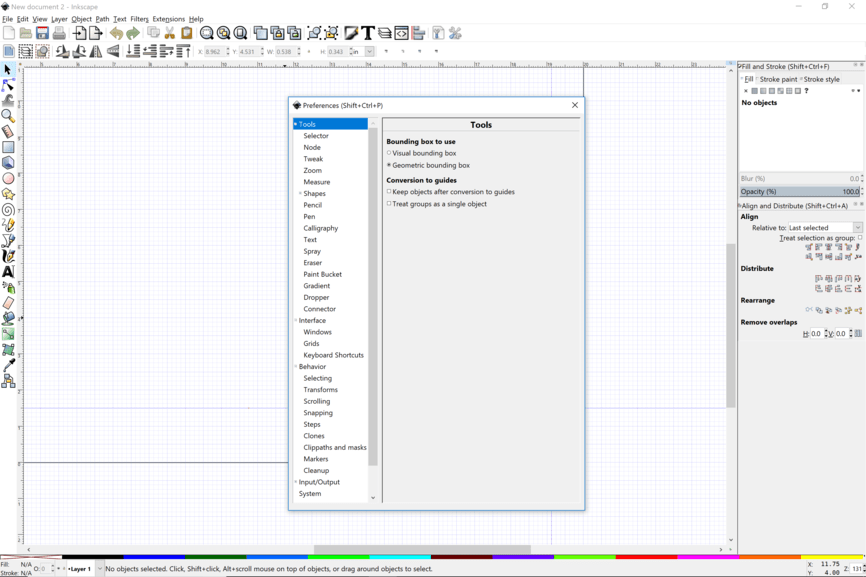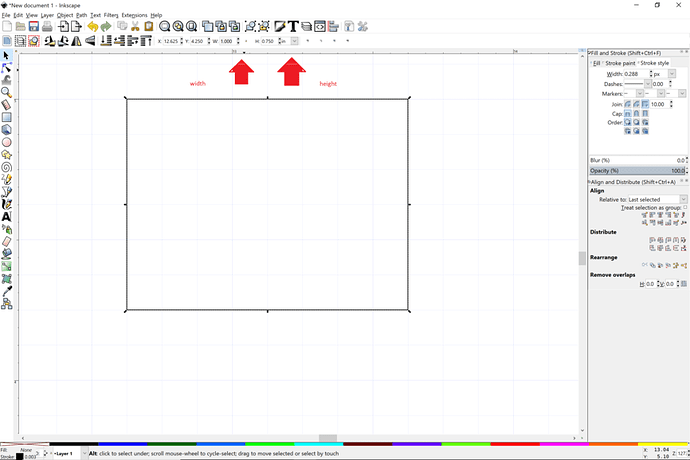I am doing a project right now where I need some pretty exact measurements. For illustration purposes, Ill just use a square. Lets say I want to cut out squares that are exactly 4 x 4 inches. I cant for the life of me seem to figure out how to do this. I have even resorted to putting a tape measure in the GF, but the darn fisheye camera warps everything too badly. Projects up till now that I have done, I didnt care too much about, but I need to know how to do this now. Thanks.
What software are you using to design the “square?” Set the item for the size you want, cut a sample and measure. You may need to adjust for kerf. But either way, no measuring should happen in the UI. That’s not what it’s for.
I see. So I am a novice Inkscape user. Just typically make the shape I need in inkscape and then scale it in the GF. Ill try doing it in IS.
There are boxes in the toolbar to enter the exact measurements of a selected item in Inkscape, so it’s very easy to do.
Here comes my obligatory Fusion 360 plug and all the regular visitors are rolling their eyes. 
Inkscape is a great program and you need to learn it but for precise mechanical things you will be happy to have put some time in learning Fusion 360.
it will always be easier to scale things perfectly in your design software than it is in the GFUI. maybe they’ll make that change some day, but i’ve always been of the mindset to use the design software for all designing and just using the GFUI for setting up.
Just beware that Inkscape includes the thickness of your lines in its dimensions of objects by default. There is a setting to turn that off but I don’t recall what it is. Someone here will pipe up with it though.
Edit > Preferences > Tools > Geometric Bounding box.
It is the first one of all.
Make your rectangle/square. Select it and then type in the dimensions in the W and H box above.
Then “Edit / duplicate” and use the arrow keys to move the copy to the right until the edges are just a fraction apart. Then select both (use the shift key and the selector tool) edit / duplicate again, arrow keys down until the edges are a fraction apart. Now you have 4, 4x4 squares… Easy peasy. FYI I learned a lot from you guys - so I’m just sharing back!! 
Check out the “arrange” menu option. I think you’ll be happy.
I use it a lot - trust me. But what i illustrated was the simplest method, and seems to work well for me.
I use arrange a lot if I’m putting a graphic or something inside the shape and I want it aligned.
Nope. That’s alignment. Arrange.
Hmm. I’ll have a look at that too. Also need to figure out how to take the left and right edges of that box (using the example above) to be ONE cut so I can butt them together and not waste ANY material (other than the kerf, of course)… But the learning. So much learning! 
Move the edges to overlap, select both items to merge and pathfinder to combine the lines.
inkscape user here. 
Same thing. Inkscape has pathfinder options. Guess they call them Boolean.
So…
You can do this. The best way I know how to do so is to snap the items together, then remove the overlapping path on one of the items.
Here’s the thing though: the amount of time and fiddliness of that process might make it irrelevant in most cases. Set the arrange to put them .5mm apart, and you’re losing almost nothing. In terms of cost, the labor cost of fiddling with your paths far outstrips the costs of almost any material I can think of… Let’s do a real world test.
On the left, zero space. On the right, .5mm space between.
The difference in materials is 9.18 square centimeters, or 1.42 square inches, which is roughly 1/100th of a square foot.
Take a typical material, like hardwood maple, at $6/square foot. You end up with a $0.06 material loss due to the spacing. I don’t know about your hourly rate, but 6 cents doesn’t buy much of my time. Lets be pessimistic and say you’re doing something more expensive, like that annoyingly expensive double sided mirror from Inventables. It clocks in at $46.49 for 12x24", so $23.24/square foot. That comes out to $0.23 in materials lost. Again, my hourly rate is way higher than that. It changes the equation if you save a bunch of laser time by eliminating duplicate paths, but it’s tougher to put a value on the idle time of laser job running.
So, unless you really like manipulating nodes, or are doing a massive production run where every second counts, or have very very tight space limits (which should be avoided, and is another topic entirely), there’s no real economic argument to be made in favor of joining shapes like that.
Pretty much. If you’re running the job in production, over and over and over, or paying an operator - go for it. Otherwise, I don’t get the whole using every mm of scrap. The puzzles are a decent example - I could spend time custom cutting every backing for maximum yield, but the time involved in doing so costs more than the lost yield.
It really comes down to the material. If it’s something expensive or harder to get, I try harder. If it’s something like BB or MDF, it’s just not worth the effort.
Remember that when you make your 4x4 square with the advice above, after you cut it, it will be slightly smaller than 4x4 because the beam actually removes material. That is the kerf. It will be about .007" if you use something like Medium Proofgrade Plywood or acrylic.
So, if you need EXACTLY 4" square, you will need to measure the kerf for your particular material and make your artwork slightly larger to compensate for it.