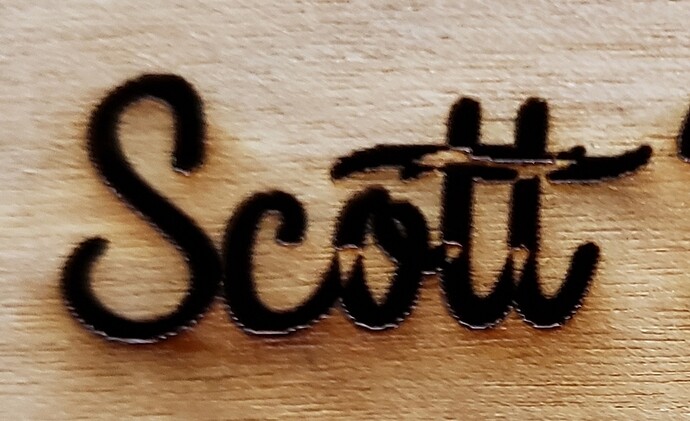Nice. Can you give me a hint on what might be wrong with this engrave? The first time I didn’t engrave deep enough but there were those “white spots” in the font — so I turned it over and tried again (same font) and I did an engrave spd 1000 power 50 LPI 225 2 pass;
I saw some char and followed the suggestions on this thread: removing char
To remove char I then had it do an engrave at spd 1000 power 10 LPI 225 and it didn’t seem to help. However it did help on the larger engrave above it (not shown).
The white spots bug the beejeebers (spelling?) out of me! The char is secondary but I need to conquer that today. I am wanting to take this notebook and show it to some people tomorrow in hopes of earning some $$ for our makerspace (I really want to get a physical space again and grow the group—you have no idea how much this means to me!)
I am really thankful for @polarbrainfreeze in posting this — although I couldn’t find that style notebook at the two dollar stores, I did pick up another and used my calipers to determine size and spacing — I learned quite a bit in Illustrator last night! Woot bonus! My plastic coils I use with my binding machine work just fine with it…yay!
I used some cheap wood we picked up at the hardware store to experiment with … so will use my good stuff later today…in hopes of taking it on our day trip tomorrow!
Any ideas on that name? I used the “outerlord” commercial font and I followed these instructions to convert the ai file to svg that said do a “save as SVG” and choose under Fonts “Convert to outline” — Used these instructions for illustrator (I use CS3 so slightly different)
Shoot thought I posted this several hours ago! I’m down to less than 15 hours before we leave…I better get busy cutting, engraving, etc…
---- whoops forgot to post the graphic! I’m using something I picked up at the local store, but everything engraves fine but the “font” (see above how I saved file) oh I think I just found the answer; I need to merge the paths before I do the save it appears —do I need to move this post, I’m not even sure how to