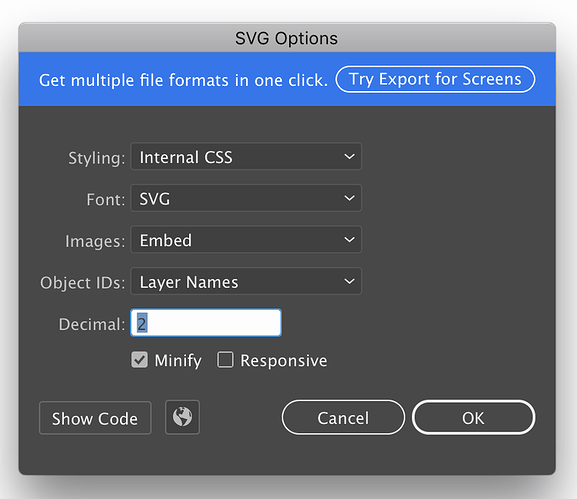What’s the “printable area” within the 12x20 artboard? I’ve got guides placed so that the PG boards are placed consistently on the bed, and I want to place the objects in Illustrator such that the maximize the area used within the printable area. I have approximately figured it out (from dragging and watching when objects change color) but if anyone knows the exact margins, that’d be awesome.
I’m pretty sure it’s different for each machine.
Best way to find them for your machine is to drag something over until the boundaries pop up, and then capture a screen shot of where they appear with the rulers up top and to the left.
I don’t know if it’s different (printable area) between production machines or not… I wouldn’t imagine so but I only have one Glowforge 
What I do know, is that if you are doing engraves, your margins are going to change dynamically with the speed of the engrave operation.
You could probably take a screenshot though of the margins as they exist, include the ruler, scale the screenshot so that the ruler matches and then place a guide based on that.
FYI that in the very latest version of Illustrator (CC, v22.0.1), the Export As… > SVG settings are quite simplified and I found that these settings work great, basically just use a 12x20" artboard and then turn off the Responsive checkbox.
Same here. If you use any text, add ‘convert to outline’ so that you get paths that you can engrave.
As may be apparent from my previous behavior, I’m a bit obsessed with trying to understand what’s actually going on under the hood rather than just accepting these rules of thumb. We already know that when a program like Illustrator or Inkscape saves an SVG with physical dimensions in it, everything loads at the correct size in the GFUI, regardless of the size of the artboard. The 20" x 12" trick is needed in that case only as a workaround for not having absolute positioning in the UI.
Affinity Designer, however, is a different story. There’s currently no way to get it to output physical dimensions, so it has been suggested that setting the page size to 20 x 12 inches will not only do absolute positioning, but also fix the size problem. But how can this possibly work? Setting it to 20 x 12 doesn’t magically cause AD to start outputting physical units. So the first question is whether it works at all, and if it does, why?
If you don’t want to read on any further, I’m putting the answer right here: The Glowforge UI assumes that any undimensioned SVG of a certain shape (5:3 aspect ratio) is 20" x 12" and scales it appropriately. So the workaround works, but has some interesting side effects.
I started by confirming that the problem is a problem: a 1" square created in AD on an 8.5" x 11" page loads into the GFUI at a different position and size. I then recreated the same 1" square, but on a 20" x 12" page and confirmed that it loads into the GFUI at the right size and position. But what’s the difference in the actual SVG files?
Here’s the 8.5x11:
<?xml version="1.0" encoding="UTF-8" standalone="no"?>
<!DOCTYPE svg PUBLIC "-//W3C//DTD SVG 1.1//EN" "http://www.w3.org/Graphics/SVG/1.1/DTD/svg11.dtd">
<svg width="100%" height="100%" viewBox="0 0 2550 3300" version="1.1" xmlns="http://www.w3.org/2000/svg" xmlns:xlink="http://www.w3.org/1999/xlink" xml:space="preserve" xmlns:serif="http://www.serif.com/" style="fill-rule:evenodd;clip-rule:evenodd;stroke-linecap:round;stroke-linejoin:round;stroke-miterlimit:1.5;">
<g transform="matrix(0.75618,0,0,0.75618,-44.1227,-101.006)">
<rect x="455.08" y="530.304" width="396.731" height="396.731" style="fill:none;stroke:black;stroke-width:5.51px;"/>
</g>
</svg>
And the 20x12:
<?xml version="1.0" encoding="UTF-8" standalone="no"?>
<!DOCTYPE svg PUBLIC "-//W3C//DTD SVG 1.1//EN" "http://www.w3.org/Graphics/SVG/1.1/DTD/svg11.dtd">
<svg width="100%" height="100%" viewBox="0 0 6000 3600" version="1.1" xmlns="http://www.w3.org/2000/svg" xmlns:xlink="http://www.w3.org/1999/xlink" xml:space="preserve" xmlns:serif="http://www.serif.com/" style="fill-rule:evenodd;clip-rule:evenodd;stroke-linecap:round;stroke-linejoin:round;stroke-miterlimit:1.5;">
<g transform="matrix(0.556927,0,0,0.556927,-392.2,-266.544)">
<rect x="1242.89" y="1017.27" width="538.67" height="538.67" style="fill:none;stroke:black;stroke-width:7.48px;"/>
</g>
</svg>
(Aside: Having now tried similar experiments in Illustrator, Inkscape, and Affinity Designer, I can really appreciate how clean and simple Illustrator’s SVG output is.)
So what’s going on here? Still no useful dimensions, so how does the GFUI know that’s a 20x12 file? I have two hypothesis: either it’s making an assumption about the size of the pixels (6000 = 20"), or it’s making an assumption about the aspect ratio (6000:3600 = 20:12). This is easy to test. Create two new files, one 10" x 6", and one still 20" x 12" but with a different DPI (thus a different pixel size). Again, each file has a 1" square, positioned at x=1", y=1". So how do they show up in the GFUI?
In the 10" x 6" file, it loads “wrong”, with everything scaled up: the square is 2" in size, positioned at 2, 2. So pretty clear evidence that the trigger for special treatment is having a 5:3 rectangular viewport. Just to confirm, I tried the 20" x 12" at 72 DPI, generating this file:
<?xml version="1.0" encoding="UTF-8" standalone="no"?>
<!DOCTYPE svg PUBLIC "-//W3C//DTD SVG 1.1//EN" "http://www.w3.org/Graphics/SVG/1.1/DTD/svg11.dtd">
<svg width="100%" height="100%" viewBox="0 0 1440 864" version="1.1" xmlns="http://www.w3.org/2000/svg" xmlns:xlink="http://www.w3.org/1999/xlink" xml:space="preserve" xmlns:serif="http://www.serif.com/" style="fill-rule:evenodd;clip-rule:evenodd;stroke-linecap:round;stroke-linejoin:round;stroke-miterlimit:1.5;">
<g transform="matrix(0.571041,0,0,0.571041,-158.786,-76.7215)">
<rect x="404.15" y="260.439" width="126.086" height="126.086" style="fill:none;stroke:black;stroke-width:1.75px;"/>
</g>
</svg>
The numbers are all different from the 300 DPI one, but they represent the same square, and indeed it loads into the GFUI exactly the same: 1" square at 1, 1. So this is not a fixed pixel size, but rather an aspect ratio scaled up.
So that mystery is solved. But wait a minute, now that we know this, what about going back to the original assumption that 20" x 12" is needed for absolute positioning? What happens if you use a program like Illustrator that actually puts the units in the SVG file? “Turns out” that the 20 x 12 trick is completely unnecessary! If you export your SVG with “Use Artboards” checked, it includes enough information for the GFUI to correctly position objects, and this whole 20 x 12 thing is superfluous. I leave you with an example of a file I set up with arbitrary dimensions of 3.456" x 6.66", and again positioned a 1" square at 1" from the left, 1" from the top. Illustrator’s beautifully tidy SVG:
<svg id="Layer_1" data-name="Layer 1" xmlns="http://www.w3.org/2000/svg" width="3.46in" height="6.66in" viewBox="0 0 248.83 479.52">
<title>weirdart</title>
<rect x="72" y="72" width="72" height="72" fill="none" stroke="#000"/>
</svg>
That couldn’t be any further from 20x12. But guess what? It loads at the exact size and position specified. I know, right?
So Affinity Designer users need to know this one weird trick. But the rest of us have a bit more flexibility, and I believe it’s worth understanding what the buttons actually do.
Thank you for doing this and explaining it so well.
I prefer understanding why things work rather than just accepting that they do.
Whenever I make an SVG in Affinity Designer that I intend to distribute to others I always open it in a text editor and insert the height/width attributes with the correct dimensions.
More recently I’ve just started exporting as PDF instead.
Glad you worked it out .
(And great that you shared it for the others who want to know.)
I’m having trouble with one step in Save As SVG from Illustrator… When I upload the art into the GF app, the 12x20 artboard doesn’t come along for the ride. I get my little 1.5" object and I can drag it around the preview image as with the Founder’s Ruler.
What’s the trick to get the app to see the whole 12x20 artboard so my desired print is locked in the right place? Do I need to draw (and ignore) a 12x20 box too?
Also I saw one Save As SVG option in Illustrator which is not mentioned in the tutorial. The Save As dialog has a Use Artboards checkbox, at least on my Illustrator CC 2015. This box defaults to not selected, which didn’t smell right. (I did try Save As with and without this box checked and it didn’t solve my problem.)
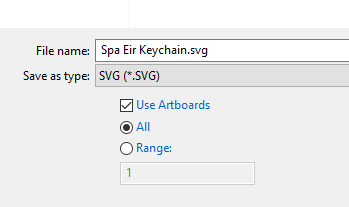
No, the artboard stays behind. You can still drag the image around once you get it into the interface, but if you place the image exactly 2 inches to the right of the origin on the artboard, and 2 inches down from the origin on the artboard, when you open the file in the interface the image will be located in exactly that position. If you don’t move it, it should stay where you placed it in relation to the origin.
Ah hah, thank you!
Related art placement question…
I see now how to use the artboard to place designs, but two small details escape me.
One, what is the actual size of the largest possible cut area? If you wanted to make a rectangle on the 12x20 artboard, how big can it be before going out of bounds? I searched here and found dimensions, I think from @Jules, but it was a hair too big in one dimension, and too small in the other. (I ended up dragging handles in the app to resize it by eye, so I got my maximum size cut done… But that’s not the same as knowing numbers!)
Two, is there an accepted minimum margin around the inside edges of the artboard? For example, if I place a square exactly aligned with the upper left corner of the artboard, it’s technically out of bounds in the app until I scootch it in a bit. I can eyeball it but knowing what “a bit” is in numbers will help me make an optimized template with live area guides, etc.
Apologies if this was covered earlier. I’ve read almost everything here for 2 years, but it’s hard to absorb all the tips until you have your unit and can use the software.
That has been a moving target…currently it’s just a shade under 19.5" by 11", and it’s going to change a bit more when they finish fine-turning. (I suspect your method is just about as good a method of determining what it is as any.)
But those are the rough numbers.
If rough numbers and moving targets are all we have, so be it. Thanks!
@Jules - In AI, do you need to put a bounding at the 12x20 border (and then ignore it in GFUI) to make the SVG have a 12x20 dimension or just make the artboard that size?
You may have answered this by exclusion. You said that the artboard is left behind, but you didn’t specifically say that one does not have to create a bounding box. I’ll assume that the bounding box is not needed.
That is correct. Place your art on the 12x20 artboard and it will appear in the same relative position in the GF app. No bounding box will appear.
Of course where the object is placed on the material is not as clear. You will need to find a way to denote how the printable area maps to the work surface. I put blue painter’s tape around the edges of the crumb tray, resized a simple square to the maximum possible size in the app, and then cut the corresponding box out of the taped area. The tape is already losing grip so I need a better plan…
What a lot of folks were doing was just setting up ruler guides at roughly the place on thier 12 x 20 artboards that were “Out of Bounds” You can get fairly close. Then keep your design inside those guides, and it shows up the same way on the screen in the GFUI.
The guides do not get pulled over into the GFUI. But the disadvantage is you have to set them every time…no way to save guides. (I don’t think there is…I was wanting to see if I could write an action for it, but I always get busy on other things.) 
If you’re using Adobe Illustrator, you may find that you don’t need to make the artboard any particular size to have things load in the same place you put them. For example, here is a 1"x8" artboard, in which I’ve placed a 0.5" diameter circle at exactly 0.75" across and 2.5" down. Despite it being a bizarre shape nowhere near 20x12, it still loads exactly where I placed it.
This whole 20x12* thing is a bit over played. I used to make more of an effort to explain it, but I got in a bit of trouble for that, so I won’t go into the details. Suffice it to say, it’s solving a problem that Illustrator doesn’t have.
* I think most people use the width x height convention when talking about dimensions.
It appears that objects in the app use the upper-left corner as the origin, so I guess your artboard only needs to be as big as your object plus whatever space is needed to get it into position.