I made a headphone holder that I talked about in my Mark’s Learning Projects thread. I wasn’t completely happy with it, but didn’t want to waste material making another one. Then my order of ![]() Draftboard arrived and everything changed.
Draftboard arrived and everything changed.
I took this as another opportunity to improve my Fusion 360 skills and I was very pleased with the progress I made. All of the key measurements were parameterized. I also applied some lessons I learned recently doing some test cuts and dialing in on kerf to make the slots that connect the pieces nice and tight.

My workflow evolved a bunch here. I was doing things the hard way before, making sketches of each piece individually and extruding them out. That is very much a case of “fighting the tool” and slowed me down. This time, my workflow looked more like this:
- Sketch out main body of the hook.
- Extrude one hook.
- Copy the hook and move it 0.5" to the left of the existing hook.
- Create a new component, select one of the faces from the rear slot in the hook, and extrude a material-thickness box as the beginning of the rear clip.
- Continue to sculpt the box by extruding faces, adding fillets, and so on until the shape is correct.
- Use the Cut flavor of the Combine operation with the Hook bodies as the tool to cut the notches out of the Rear Clip.
- Repeat steps 4-6 for the front clip.
- Select one of the Hook bodies and create a NEW sketch from it. Yes, I already had a sketch but this gives me a completely clean one that I can use to export a DXF from. This generated sketch will have all the paths closed, which may not be the case if you export your source sketch. This was a huge learning.
- Create new sketches for the front and rear clip and generate DXF files.
Next, I import the DXF files into Inkscape, arrange them into the orientation that I want to cut, set stroke width/color as desired (I always use 0.001" stroke width) and save as an SVG.
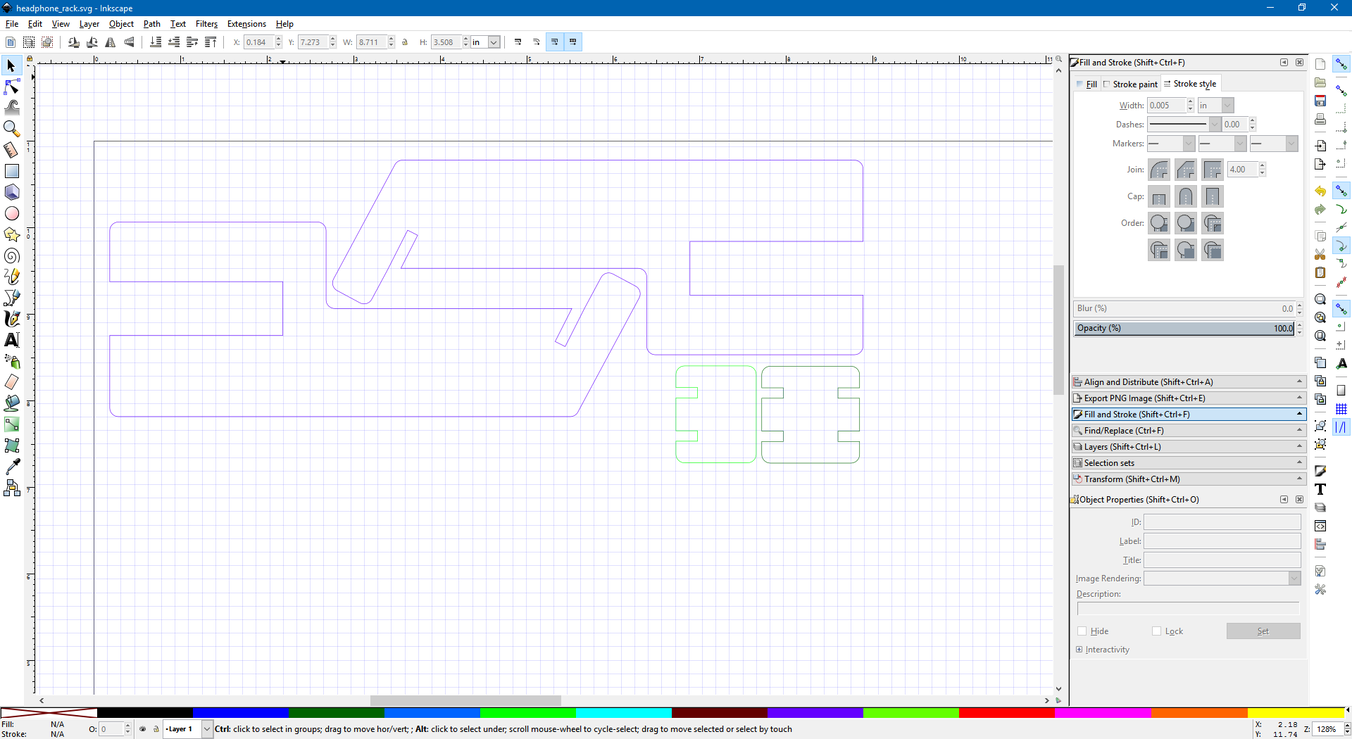
From there, it’s a simple matter of uploading the SVG into the GFUI, dragging it onto my material, and pressing print.
Remove the masking and assemble.
And take it for a spin!
If you’re like me the first few creations go quickly but as soon as you graduate beyond a basic coaster or sign it starts to slow down some since the designing complexity increases dramatically. The most important thing is to fully understand what happened when things don’t go as you expect while building small experiments to test your hypotheses.
For example, I spent some time last night making a few different sizes of rectangles and slots and really trying to understand kerf and how Inkscape interacts with it. As a result, my clips and slots fit perfectly on the first try. I had struggled with this previously, but the small focused experiments really helped me understand where I was going wrong.
I learned a lot in the process of making these, and I’m getting faster and faster each time I make something new. This project only took me about an hour from start to finish. I still have a long way to go, but I’m having a blast learning and even getting some useful and beautiful things occasionally along the way. Seeing the finished result look just like the model I started with in Fusion 360 is incredibly satisfying.


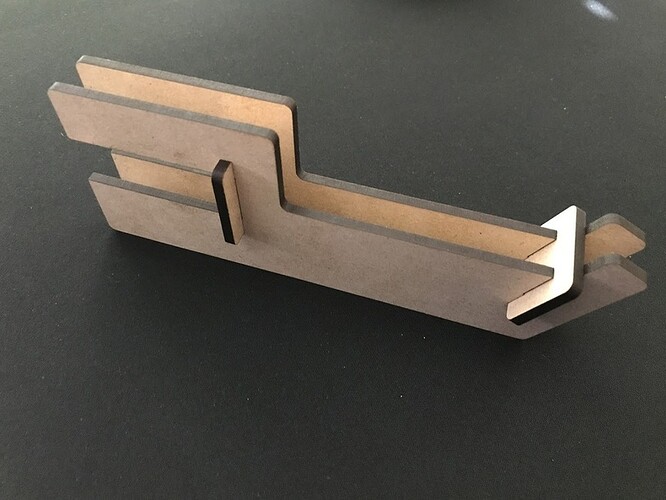

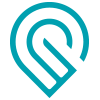 designs section once you are satisfied you have it dialed it.
designs section once you are satisfied you have it dialed it.
 , no real wrong answers
, no real wrong answers