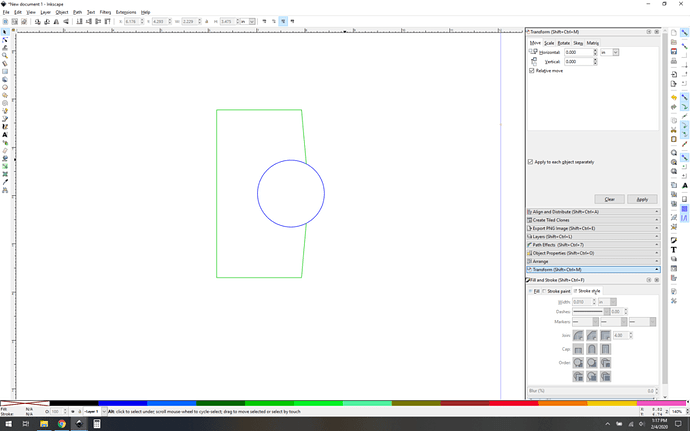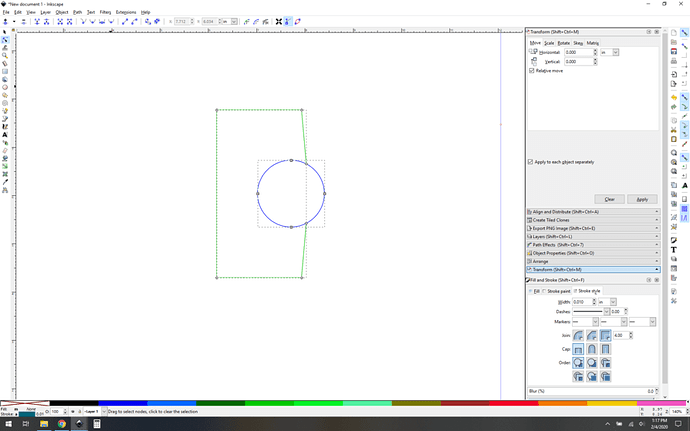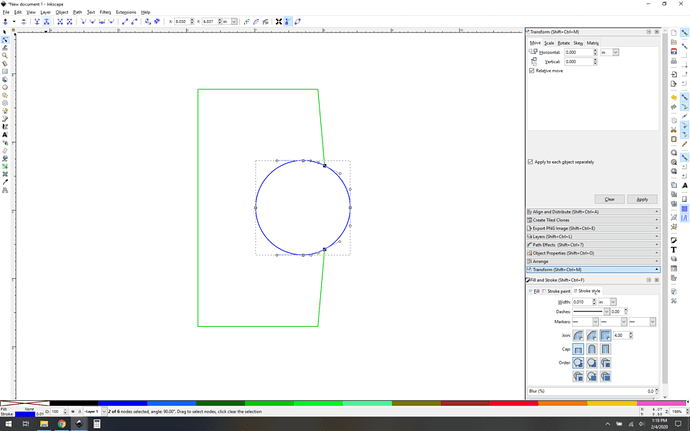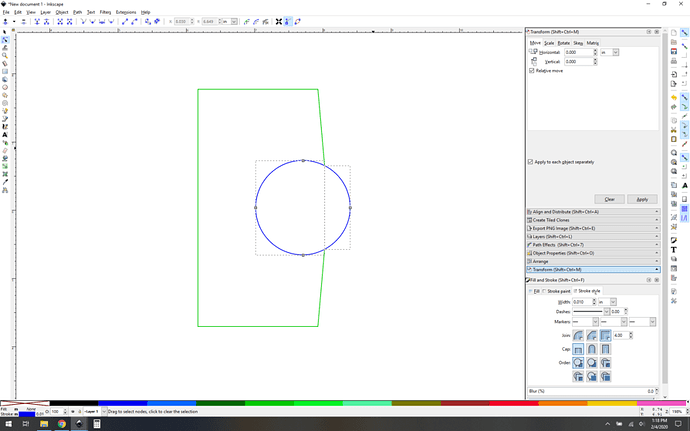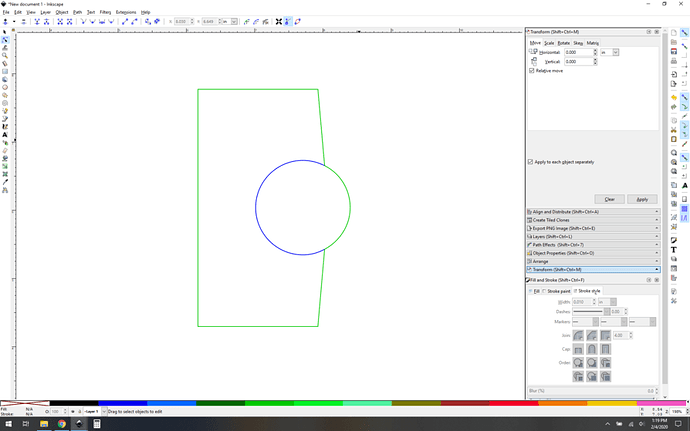I have purchased this file and realized that The GF is recognizing the entire picture as all cuts without the possibility to choose what gets cut or what gets scored. I was unable to break apart or ungroup using inkscape.
I contacted the owner of the file, who was very accommodating, and sent me a new ungrouped file as per my request. I am somehow having great difficulty again because the outline of each character is embedded with inside pictures. Can someone please help me by leading me in the right direction on what to do? image|666x500 I want the outside of the gnomes to be cut and the inside scored, but the GF recognizes the shapes embedded with certain parts of the outline as all cuts. TY
So, what you’re up against is a topic basically called boolean actions. It’s things like combining and subtracting paths from each other. Let’s see, I will try to write up a step by step here.
Thank you!
Oh wait you said score, not engrave, even easier. With that, the issue is simply color coding your paths. Anything you want to cut make it one color, anything you want scored make it a different color. Then you can tell the glowforge to do different things to each of them. I assume you know how to change line colors in inkscape? Select a path (line) and then click on a color in the palette in the bottom.
If it were me, I would select all and change the color to something like a strong blue. Then I would click each outline one at a time (or shift-click them if you want to do them all at once) and change them to something contrasting like a red. Once you have all your gnomes color coded the same way, send it over to the GF and you’re in business.
But if I color code for example the hands, the entire hand is color coded instead of just the inside part. How do I keep the outside line of the hand a different color because that is the actual part of the outline of the gnome shape??
Ah right so now you’re on the hook for breaking the path. Switching to DM.
I am not sure how it works in Inkscape, but in Illustrator you can select the part you want to color then cut it and past it back in place. That is a way to ungroup a file if it does not let you use a un group command.
Sorry, I am sort of a newby. How can I accomplish that? 
I have tried to use nodes and just select certain segments, but it does not work. I know there has to be a way. 
OK so. here’s a simple example, one sec.
Two shapes, both alike in dignity!
In fair inkscape, where we lay our scene…
Switch to node selection (upper left)
… and you can see it’s a blue circle with a weird green hanger on that is completing your outline. What we want to do is break that circle and then properly color code it.
Select the circle in node mode and doubleclick right where you want the new nodes. I also then fine tune them by click-drag-snapping them to the green shape nodes just to get it exact. Note only the circle is selected, those new nodes (highlighed dark blue) are actually new and part of the circle.
Now select the node breakapart button in the upper left. It’s also highlighted blue in the following screenshot:
Once the path is broken into two pieces like that you can use the “break apart” command to turn it into two paths. (Path->break apart). It’ll look like this:
See the two selection boxes? Now we’re talking. Color code as you like it, but stick to whatever two colors you choose for each path you alter this way.
And now you’re ready.
For more tutorial on paths (worth your time) check out Tavmjong Bah’s stuff. Previously:
Let us know how it goes!
Thank you! I will work on it as soon as I get back at home. It makes so much sense. I will definitely let you know the outcome. 
Did you seriously just go all Romeo and Juliet on an inkscape tutorial?! ![]()
This topic was automatically closed 32 days after the last reply. New replies are no longer allowed.