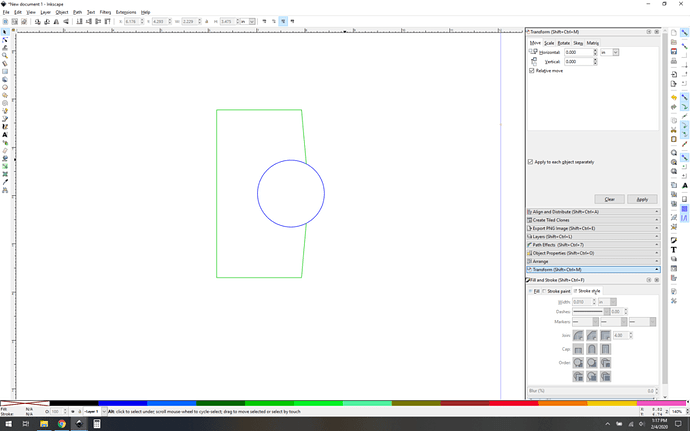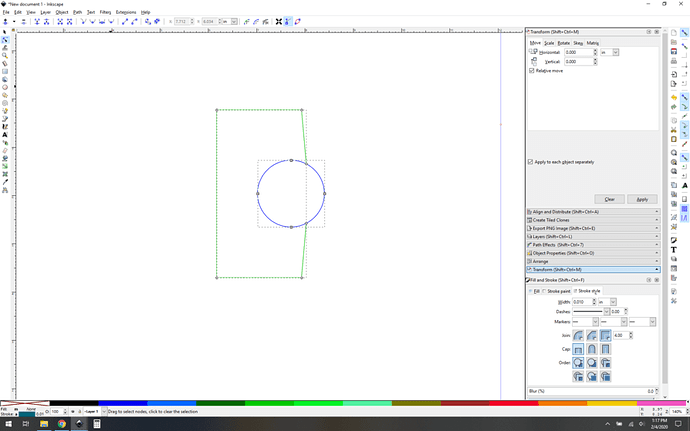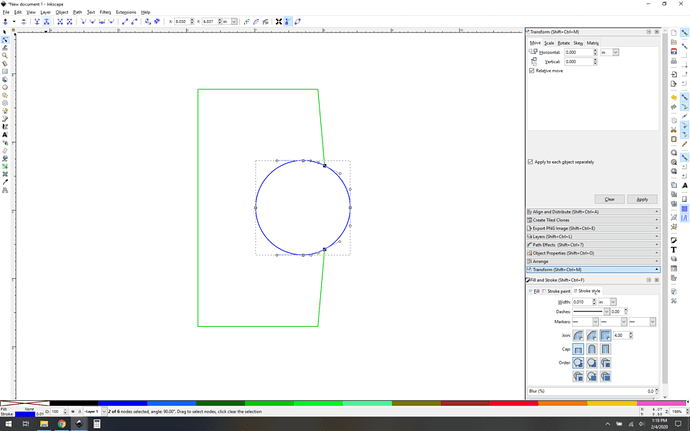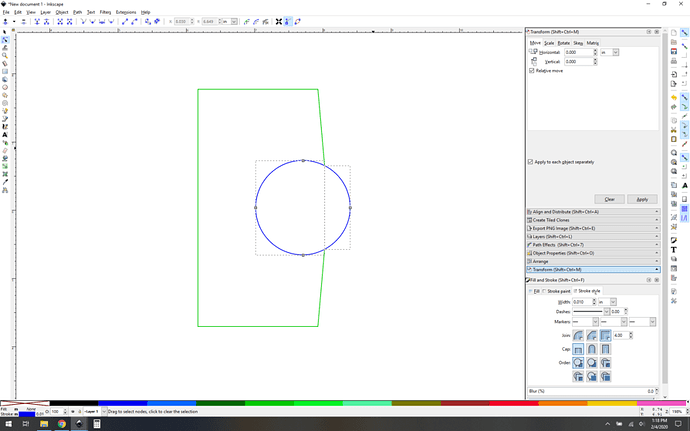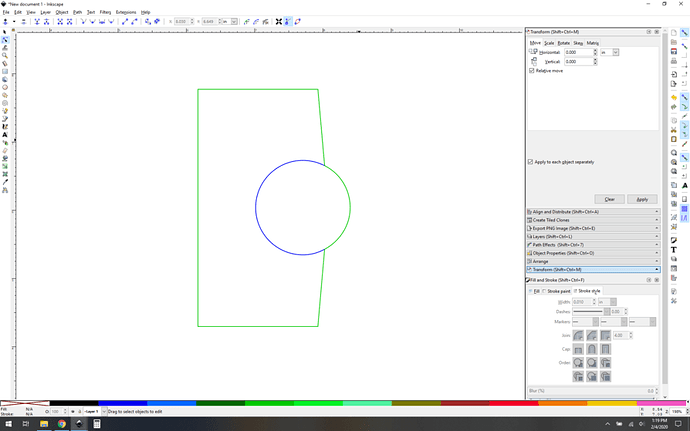Two shapes, both alike in dignity!
In fair inkscape, where we lay our scene…
Switch to node selection (upper left)
… and you can see it’s a blue circle with a weird green hanger on that is completing your outline. What we want to do is break that circle and then properly color code it.
Select the circle in node mode and doubleclick right where you want the new nodes. I also then fine tune them by click-drag-snapping them to the green shape nodes just to get it exact. Note only the circle is selected, those new nodes (highlighed dark blue) are actually new and part of the circle.
Now select the node breakapart button in the upper left. It’s also highlighted blue in the following screenshot:
Once the path is broken into two pieces like that you can use the “break apart” command to turn it into two paths. (Path->break apart). It’ll look like this:
See the two selection boxes? Now we’re talking. Color code as you like it, but stick to whatever two colors you choose for each path you alter this way.
And now you’re ready.
For more tutorial on paths (worth your time) check out Tavmjong Bah’s stuff. Previously:
Let us know how it goes!