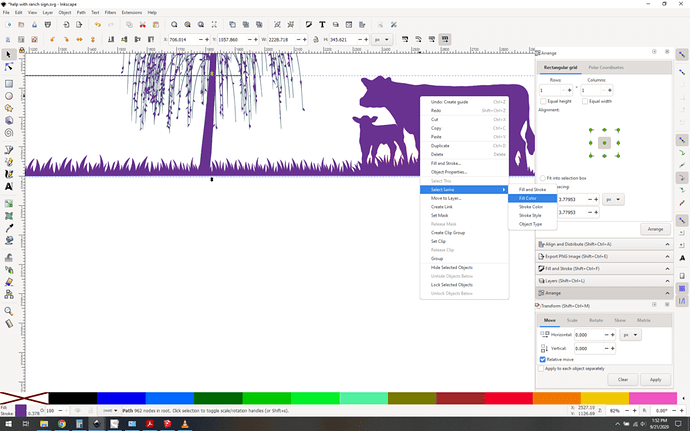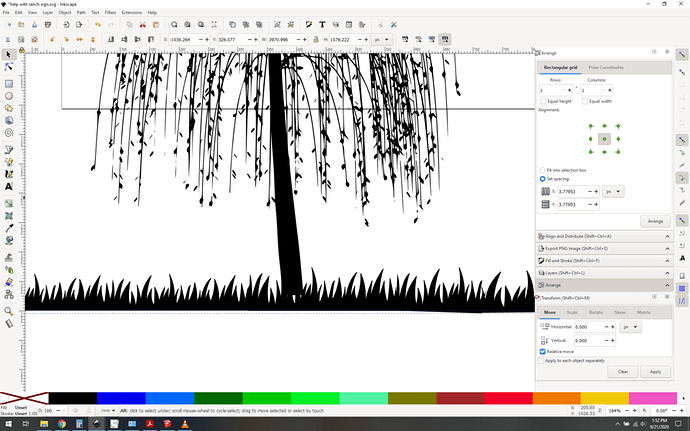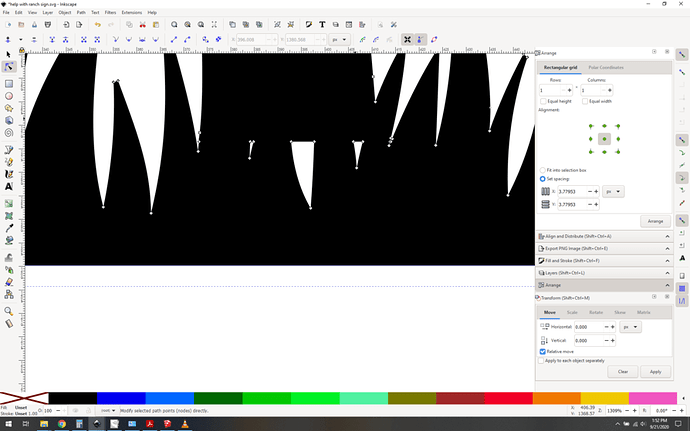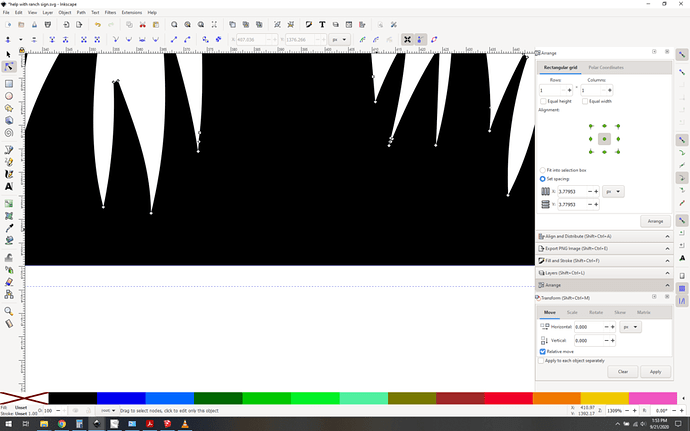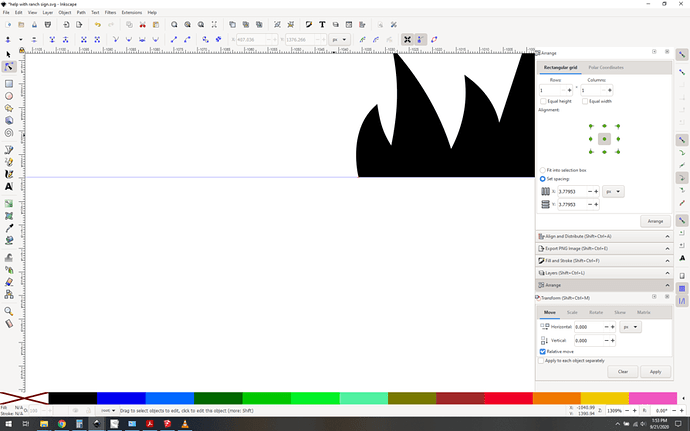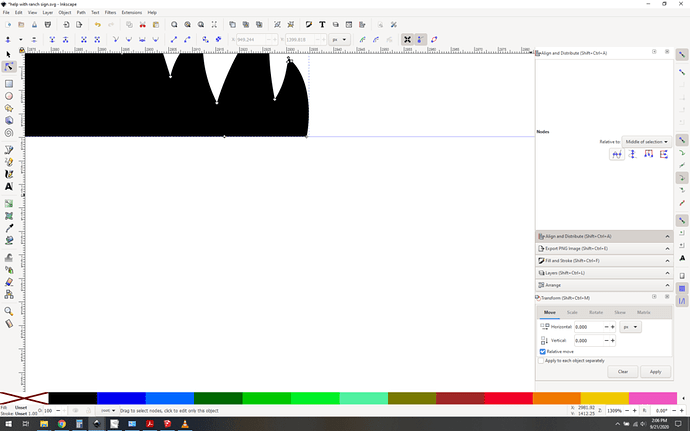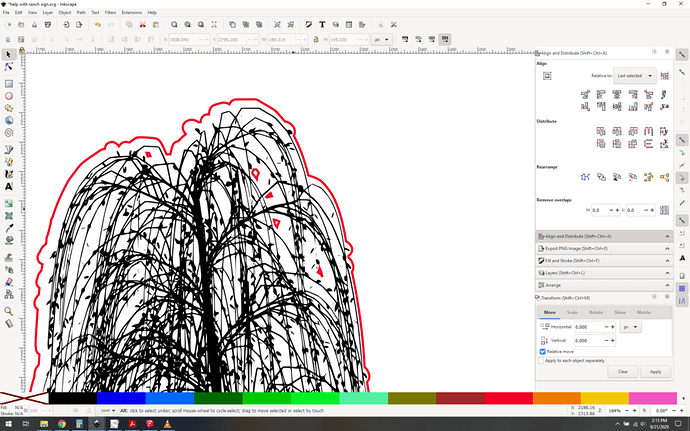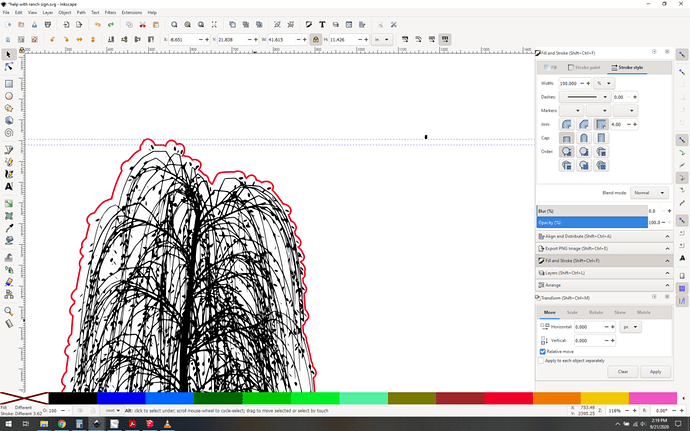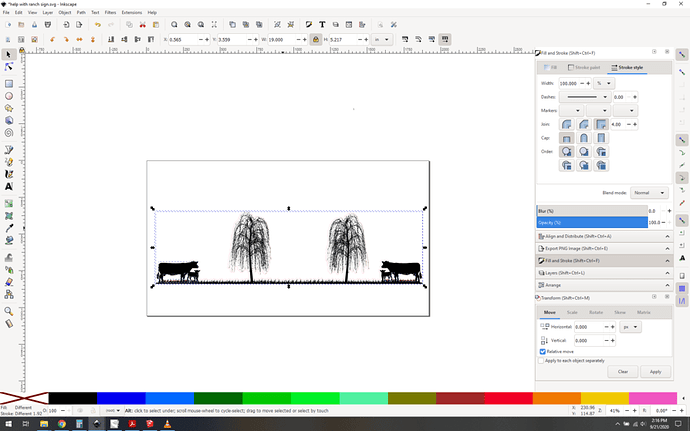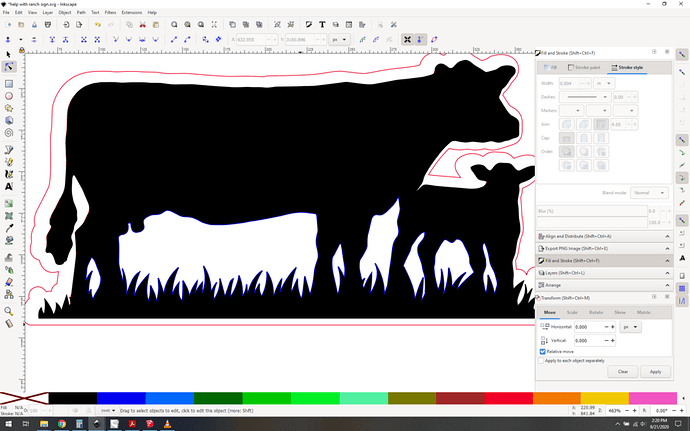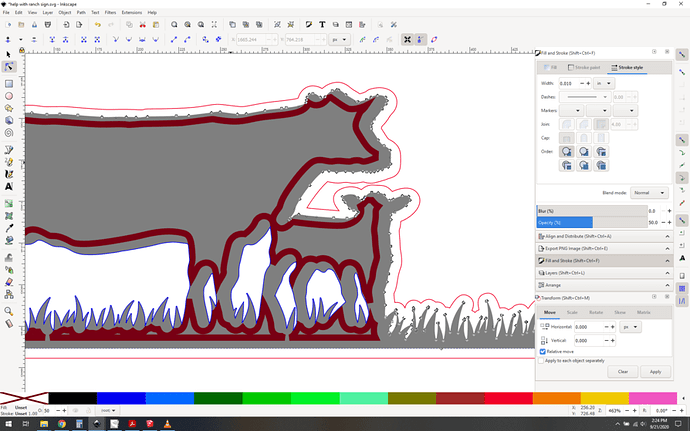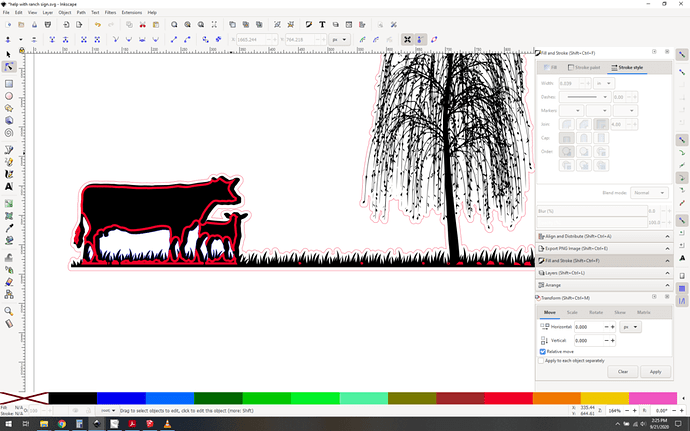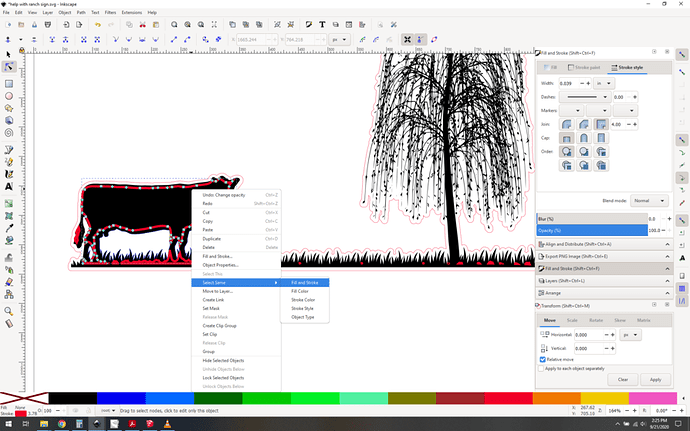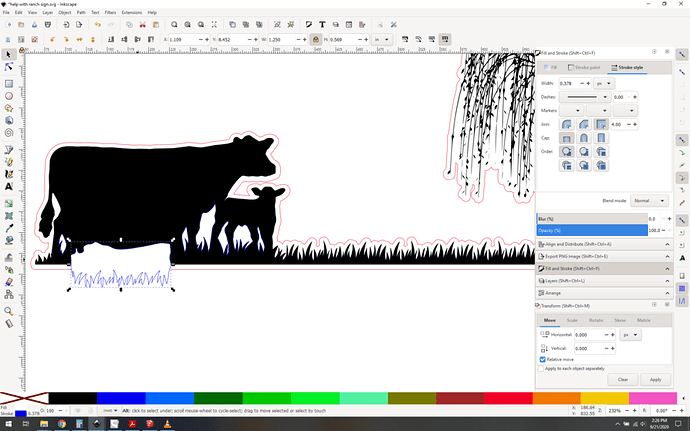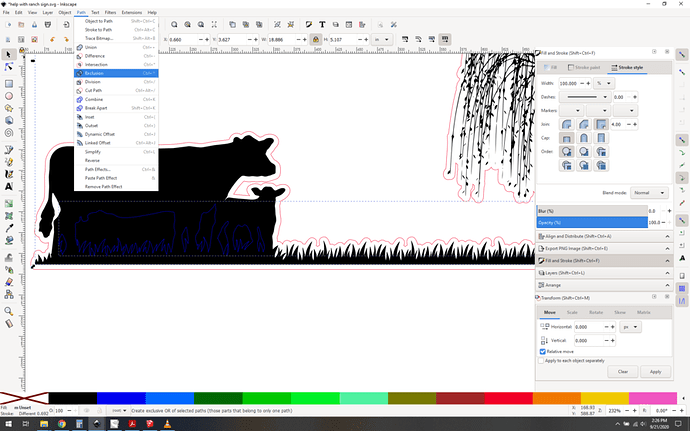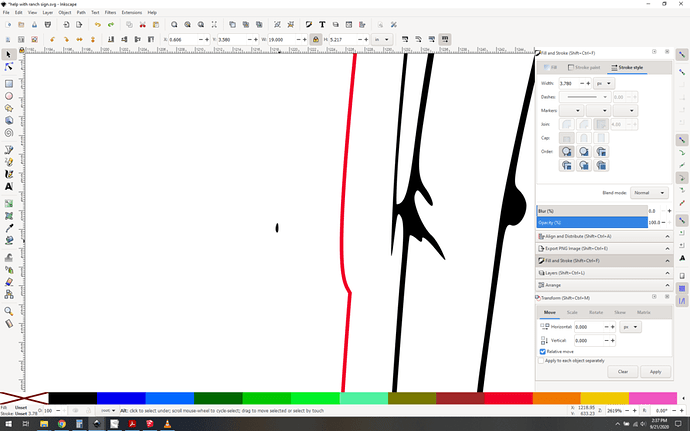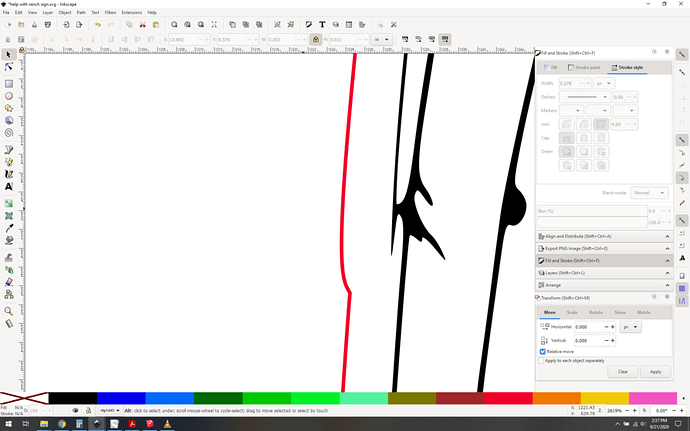Let’s make all your main shapes a single object. I select one cow, and then select same fill color:
Then I use Path->union to make them one giant path object.
Now I clean up the issues. First I get rid of the orphaned islands under that tree:
Select those little triangle nodes with the node tool and delete them.
Cool, now let’s fix the bottom line to make it clean and level.
First, choose one spot as your real level. I chose the bottom left corner. Snap a guide to it.
Now select all of the nodes on the bottom row using the node tool by dragging a long skinny rectangle over them. Once the bottom nodes are all selected, you can use the align and distribute tool to lock them all to the same height.
Drag those nodes to the guide height and you’re good to go there.
Now, the outline. Select your red outline. Fix the bottom just like we did with the cows, by leveling all the nodes.
Now comes the fiddly bit: you have a lot of little path islands in your trees that aren’t great. Lets use the path->break apart action to split the outline into separate objects, and delete those.
Yoink:
Now I’d scale it to 19" wide so it’ll fit in a standard sheet:
And then since we’re doing this right: you generally want to cut holes out before cutting outer borders, it leads to the most precise alignment, so i will make the holes under the cows have a different color (blue) and they’ll cut first.
And it looks like you’re done (turns out no, but we’ll get to that in a minute)
HOWEVER. As a design decision: I might consider getting away from cutting the outline like this. There are a lot of fiddly “orphans” here, where little bits are isolated or tree trunks are quite thin and therefore weak. I think you might be better off engraving it in a nice oval cutout or something, but that’s your decision.
OK, last checks… and I noticed something nasty hidden underneath the cows, another red outline. They need to go. I made the cows 50% transparent, and they became really obvious:
OK so put the cows at the bottom (under the red) and you get this:
Use select same… to isolate those objects:
Delete them. Great, all done right? RIGHT?! Umm, so I looked closely at the blue outlined holes. Turns out they aren’t holes at all but instead are white-filled shapes. That’s no good.
I select all the blue outlined shapes, and use control-k to combine them into one path. Then I use “copy” to get a copy of the shapes into the clipboard. Now, select the cows and the blue outlines, and then do path->exclusion, and now you have true cutouts.
OK and now use paste-in-place (control-shift-v) to put the blue outlines right back where they were supposed to be. Remove the white fill on the blue outlined shapes, so it’ll default to a cut like you want.
OK almost done, let’s sanity check. We should have one big cow path, then one red outline, and one set of blue outlines. There should only be three path objects. When I select all, I see 4 objects. So now I need to find the rogue path. After a bit of hunting I found this guy:
Delete that little rogue.
And now we’re done, unless you decide to modify the design at all. Here you go, this is the final file.

Right-click here to download it

I am more than wanting to learn how to fix the issue-- so if its just a matter of directions to fix it I’ll do my best to do that. But if the Design is Not fixable… sigh I’d like to know if someone can make it right.
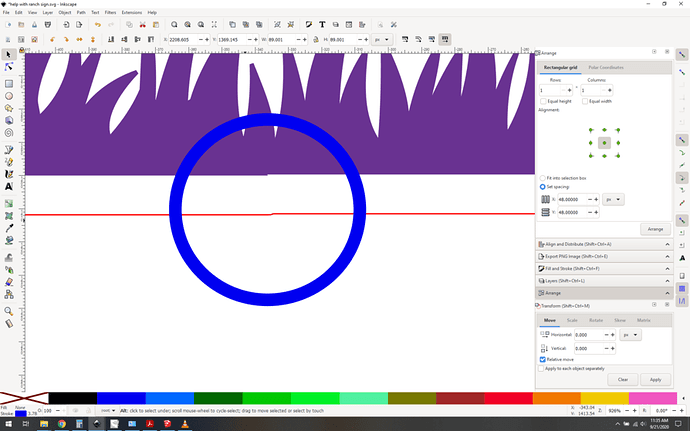
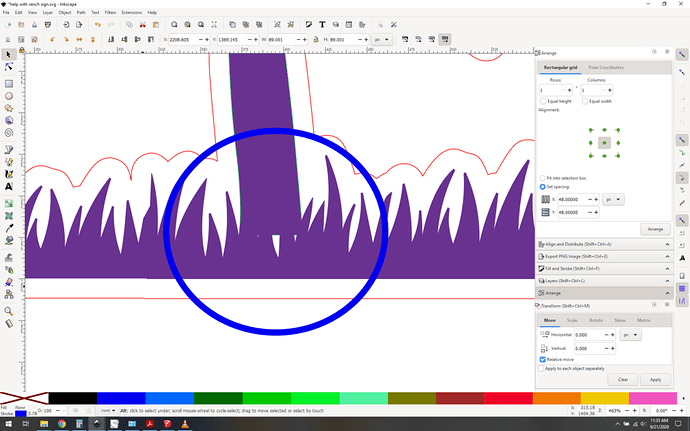
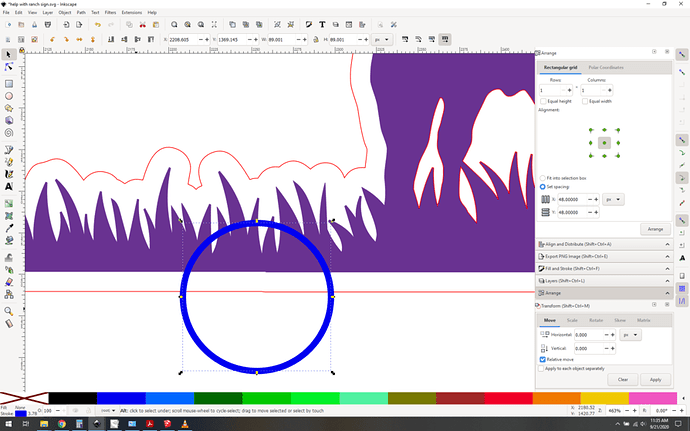
 but I keep this in mind if Idont get anywhere in this chat
but I keep this in mind if Idont get anywhere in this chat