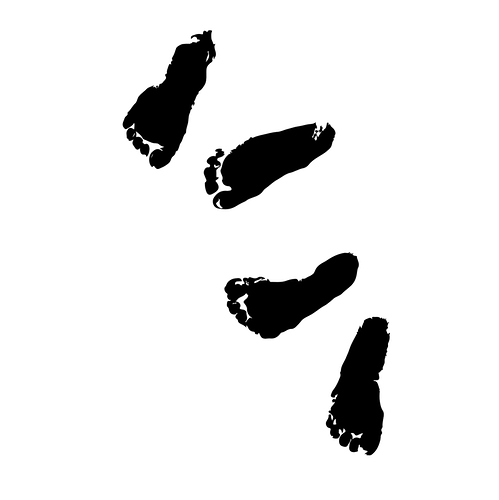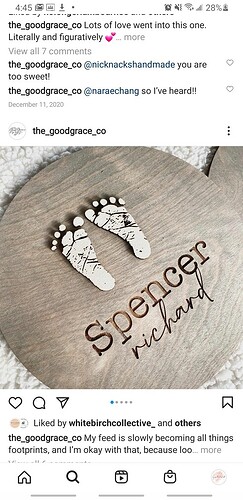There’s a ton to learn! And we’ve all been there! Which is why you find so many generous with their time on here 
Best of luck to you, and definitely share a picture when you finish your project!
Rasterizing is turning a vector into a bitmap.
Vectors are usually things like SVGs and PDFs.
- caveat: both SVGs and PDFs can contain bitmaps too… so don’t alway assume just because it’s an SVG it doesn’t have a bitmap hiding inside
Bitmaps are things like JPEGs, PNGs, BMP, etc.
A vector, is a shape represented by a series of instructions of how to draw it.
Where as a bitmap is just a whole bunch of numbers, each number representing a single pixel in the image.
A bitmap for a trapezoid could look like:
111000000111
110000000011
100000000001
000000000000
Where the 1 is a white pixel, the 0 is a black pixel. This would be a tiny image 4x12 pixels, of a little black trapezoid on a black background.
As a vector, you could instead represent this as instructions, like:
lineFrom(1,1).to(4, 4)
lineFrom(4,4).to(9, 4)
lineFrom(9,4).to(1, 12)
lineFrom(1,12).to(1, 1)
Because the vector is basically math, you can scale vectors to different sizes and the image always looks perfect. Where as if you took the one made with pixels, it doesn’t know where the line is suppose to be, so that’s why things get blurry and pixelated when you resize them.
But this is probably more information than you asked for 
In the context of laser cutting/engraving, the laser can only cut vectors… things where it has instructions of where to draw (i.e., cut) that line. Bitmaps can be perfect when you want to engrave, which is basically the way the laser draws a whole bunch of pixels onto the wood or other surface. (What it really does when it engraves is goes back and forth drawing many, many lines next to each other… each line is like a row of pixels, and the laser can turn on/off as it goes to make that line into a row of pixels that are on/off).
Ok… I’m going to stop now and go have some dinner!