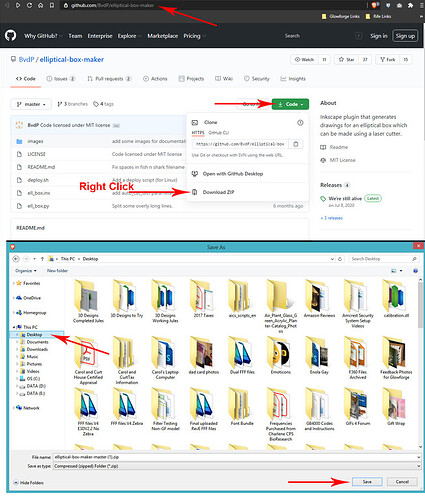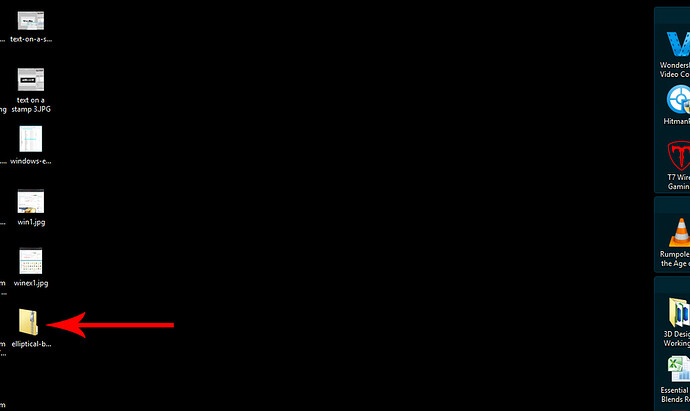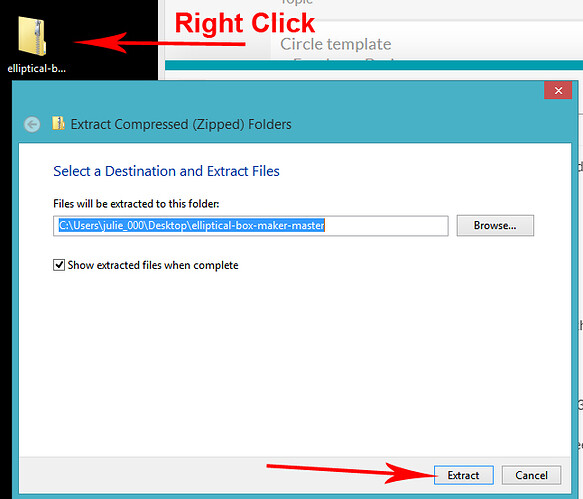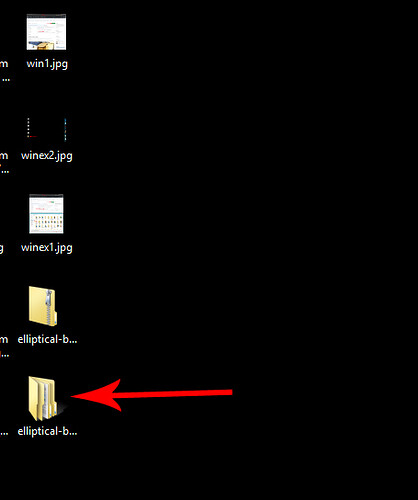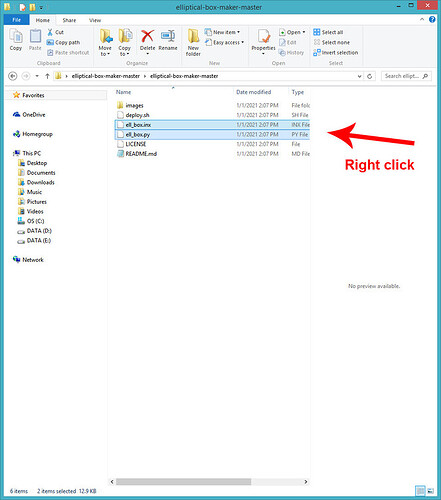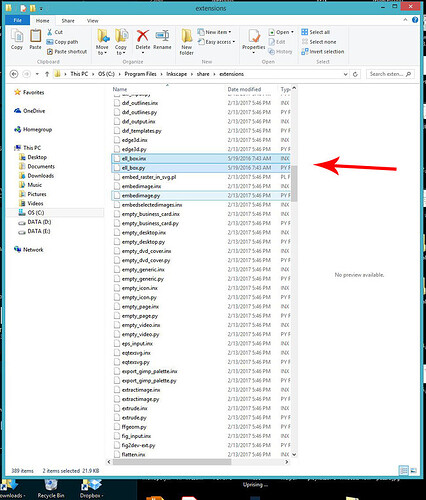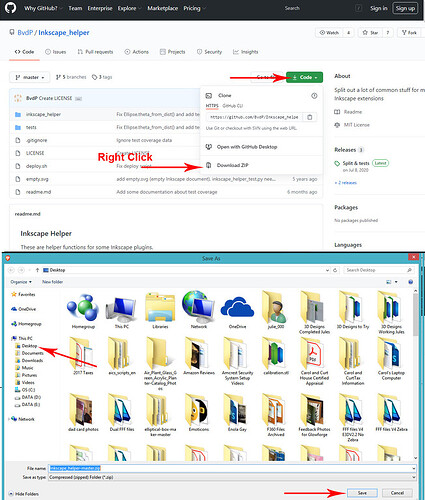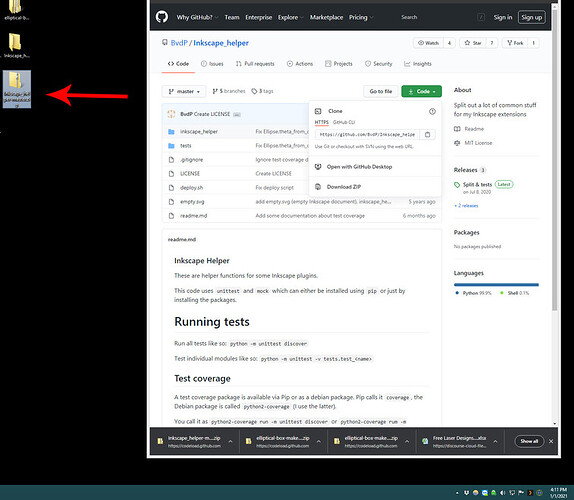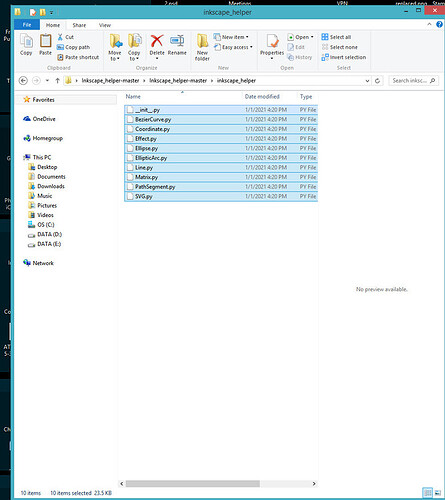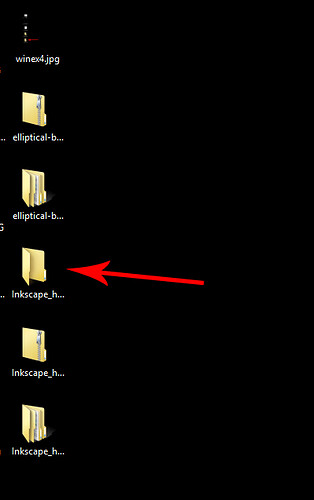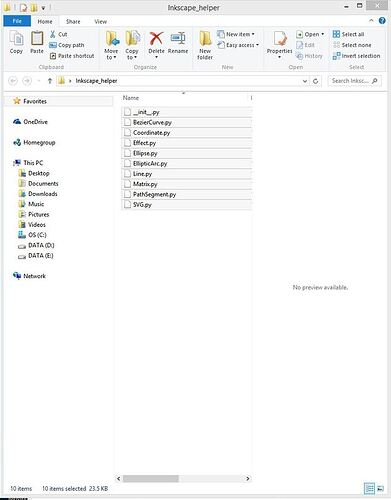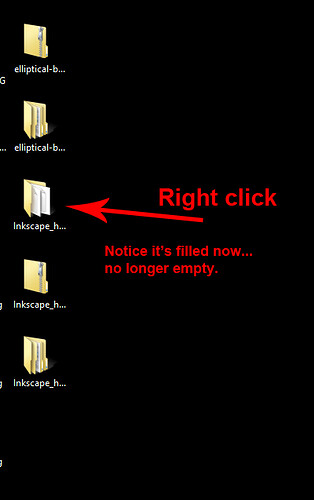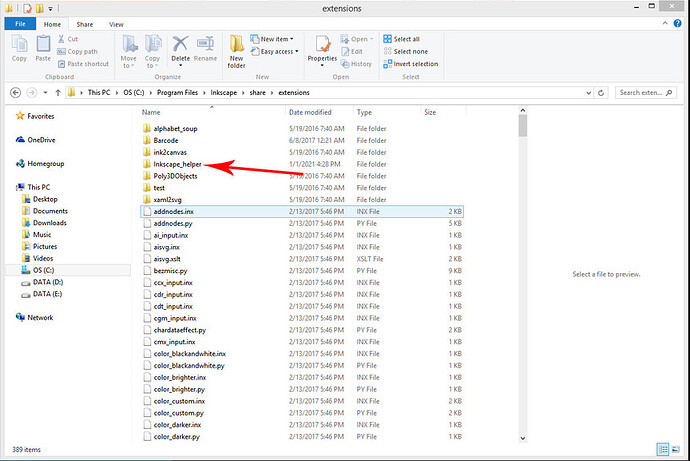To install the Inkscape Elliptical Box Maker in Windows:
This might be a little confusing for new users, so I took the time to write out the steps involved.
(It’s just a lot of copying and pasting files, and shifting them where they need to be.)
- Go to https://github.com/BvdP/elliptical-box-maker and download the Zip file for the elliptical box maker.
-
Click the little green DL arrow as shown,
right click on Download Zip,
choose Save Link As. -
In the File Explorer popup, first click on Desktop in the left column to send the zip file to your Desktop. Then hit Save or press Enter.
Okay, that downloads one of the zipped sets of files that you need to your desktop…you should see it pop up after any other saved files on your Desk.
- To extract the file, right click on it on the Desktop and choose Extract All.
The Extracted files will appear in a Folder with the same name, right underneath the Zipped file.
This second folder is the one that you will copy the files from.
- Double click on the extracted folder to open it in File Explorer, then again on the folder inside to open it…you will see a collection of files inside that look like this:
-
Hold down the CTRL key and click on both of the highlighted files. Then right click and choose COPY.
-
Click inside the Address Bar at the top of the screen, and type this in…(do not copy and paste.)
C:\Program Files\Inkscape\share\extensions
-
Then hit Enter. It will take you to the screen below.
-
Right click in the white space next to any of the single files and choose Paste to paste those two files into the correct directory. (You can scroll down to see them in the “E” listings.)
That sets up the extension in the correct directory. Now you have to set up the helper extension in the same directory.
- Create a new folder on your Desktop and name it “Inkscape_helper”. (Capital “i” and an underscore, not a space.)
- Right click on the Desktop > New > Folder> Inkscape_helper > Enter
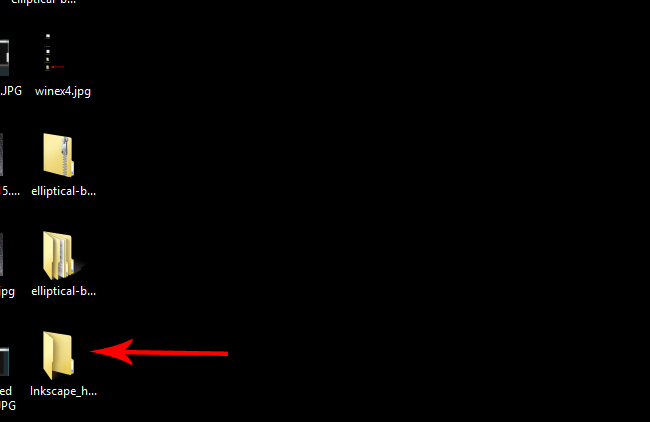
- Go to GitHub - BvdP/Inkscape_helper: Split out a lot of common stuff for my Inkscape extensions and download the Zip file for the Inkscape Helper.
-
Click the little green DL arrow as shown,
right click on Download Zip,
choose Save Link As. -
In the File Explorer popup, first click on Desktop in the left column to send the zip file to your Desktop. Then hit Save or press Enter.
That downloads the zipped helper files that you need to your desktop…you should see it pop up under the empty Inkscape_helper file that you just created.
- To extract the file, right click on it on the Desktop and choose Extract All.
The Extracted files will appear in a Folder with the same name, right underneath the Zipped file.
This second folder is the one that you will copy the files from.
- Open the Extracted “Inkscape_helper-master” file.
Double click on the “Inkscape_helper-master” folder inside, then again on the “inkscape_helper” folder inside that one.
You’ll see these files listed:
- CTRL+A to select them all.
- CTRL+C to copy them.
- Open the empty “Inkscape_helper” folder that you created on the Desktop by double clicking on it.
- CTRL + V to Paste the copied files into the empty folder.
-
Close the folder.
-
Last step is to copy and paste the entire “Inkscape_helper” folder that you just filled into the extensions directory where you put the earlier files.
- Right click on the folder on the Desktop and choose Copy.
-
Open File Explorer and type the directory address into the Address Bar again, then click Enter.
C:\Program Files\Inkscape\share\extensions
-
Paste the folder into the extensions directory. (CTRL+V).
That’s it, you can close the File Explorer and open Inkscape to test it.
(Look under Laser Tools to find the extension in Inkscape.)
If it works you can delete all the files from your Desktop, you don’t need them any more.
Happy New Year! ![]()