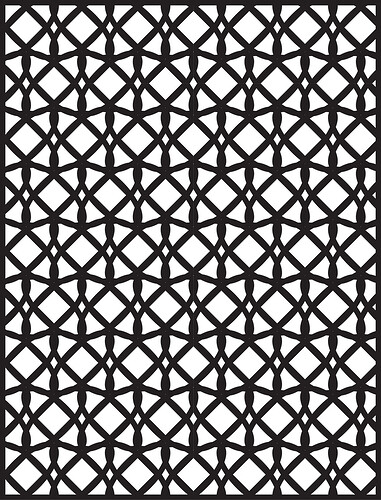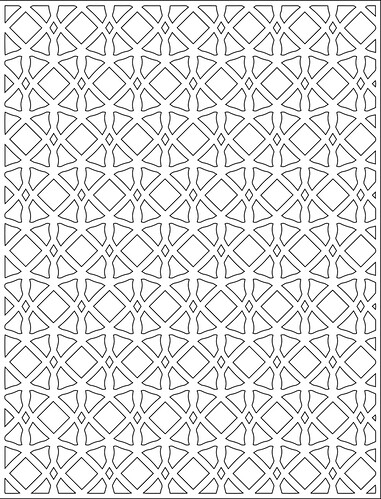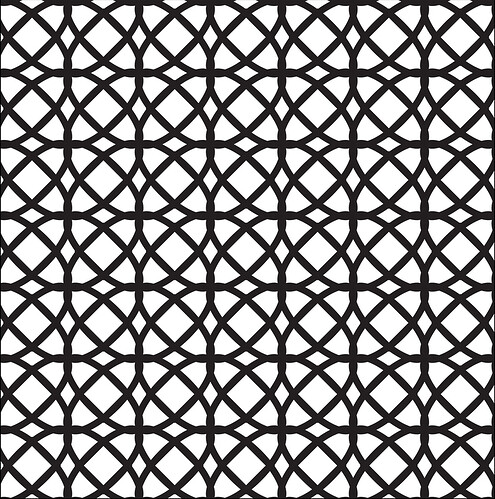I could not follow these same steps in Illustrator, but your posting inspired me to find a way to achieve it in that software. Thanks! Lots of shapes and overlaps and offsets to explore to find the best patterns to employ.
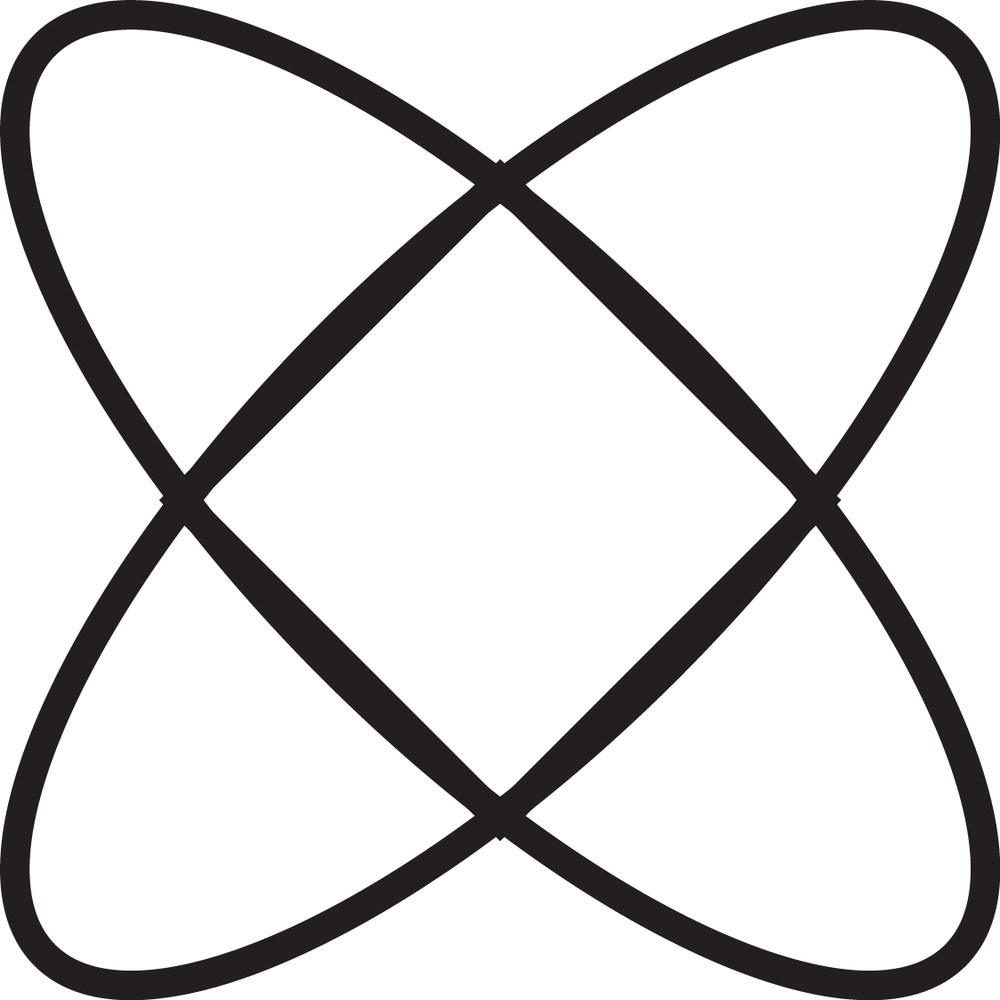
This is what I did in Illustrator to create my lattice.
Using whatever drawing , shape, vector tools you want, create a basic shape that will form the foundation for the lattice pattern.
Select it and turn the fill color to null. With the shape still selected, increase the stroke width until it looks good.
If the shape has multiple pieces (for example, an oval and a square), make sure they are aligned the way you want, and then group them (OBJECT/GROUP). Resize as necessary.
Select the finished shape, then create a pattern (OBJECT/PATTERN/MAKE). Click OK in box noting a new pattern swatch will be created.
In the Pattern Options panel, click a checkmark next to “Size Tile to Art”. The boxes underneath can be used to specify the horizontal and vertical offsets. Enter NEGATIVE numbers to create overlaps of the shape.
In the Pattern Options panel, Select the Tile Type, that looks good for you. For example, all rows and columns of the shape pattern can be aligned or offset like bricks.
When the overall pattern looks good, click “SAVE A COPY”, and name the new pattern. Click Done.
Create a rectangular (or other shape) frame that will hold the pattern. Select it. Click on the pattern in the swatch panel. It will be filled with your pattern.
The pattern below is from the same original shape, but with different horizontal and vertical offsets.