Update now.
I’m at Adobe max right now. I’ve seen it a couple of times now, but haven’t tried it yet (work laptop, can’t update it myself), but the updated simplify path tool is 100000% better than the relatively useless one that existed before.
Update now.
I’m at Adobe max right now. I’ve seen it a couple of times now, but haven’t tried it yet (work laptop, can’t update it myself), but the updated simplify path tool is 100000% better than the relatively useless one that existed before.
Also, if you are using the delete anchor point (pen with minus), if you click on an anchor point with that tool and the shift key, it will remove that anchor point and do its best to maintain the shape instead of mangling it.
I use the subtract anchor point a lot on curved objects. I gotta try that out.
Yeah, I saw all of that when I got the update. I had to try it last night and was impressed 
Ooooo, thanks for the heads up. I did the upgrade but haven’t looked at it yet. What else new is lifechanging?
I have to write up notes for work. Will try to remember to come back and update here.
First time I used it… I couldn’t find the palette. I was zoomed in on my object and it put the palette right in the middle of the screen. Just blended in. Works well though!
Note to self, go watch Adobe Max Illustrator vid  I missed most of it, glad you caught some of the neat new bits to share! I will definitely be using the shift+minus anchor point tool. Anyone know if there is a cut anchor point hot key?
I missed most of it, glad you caught some of the neat new bits to share! I will definitely be using the shift+minus anchor point tool. Anyone know if there is a cut anchor point hot key?
To change to the remove point tool, hit the minus key. Plus to change to add point.
Thank you  got those ones memorized already, and ended up answering my own question = to cut an anchor point/path, tap c (scissors) then click on the anchor point. Felt a bit dumb figuring that out, as I didn’t realize the scissors in the tool menu were the same as in the properties menu
got those ones memorized already, and ended up answering my own question = to cut an anchor point/path, tap c (scissors) then click on the anchor point. Felt a bit dumb figuring that out, as I didn’t realize the scissors in the tool menu were the same as in the properties menu  And to join two anchor points together, select both and ctrl+j. So glad to finally figure out hotkeys for these two! Thanks for the push:wink:
And to join two anchor points together, select both and ctrl+j. So glad to finally figure out hotkeys for these two! Thanks for the push:wink:
that’s a very different operation than i thought you meant. when you said “cut an anchor point,” i thought you meant removing the anchor point. using the scissors separates the line and splits the anchor into two points.
I’m pretty happy about the new Fresco and Photoshop for ipadOS. Haven’t played much yet, but it’s looking good for mobile design work.
Yep. Better phrasing would probably have been, “cut a path into two at an anchor point.” Just goes to prove the difficulty of communicating well with such complicated tools! I use the scissor icon to “cut” by clicking on an anchor point, thus the first terminology that came to mind was cut  Same with minus anchor point is to remove it. But every person thinks of how a tool works differently, and we use different words to describe the action performed. Those who create quality tutorials have mastered this!
Same with minus anchor point is to remove it. But every person thinks of how a tool works differently, and we use different words to describe the action performed. Those who create quality tutorials have mastered this!
@jbv it almost makes me jelly enough to want an iPad to play with Fresco, then Illustrator on the iPad next year. But no, v. much not a fan of the Apple, I’ll stick with my Windroid mix 
@shop, what it’s your favorite new thing from MAX?
and i would have thought “split.” ![]()
favorite thing was probably realizing how much you can actually do with CC Libraries. i didn’t realize we could literally put template (INDT) files in them. and now (i think literally this week) there’s a plug in for MS Office that allows you to place CC library items into MS PPT and Word. what!?!!?!
If you are in Illustrator, you should try the plugins of Astute Graphics… it’s really good and much better than the Simplify… just did a comparison and it’s SO MUCH better the plugin… (no, I’m not advertising) im giving you another option that I use as a Graphic Designer myself!
I’ve done a tip about it and for the exact the same thing (Simplify and Smart Remove Tool from Astute) Have a look!
Take care and happy Forging! 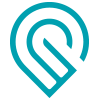
I have some astute plugins. but i probably won’t for much longer and i won’t recommend them any more.
(a) they’re moving to an annual subscription plan. i’m not interested in paying $120/year.
(b) yes, they say you don’t have to subscribe to keep using what you’ve already paid for, but they won’t support any versions beyond 2019. so this update will already break your old astute plugins unless you decide to go to annual subscription. you’d have to keep both a copy of 2019 and a copy of a later upgrade so you can drop down to 2019 to run any astute plugins.
i’m not interested in paying an addition 20% of what i pay for the whole adobe suite for astute.
btw, are you comparing the simplify in 2019 to astute or the simplify in 2020 to astute?
I saw the Adobe Simplify 2020, it’s very good, similar to the Smart remover from Astute! I use a lot of Astute for other stuff as well (not only for laser stuff) But I’m not on the subscribing plan… I have them from previous and I’m sticking to Illustrator 2017 that I have the plugins for! Not bothered to upgrade to the latest version yet… I already pay for the Full package of the Adobe softwares with the Adobe Stock… again, not for the laser part of my work… I do a lot of Animations, Graphic Design of leaflets etc… use it a lot!
But I agree 100% with you on the subscription thing… everyone are doing it! 
it’s starting to feel like it. i don’t necessarily have a choice w/adobe. it’s what i use for work and i don’t want to learn two different sets of design software. but you’d better be indispensable for me to even consider paying a subscription for a plugin. and while the astute stuff i bought is nice, it’s not indispensable.
This topic was automatically closed 32 days after the last reply. New replies are no longer allowed.