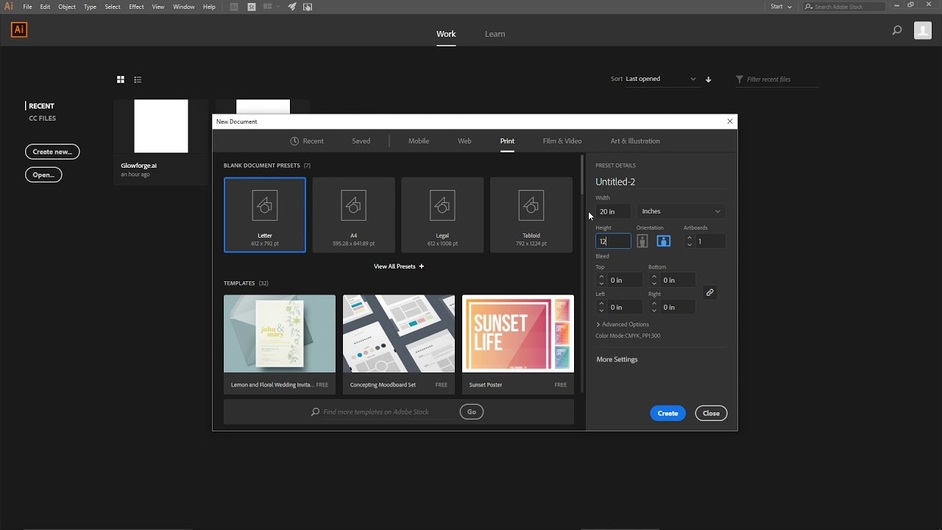Alright guys I literally just got my gf and I’ve only been able to use the trace option because illustrator honestly overwhelmed me. So today I actually sat down and watched YouTube videos until I got the basics figured out. Trust me it makes a huge difference in quality-the lines from tracing aren’t nearly as clean.
So for those of you just starting out with illustrator for gf this is what I have learned. First these videos are amazing! I suggest setting up illustrator like he shows here and going from there.
Next this is a where I got most most of my information but I definitely am telling you the bare bones version. For all the amazing tips and tricks to follow along I suggest watching this video.
https://youtu.be/iR1mLUQ7V2g
- First set up your illustrator like the first link explains.
- Once you get into illustrator and you have your gf template all set up. Type whatever text you want. Pick the font you want and size it around where you want it to be. (If you’re going to cut out your lettering it should all touch)
- Once your lettering is how you like it select “TYPE” at the top of the screen, then click “CREATE OUTLINES” from the drop down menu.
- You may notice that your letters although touching may show overlapping lines THIS IS BAD. You will need to fix this by clicking “WINDOW” at the top of your screen. From the drop down menu you will select “PATHFINDER” (the video shows you how to add this to your menu on the right of the screen) from “PATHFINDER” you will click “UNITE”. Now your lines should flow continuously.
- Next Select “OBJECT” at the top of your screen and from the drop down menu select “PATH” and “OUTLINE STROKE”.
- Make sure to save your file under SVG
Your text should now be in a format that the gf will recognize to engrave and cut.
Again this is a very bare bones version but it works great for me. I definitely suggest watching the videos. He has got it figured out!