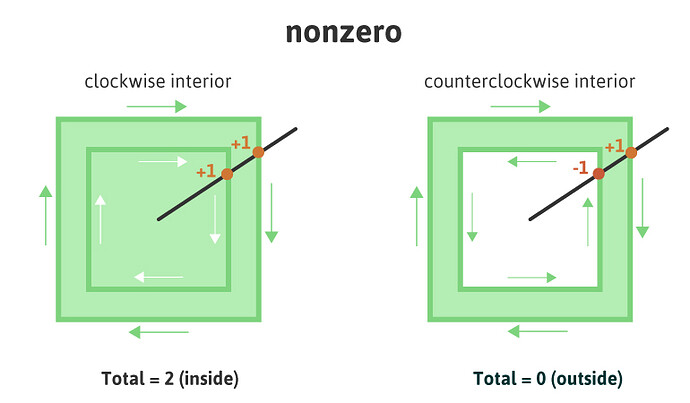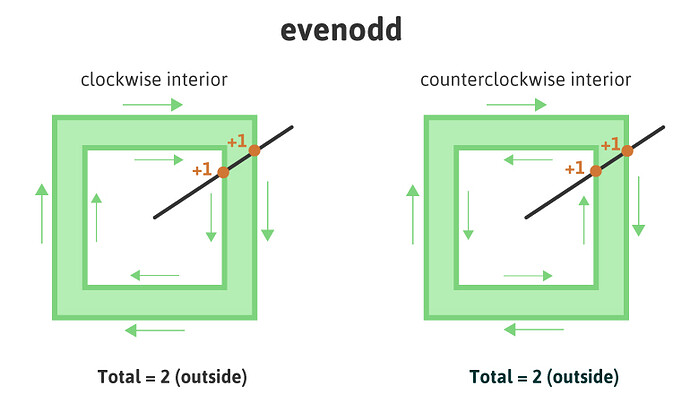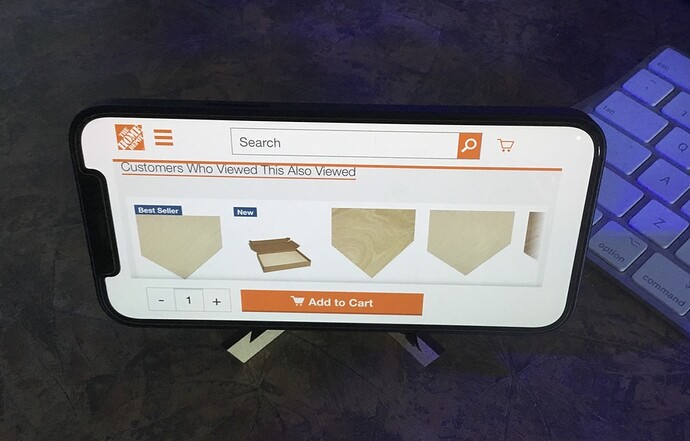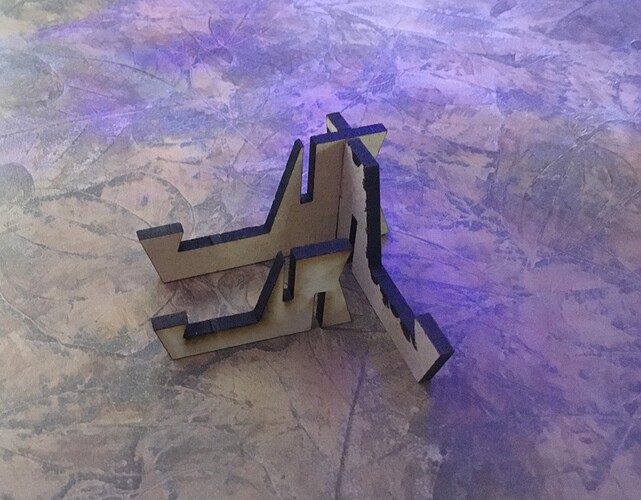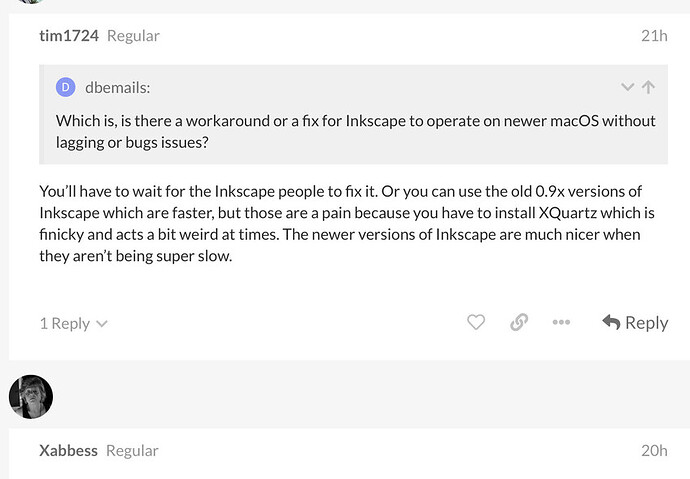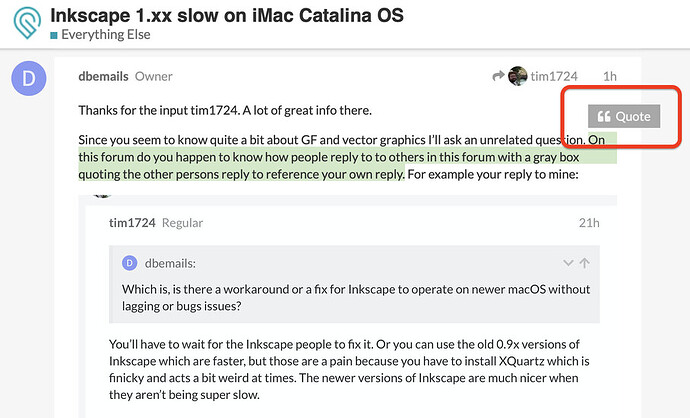AD doesn’t yet have a Knife tool like the one in Illustrator to quickly cut shapes into pieces. (Instead you need to draw a new shape and use the Divide command to cut it out of the original.) Nor does it have a Scissors tool for quickly splitting paths. (Instead you have to use the Node tool, click to add a node, then click Break Curve. It does the same thing, but it’s more cumbersome.)
There are lot of little things like that. And a few bigger things are also missing, although those are mostly advanced features like mesh distortion that most people don’t use.
On the other hand AD has a lot of other cool and useful stuff. (But a lot of it is geared more towards illustration and is less applicable to generating files for the Glowforge.)
They’re constantly adding new features, and eventually they may catch up, but for now it’s a bit behind. But the price is a heck of a lot better than Illustrator (which is subscription-only now) and more user-friendly than Inkscape.
Fill rules define what is “inside” and what is “outside” of a shape. There are two common rules, even-odd and non-zero. With the non-zero rule it matters which direction each path goes:
With the even-odd rule the direction doesn’t matter:
The Glowforge software supports both rules when you’re using PDF (although I think I’ve run into a few quirks in the past) but with SVG it always uses the even-odd rule. So some shapes get filled in when they shouldn’t be.
In this next example you can see how the shape in the top row looks different depending on which fill rule is used. In the top row the inner and outer paths go in the same direction, whereas in the bottom row they go in opposite directions. With the even-odd rule the direction the paths are drawn doesn’t matter. But with the non-zero rule it does, so you get different results.

When importing SVG the Glowforge forces the fill rule to be non-zero, so anything drawn like the shape in the upper-right ends up looking like the shape in the upper-left. People who use Illustrator tend not to run into this because Illustrator defaults to using the non-zero rule and it will reverse the direction of paths as needed to make things look right. (Although it doesn’t always work. When a path crosses itself it’s easy to get a situation where you can’t fix it by reversing the direction of a path. In that case the even-odd fill rule sometimes really is needed.)
The Glowforge gets it right (at least mostly) when using PDF, so that’s one reason I mostly use PDF with the Glowforge. (It also handles text in PDFs, which has to be converted to paths when saving as SVG, and with PDF you shouldn’t need to worry about designs importing at the wrong size, which can be a problem in SVG.)