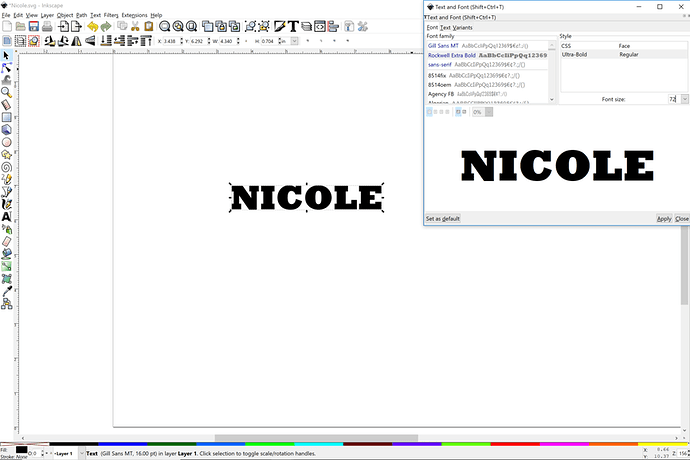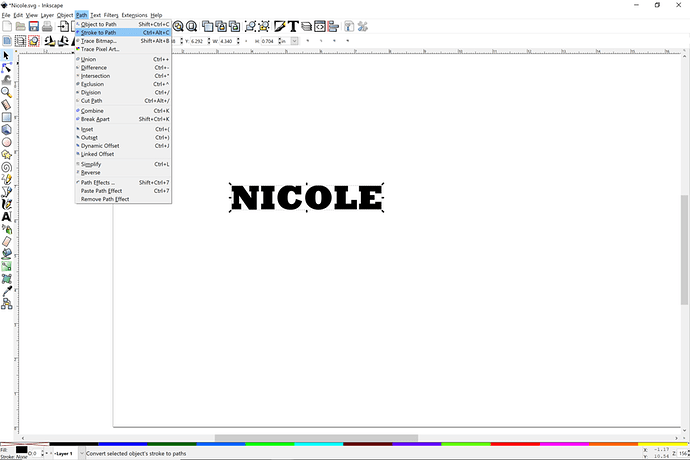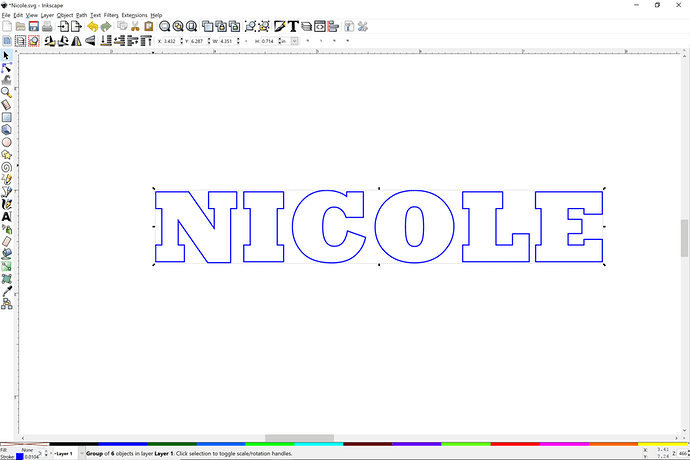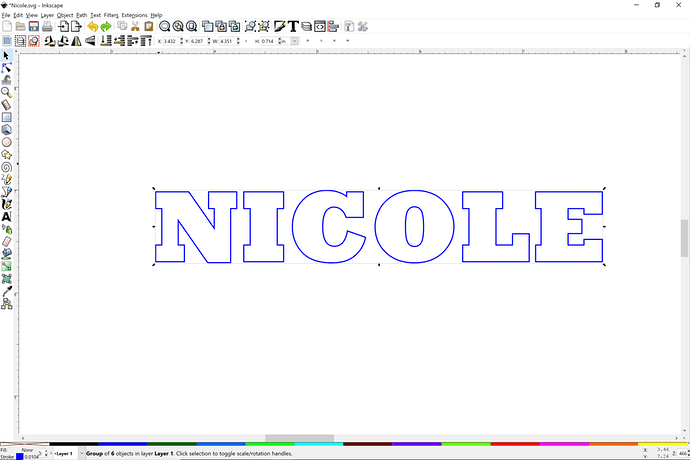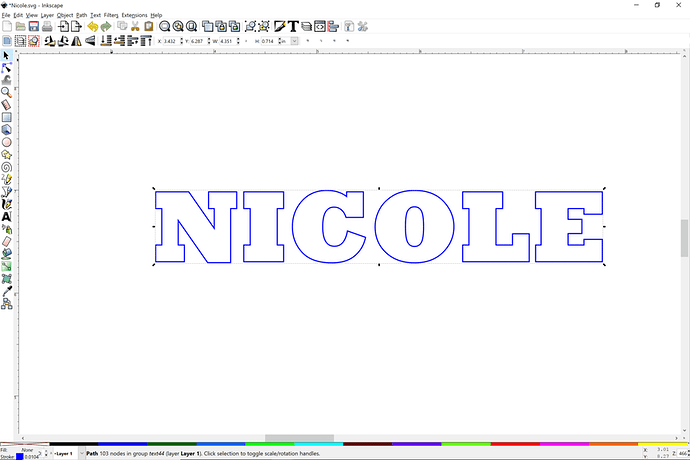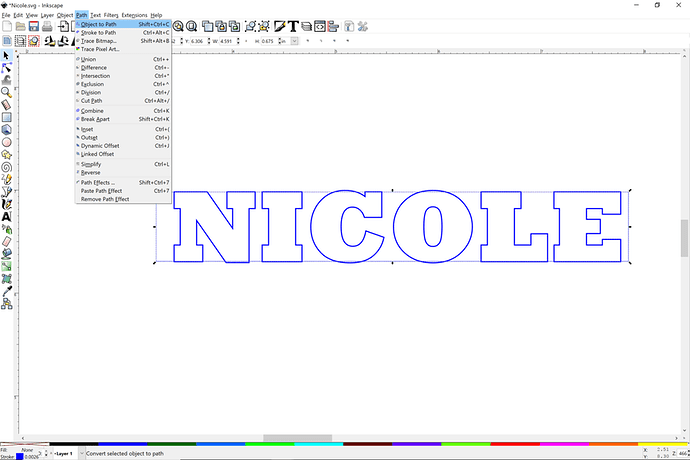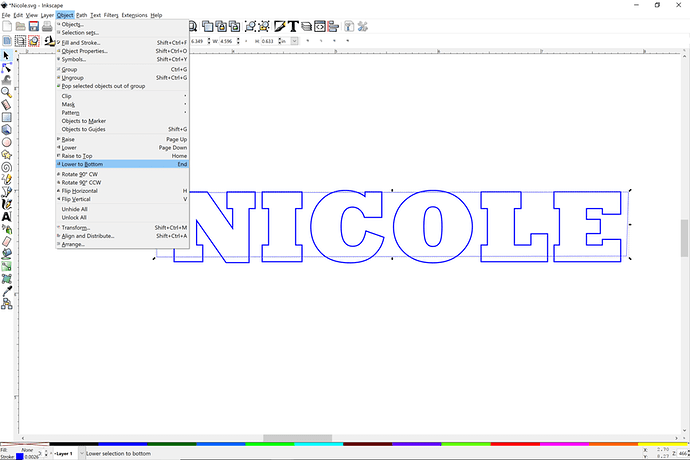I did a video about this on YouTube using Inkscape. I’ve learned a few things since then, but this is one of those essential skills to master good post.
Are you just referring to how Corel does it? I can’t get an effect like this using combine alone in Inkscape. It has a few more steps. But you have helped me with this before. Here’s how I do it.
Make your text as you wish. I note that you have a good square font that lends itself to the rectangle cutout, but curves can work too.
Object to path
Stroke to path
Remove the fill color and give it a stroke color.
Note this is six objects. We want them a single path. You can do each letter, one at a time, but it’s easier if you combine them.
Now we have one path with a bunch of nodes. That’s what we want.
Make your rectangle but turn the Inkscape shape into a path: Object to Path.
Size the rectangle slightly under the height of the text path.
Put the rectangle on the bottom.
Switch to Node Edit mode and then select both rectangle and text. Then do Difference.
You can put another rectangle around to have a cut path.
Edit: don’t forget the counter in the “O” it will drop out and you will only have a big blank. That’s why there are stencil fonts. Never mind. You are keeping the outlines.