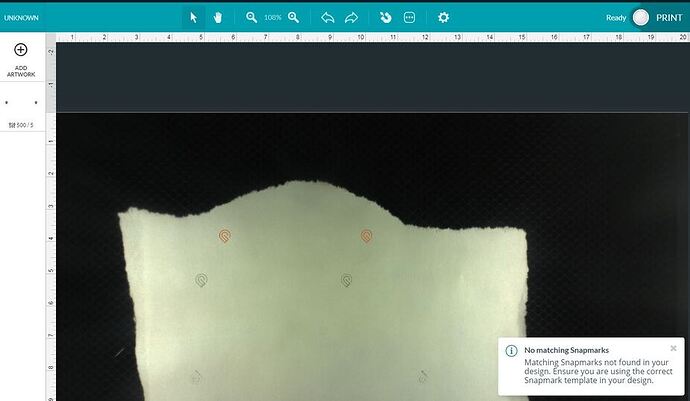Thanks for the notes Jules. There were a few things I changed, but still nothing. I’ll add the print I’m using and a photo of what my screen looks like but I’ve done the following:
-
Changed it to Geometric bound boxing and saved it as a plain svg file (new to me!)
-
Changed the size to exactly W0.332" x H0.405"
-
Check to make sure the snapmark is on a single path similar to this persons issue
-
I’ve input a thickness of .01 inches
-
I’ve cut it on a white paper for high contrast
Here is a picture of my UI
Any help would be amazing.