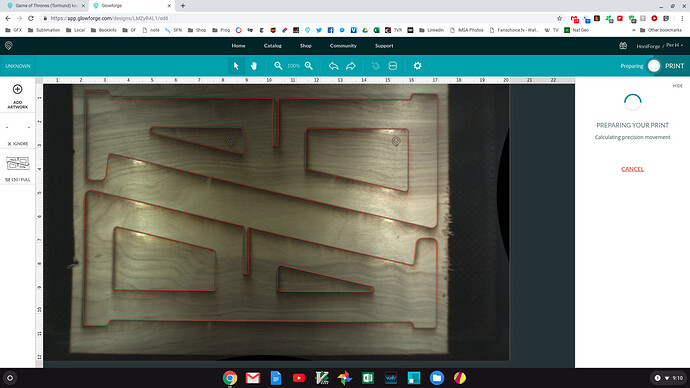One of the things I’m doing with Snapmarks is adding them to designs that use Baltic Birch or other non-proofgrade (non-PF ![]() ) materials because those are the ones that normally don’t cut all the way through first time until I’ve nailed my settings.
) materials because those are the ones that normally don’t cut all the way through first time until I’ve nailed my settings.
The seconds required for adding the Snapmarks allows me to remove the piece and decide whether to cut again or not, then have a “quick” way to get back into the machine to cut a second time if needed. This has saved plenty of material at this point.
This design was shared here: Yet Another Laptop Stand - 2 Piece - 1/4 Inch/5 mm (I should go back and add Snapmarks to that too!)