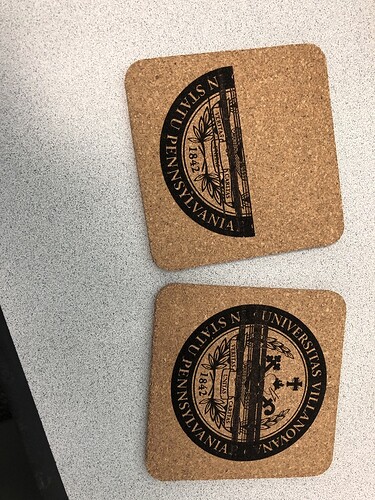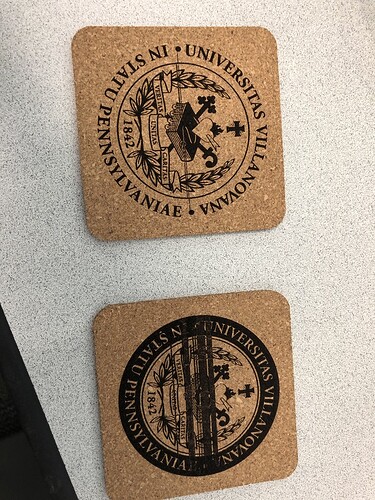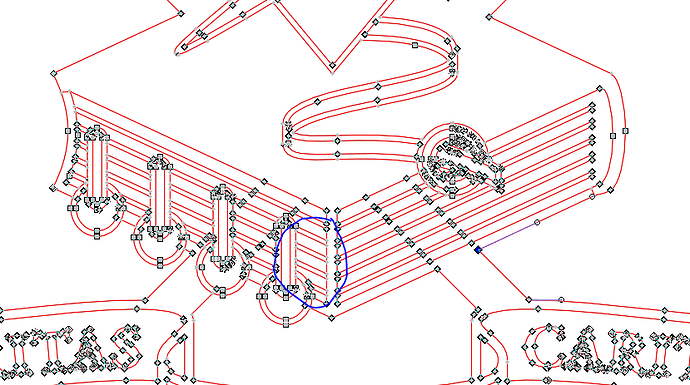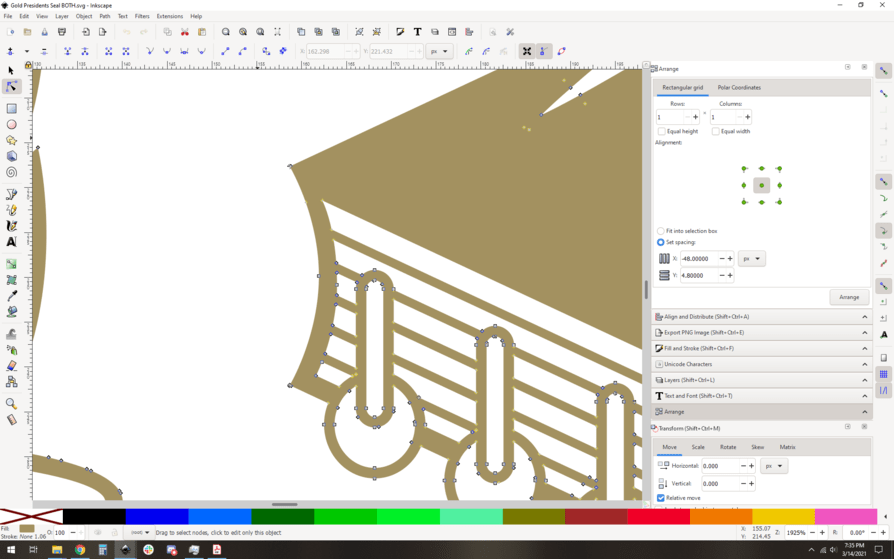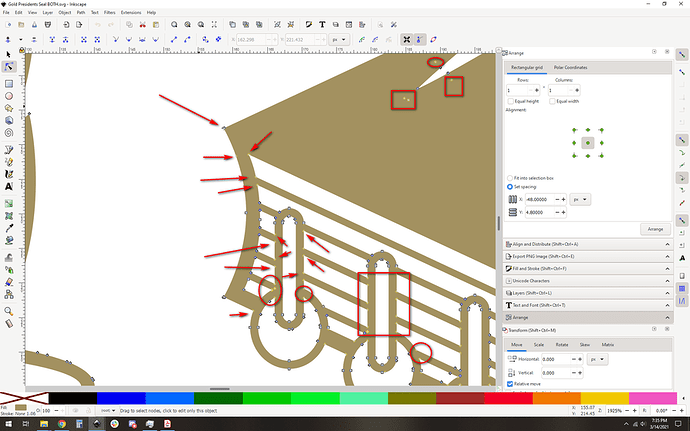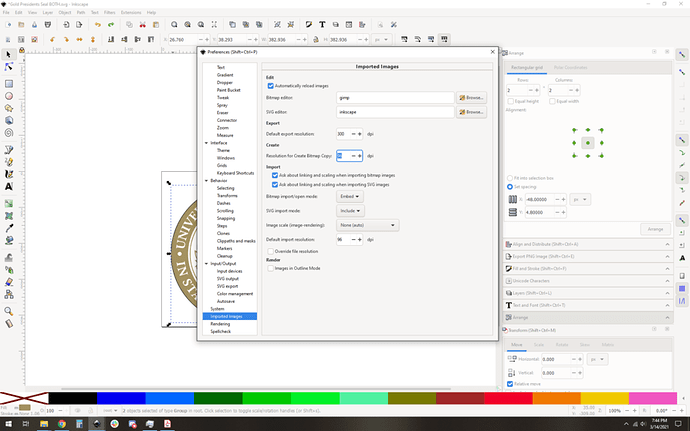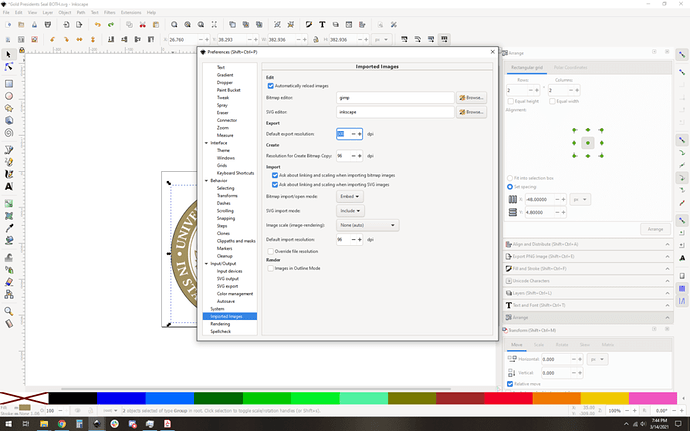I have seen posts on this issue before but I cannot figure it out with many attempts and trouble shooting with the file.
You have broken paths And it’s messing with you.
Two main ways to approach fixing it:
1: fix the paths (lots of effort but you’ll have a nice clean vector in the end)
2: rasterize your image and engrave it as a jpg/png/etc.
Option 2 is really safe. Just be sure you rasterize at a nice high resolution so you get a clean engrave.
I cannot seem to fix the paths when I click to view the paths in inkscape the all appear to be closed which is why I am confused on the error.
Duplicates can sometimes have the same issue as open (I have found) and you have a bunch of those.
Seriously though, no reason not to rasterize that art. It’ll engrave beautifully, with 100% fewer random lines!
If I rasterize it won’t I have to engrave it as a photo converting to dots or something like that?
You can do all the same commands for raster and vector except you get the 3D engrave default for rasters.
I’m going to guess what you used before was vary power and that’s still available.
Is vary power what you would recommend?
Vary power will cut down into the wood - while the dots/patterns will mostly discolour the top. So yes, but it’s probably worth running one of each to see what you like (you could even run a smaller copy so it will go faster).
SD Graphic is my go-to for almost everything, and for raster that default is vary power.
Here’s an example of the type of problem you’ll see:
Each of those nodes that are “off color” are a problem. Here, I’ve marked up one tiny slice of your image:
Chances are if you click and drag to select them you’ll see that they are all 2 nodes. In layman’s terms, this SVG is what I’d call “hot garbage” ![]()
That being said, all is not lost. Rasterization would probably fix you right up.
IF you want to fix this it’ll be a long manual slog. It’s not hard to do, here’s the basic gist for the bulk of the doubles:
Oh uh, I went and looked and those doubles are worse than I thought. Honestly, I’d just rasterize at a nice high DPI (600+) and be done with it
Go into your prefs and find these settings:
Set those up to 600, then either export to png or make bitmap copy, then engrave the resulting images. You’ll be much happier.
Okay thank you.
Okay thank you very much, I appreciate all the help. Can you do me a favor and check out this file? This is actually the original file I was sent but the Glowforge could not take this and I had to make a lot of changes… is there an easier way to fix this original or are both pretty bad.
Correction – RASTERIZE your image. ![]()
And I would suggest rasterizing at about 600 dpi.
Rasterizing at a higher dpi couldn’t hurt but only help? Is there a reason not to?
I think the consensus is that on anything except maybe anodized aluminum, higher than 600 dpi just goes to waste (because of the laser burn spot size in wood, etc). I could be wrong—if so I’m sure one of the more experienced engravers out there will clarify.
Okay, thank you.