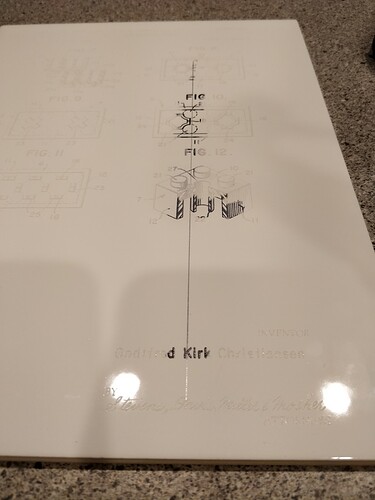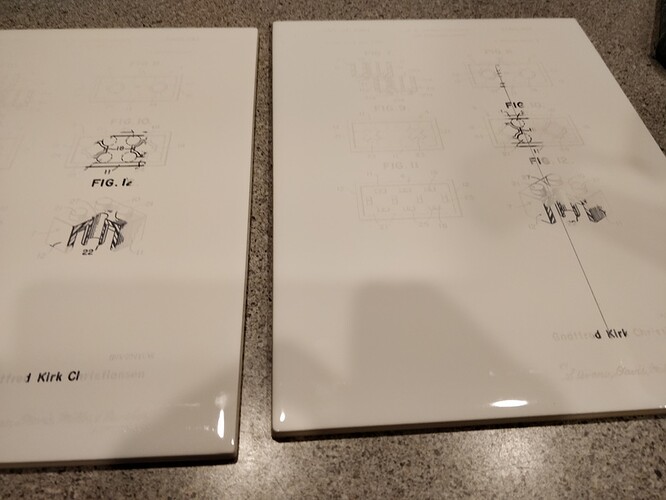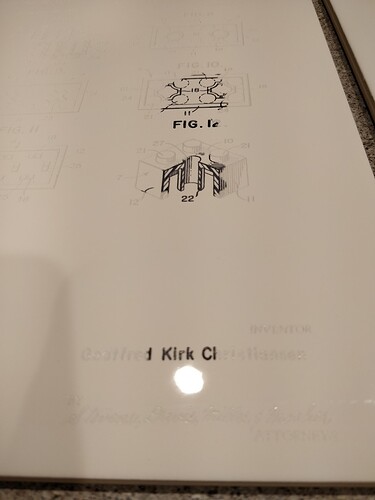I recently have noticed random lines showing up in some of my engraves.
I have read that sometimes having open paths can cause this issue. I did get such a notification when I loaded my artwork and went to print. However, on the first print I had the long line artifact as shown in the photos, and the second print conducted immediately afterwards with material and nearly exactly the same position and same orientation did not result in the extra line being engraved.
I believe that I read if I create a raster or make a PDF and upload one of those files that this will not happen. The problem is that I didn’t see anything definitive on the subject, and frankly I don’t want to convert to raster because I think it’s just going to mean I’m going to have to fool around with DPI settings to get equivalent sharpness/results.
Can somebody please confirm that the same file engraving on the same size object in the same orientation only varying and location by a few millimeters and the x or y direction can result in an engrave that has random lines showing up in it like I have in my example below?
can someone confirm if I upload a PDF printed from the vector file (in inkscape for example) that I can be guaranteed this will not happen.
I can’t imagine running a test print on one material as a test and then putting somebody’s iPad or MacBook in the machine and having these sort of artifacts appear after previously getting a perfect print with the same file.
For those working in the mothership that may look into logs, these were the last two items printed 9/2/19. The first was printed with the defect, the second came out perfect.