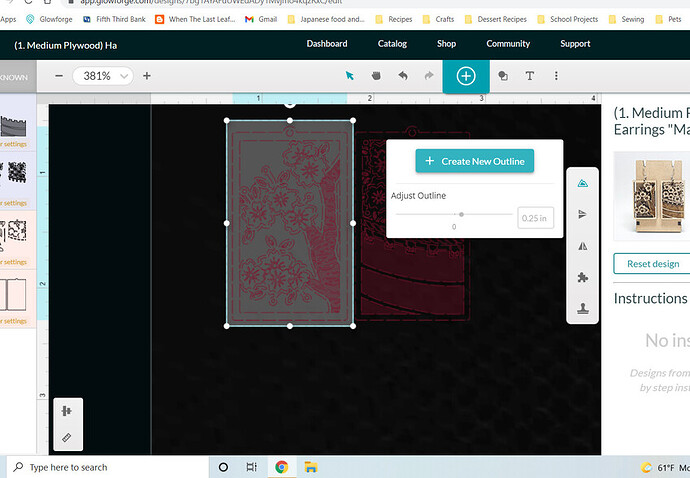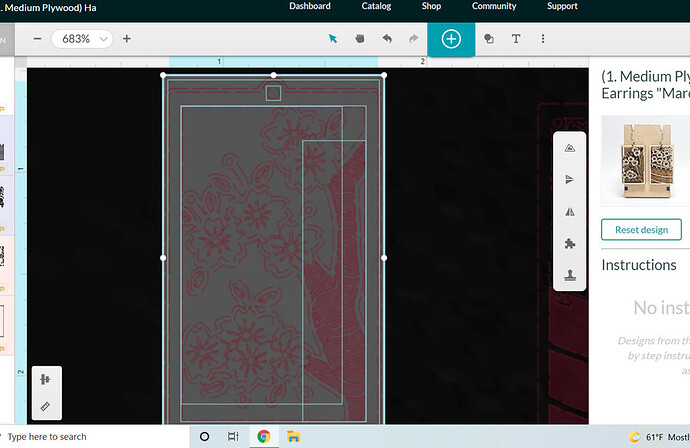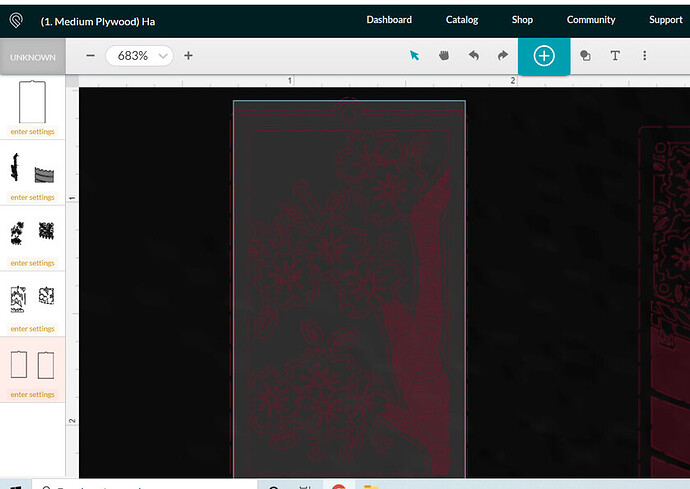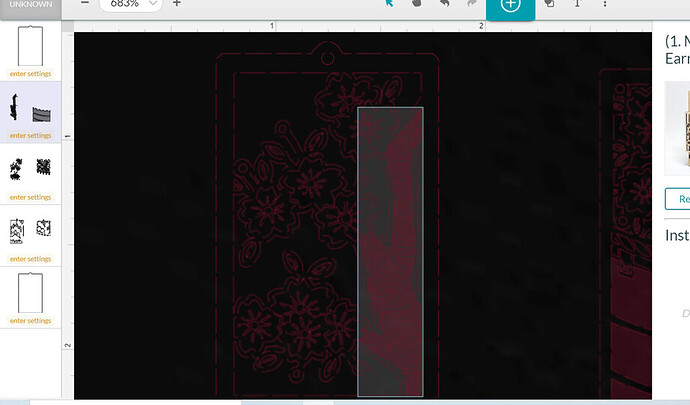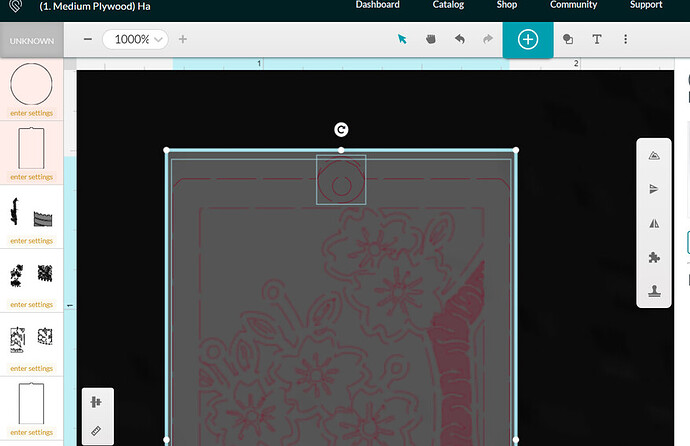I’m going to guess it’s the new one since these I changed the style of the frame a bit to add a hanging loop.
In the interface, select the earring and create an outline using the outline tool. I added an outline of .01.
Then I select the main earring body, and ungroup it. I choose my old outline carefully, and delete it.
After that, I’m left with the new, slightly thicker outline. If you needed a larger hole, you can just adjust the file in the same way now.
I would say if you just want the hanging tag area thicker, then use the shape tool to add a larger circle around the tag, center it to the earring, then select that and the outer edge of the earring, and use the outline tool to add a “0” outline. Then delete the circle and the former outer edge.
Just make sure to group it all together at the end so things don’t get moved around. I hope this helps!