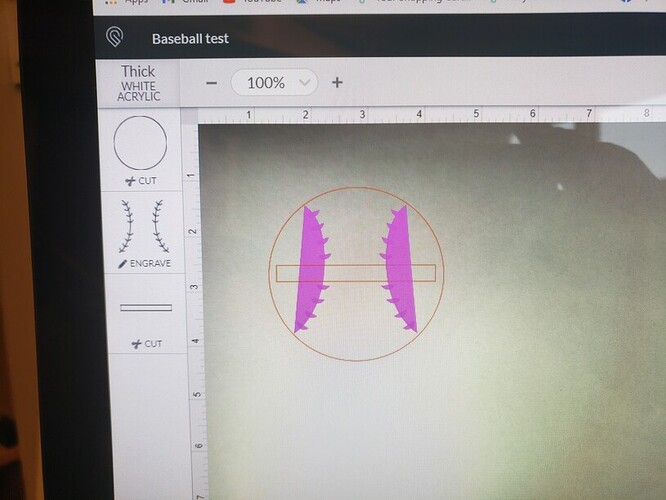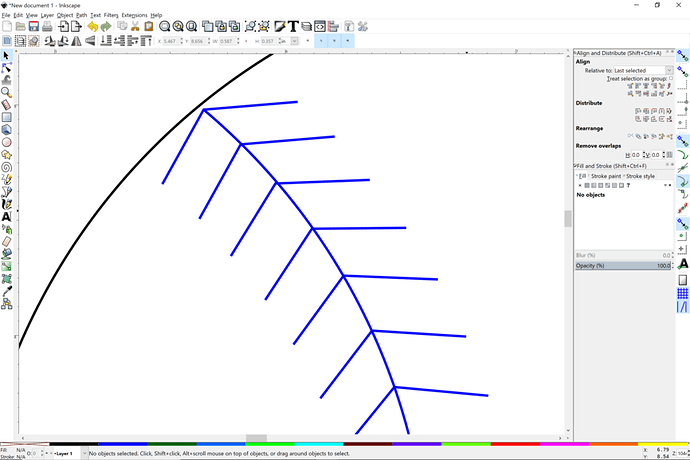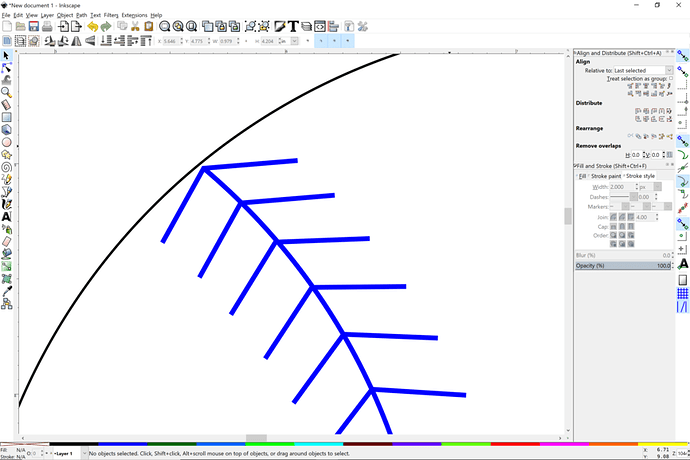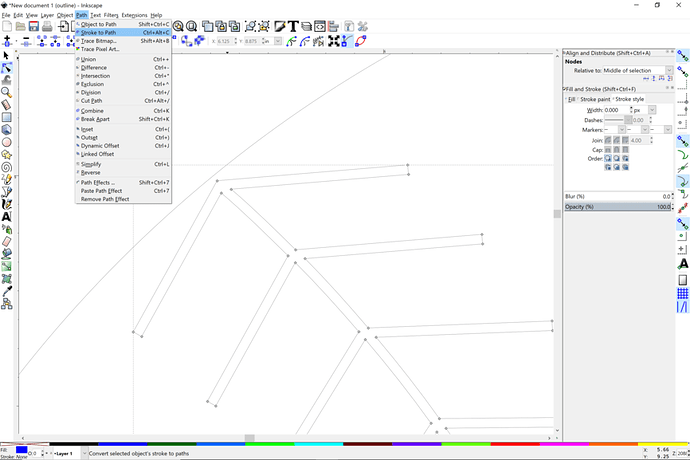So I’m trying to make a baseball on Ink Scape and I’m having trouble with it on the Glowforge side of things. When I put the finished image on the Glowforge app, the baseball will show up fine if everything is set to “cut”, but when I select engrave on the stitches, it fills everything in. How do I fix this in Ink Scape? First time here so hopefully these pics uploaded correctly
20210425_073808|375x500
You need closed shapes for engraving – the software is trying to close the curves for you so it can engrave them. 
ok, how do I close the shape?
I’m not an Inkscape user, but look for an option for turning a stroke into a shape – in Affinity Designer, which I use, it’s called “expand stroke.” What that does is trace the outline of your strokes and turn them into a closed shape – so a line becomes a thin rectangle, etc.
Welcome to the forum. I am going to move your post out of Problems and Support as Glowforge doesn’t offer assistance regarding Inkscape.
Don’t let her fool you, she was pretty good at inkscape before she went to affinity.
What you’re looking for can be done two ways.
One would be to score the stiches (fast, but really thin lines). To do that, you want your stitches to be a different color from your cut outline. Then, since they are different colors, the glowforge will see them as separate actions, and you can score one and cut the other.
Two would be to do what @geek2nurse said, the commant is “path->stroke to path”. That will convert your line to a shape, which can then be engraved.
You have two open-ended arcs there and Stroke to path after setting the line width should do the job or you could use a score done out of focus…
Maybe, but I don’t remember anything about using it anymore! And yeah, scoring them is an even better option!
Here is the single line vector.
Here is the the stroke made 2 pixels wide.
Here is the 2 pixel wide stroke after selecting the path and then doing stroke to path. It is now in View > Outline Mode. Notice that now it is a closed shape.
Does that help?
Just select all the stitch lines and make them a bit wider and then Path > Stroke to path. It will now be a filled shape and you can then engrave it.
This topic was automatically closed 30 days after the last reply. New replies are no longer allowed.