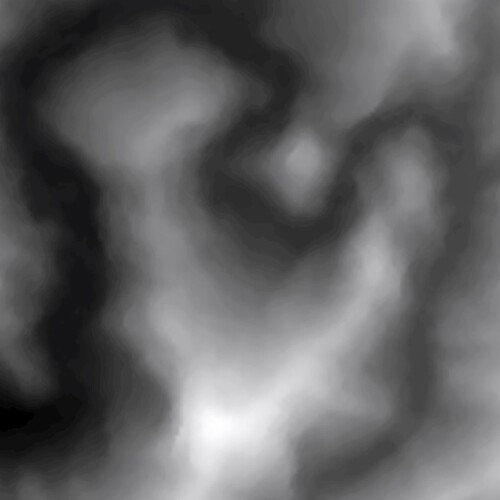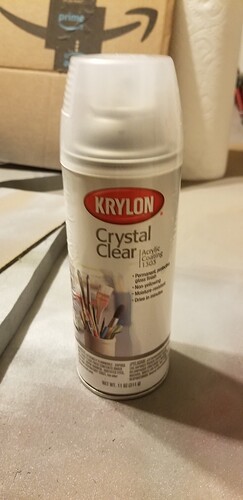If you’re anything like me, you love a good meme. When I look at the Pika meme I cannot help but laugh. It’s one of those memes that never gets old for me and always puts a smile on my face. When I got my Glowforge Laser Cutter, I knew making tile coasters was a fun quick project. So today I am going to show you how to put your favorite image on a tile in way under an hour.
This project specifically took me about 15 minutes but that is because I had the file ready from a previous project (file is included in this build).
If you were going to use your own file, do it to the necessary requirements of your laser cutter. In my case, I used Inkscape to convert a doodle I made on my iPad where I traced the Pika Meme into a bitmap and saved it as an .SVG file. It’s that simple with a glowforge.
- Instructable on Build – Entered in the 1 hour build contest!
- Downloadable copy of Pikachu SVG laser engraving file
Step 1: Gather Your Supplies
This project is simple, quick, and something anyone with access to a laser engraver can create. I know here in Milwaukee there are maker spaces and schools that have Laser cutters available for use. If you don’t own one, look to your neighborhood for the tools. They are more available than you would expect!
Tools needed for this project are simple:
- Any ceramic tile coaster – 4inch square tile used in this build
- a similar size cork adhesive sheet to the ceramic tile you selected
- a sharpie of any color
- a piece of paper towel and a little bit of strength
- a laser cutter. I personally used a Glowforge to create mine.
Step 2: Put Your File Into the Laser’s Software
- Import your file into the software . I have included an .SVG file created for this project.
- Put the proper power level settings into the system and set your focus height. Check out the Beyond the manual section for settings if you need them for tiles. Or feel free to go to the Instructables build linked in here for the setting is used. The Ceramic Tiles I use were purchased from the local hardware store for .25 cents a piece.
- I set the laser to only engrave the image of Pikachu and I have it ignore the box around him. That box is only to be used as a guiding box to make sure he is situated where you want him on the tile. In my case, I wanted him in the bottom right corner like in the meme.
- Hit the go button. This engrave takes around 5 minutes .
Step 3: Draw, Wipe, and Stick
After taking the tile out of your laser cutter, prepare the tile for the sharpie. A quick wipe with a damp paper towel will wash away all the laser engraving residue.
- After cleaning, start tracing the engraving in the sharpie . Don’t worry about getting marker on the tile itself, just make sure you completely coat the design
- Once the entire design is drawn on with sharpie, grab a dry paper towel and start scrubbing the tile . The friction alone from rubbing the tile will remove all the excess color on the tile itself while retaining the color in the engraving.
- If you have particularly stubborn sharpie spots you can use a bit of alcohol but try to use a q-tip for application and removal as you can create a messy situation if not careful. I try to only use the wipe method as it retains the most color and is effective if given enough time.
- After the design is cleaned off:
- Flip the tile over and wipe off the bottom with a dry towel, making sure the surface is free of workbench dust
- Remove the adhesive back from your cork piece
- Adhere the cork to the tile with some pressure.
Step 4: Enjoy Your Coaster
After the cork is on, you’re ready to enjoy your new coaster! Give this a try with any image! It’s really fun to personalize tiles and make them for people as gifts. Unlock your creative side with this fun, fast, and simple project!
For more of our builds, head over to www.whengeekscraft.com
Check out our instagram: www.instagram.com/whengeekscraft