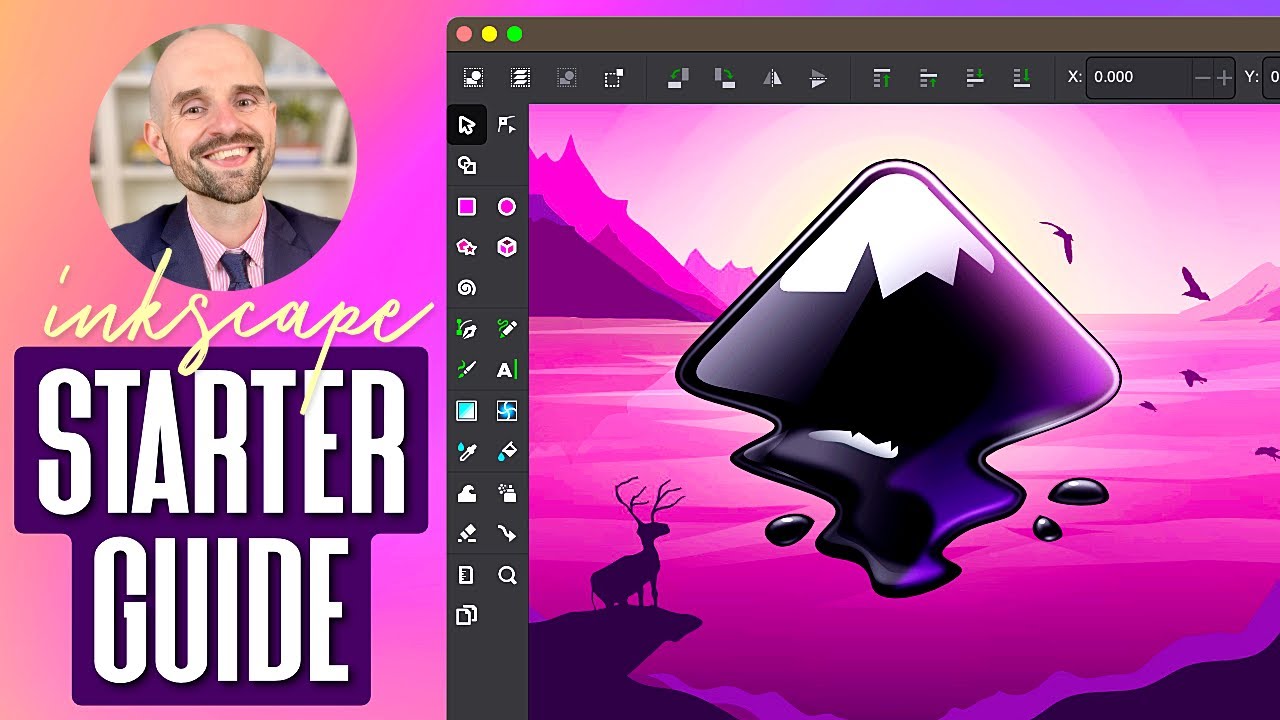You probably want to start with something like Inkscape. Rhino is not necessary to design things for laser cutting. Most of us don’t use it at all.
Be patient with yourself. Take it a little at a time. The Logos by Nick YouTube channel has some great tutorials. Here’s a good Inkscape intro:
There is a Glowforge palette for Inkscape that lets you separate operations: [edited]
For general Glowforge basics, there is a great starter resource here:
6 Likes