I must really be tired…I thought of this first:
I’m like 


 then realization…
then realization…  oh yeah … that Tooli!
oh yeah … that Tooli!
Looking forward to the results of this query.
I must really be tired…I thought of this first:
I’m like 


 then realization…
then realization…  oh yeah … that Tooli!
oh yeah … that Tooli!
Looking forward to the results of this query.
You must have missed this:
Thank you! I will check that out…
I recently had a need for single line fonts again, and just realized that Cuttle has a number of those built in. I was able to create a block of script using the Hershey Script font, saved as an svg that opened perfectly in Glowforge, Silhouette Studio, and Illustrator for iPad. So there’s that. There are a few additional ones for subscribers as well.
![]()
Recent versions Inkscape have several Hershey fonts to choose from too.
OK so a little work later and I installed a bunch more too.
Here’s the specimen image:
It’s a bit of a process to install these in inkscape.
Before we get started, this is inkscape 1.4. It may work in other versions but I can’t promise you anything. Make backups before you do any of this.
OK then!
First download the fonts from github:
Then you move the font files to the folder. For PC it’s
C:\Program Files\Inkscape\share\inkscape\extensions\svg_fonts
Maybe some mac person can tell me where they live on Mac side.
Then you can restart inkscape and use them immediately by typing in the font names in the special text entry field for user-added fonts. Or… you can modify the hershey extension to add them to the dropdown. To do that:
Go to C:\Program Files\Inkscape\share\inkscape\extensions
Edit hershey.inx
In there you’ll find the dropdown for hershey fonts starting around line 20. It’s standard HTML option elements.
<option value="EMSBird" translatable="no">EMS Bird</option>
<option value="EMSBirdSwashCaps" translatable="no">EMS Bird Swash Caps</option>
<option value="EMSBrush" translatable="no">EMS Brush</option>
<option value="EMSCapitol" translatable="no">EMS Capitol</option>
<option value="EMSCasualHand" translatable="no">EMS Casual Hand</option>
<option value="EMSDecorousScript" translatable="no">EMS Decorous Script</option>
<option value="EMSDelight" translatable="no">EMS Delight</option>
<option value="EMSDelightSwashCaps" translatable="no">EMS Delight Swash Caps</option>
<option value="EMSElfin" translatable="no">EMS Elfin</option>
<option value="EMSFelix" translatable="no">EMS Felix</option>
<option value="EMSHerculean" translatable="no">EMS Herculean</option>
<option value="EMSInvite" translatable="no">EMS Invite</option>
<option value="EMSLeague" translatable="no">EMS League</option>
<option value="EMSLittlePrincess" translatable="no">EMS Little Princess</option>
<option value="EMSMistyNight" translatable="no">EMS Misty Night</option>
<option value="EMSNeato" translatable="no">EMS Neato</option>
<option value="EMSNixish" translatable="no">EMS Nixish</option>
<option value="EMSNixishItalic" translatable="no">EMS Nixish Italic</option>
<option value="EMSOsmotron" translatable="no">EMS Osmotron</option>
<option value="EMSPancakes" translatable="no">EMS Pancakes</option>
<option value="EMSPepita" translatable="no">EMS Pepita</option>
<option value="EMSQwandry" translatable="no">EMS Qwandry</option>
<option value="EMSReadability" translatable="no">EMS Readability</option>
<option value="EMSReadabilityItalic" translatable="no">EMS Readability Italic</option>
<option value="EMSSociety" translatable="no">EMS Society</option>
<option value="EMSSpaceRocks" translatable="no">EMS Space Rocks</option>
<option value="EMSSwiss" translatable="no">EMS Swiss</option>
<option value="EMSTech" translatable="no">EMS Tech</option>
<option value="HersheyGothEnglish" translatable="no">Hershey Goth English</option>
<option value="HersheyGothGerman" translatable="no">Hershey Goth German</option>
<option value="HersheyGothItalian" translatable="no">Hershey Goth Italian</option>
<option value="HersheySans1" translatable="no">Hershey Sans 1</option>
<option value="HersheySansMed" translatable="no">Hershey Sans Medium</option>
<option value="HersheyScript1" translatable="no">Hershey Script 1</option>
<option value="HersheyScriptMed" translatable="no">Hershey Script Medium</option>
<option value="HersheySerifBold" translatable="no">Hershey Serif Bold</option>
<option value="HersheySerifBoldItalic" translatable="no">Hershey Serif Bold Italic</option>
<option value="HersheySerifMed" translatable="no">Hershey Serif Medium</option>
<option value="HersheySerifMedItalic" translatable="no">Hershey Serif Medium Italic</option>
<option value="TwinSans" translatable="no">Twin Sans</option> ```
Feel free to take this dropdown and use it, but be sure that you've installed all the listed fonts or Inkscape might get upset with you if you try to use them. I really don't know what it would do, it may range from using the default font to crashing outright.
Restarted Inkscape, and now I have lots more single stroke fonts to use. This is a nice upgrade.
For Mac, it is:
/Applications/Inkscape/Contents/Resources/share/inkscape/extensions/svg_fonts
In the Applications folder, you have to context (right/alt) click on the Inkscape application icon and choose “show package contents.” For some reason, they don’t seem to be able to put stuff like this in ~/Library/Application Support as is standard for Mac applications.
The path posted above does not work for me. I can not get any SVG fonts to load into Inkscape - and I’m no dummy. I’ve worked on Mac since the 80’s and they keep changing stuff up.
The only way I get fonts to work in Inkscape (or other apps) is thru Font Book.
You updated your dropdown, or tried to enter the newly installed font names manually?
I’ve tried everything. The custom font folder in preferences is correct. I’ve quit and re-started. None of the .svg fonts show up anywhere. And I can’t load them into the OS ‘font book’…
Huh. Hershey text recognized them immediately for me.
For anyone who isn’t familiar, you write text using the text tool, select that text and then go into extensions to select Hershey text. There it will convert it to the single stroke fonts.
I’ve put all the files in all the places, and Hershey does not show in the app. I’ve even rebooted.
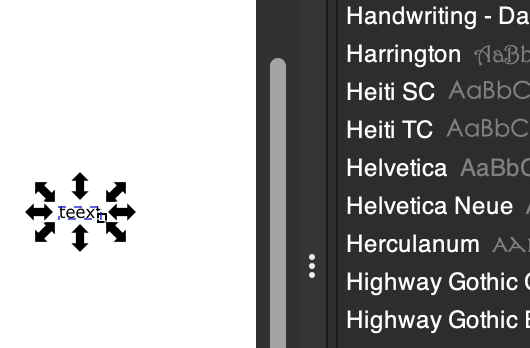
This works for me after editing /Applications/Inkscape/Contentx/Resources/share/inkscape/extensions/hershey.idx. It did not work for me with just typing in the font name.
@eflyguy – your image looks like the regular font list. To use these, you need to type something with the regular text tool (like you already have there), then go to Extensions > Text > Hershey Text … From there, with the text you created selected, you can choose a font and click Apply.
Edit: I’m using Inkscape 1.3.2 on MacOS 14.7.2 (Sonoma), in case it makes a difference.
The Hershey text extension in Inkscape works fine, always has. I thought they were describing additional “regular” fonts that can be selected in the text font dialog and then scored. None of the SVGs from the links above allow that.
Right, this is all about adding additional hershey fonts to the extension.
Feel free to come over and slap me over the head!
I thought it was about single-path fonts to the regular text tool. ![]()