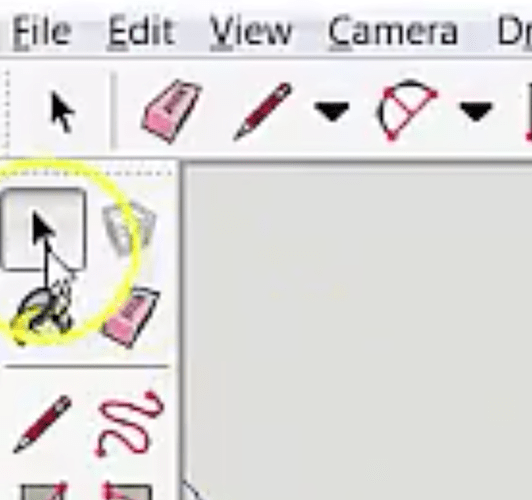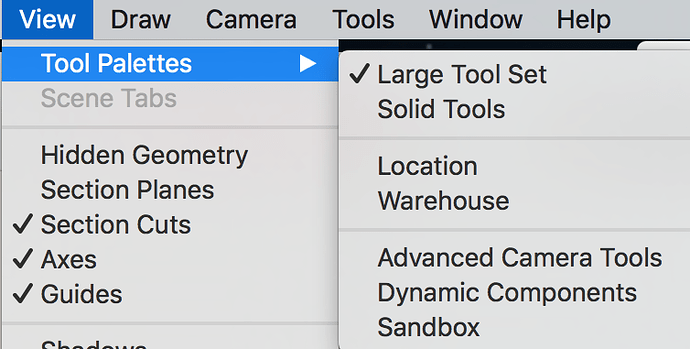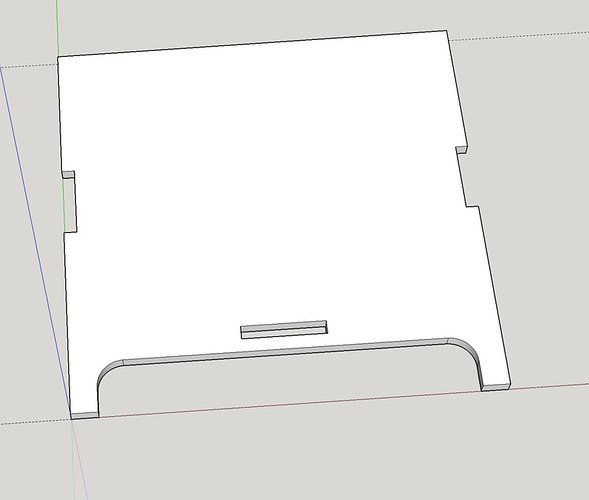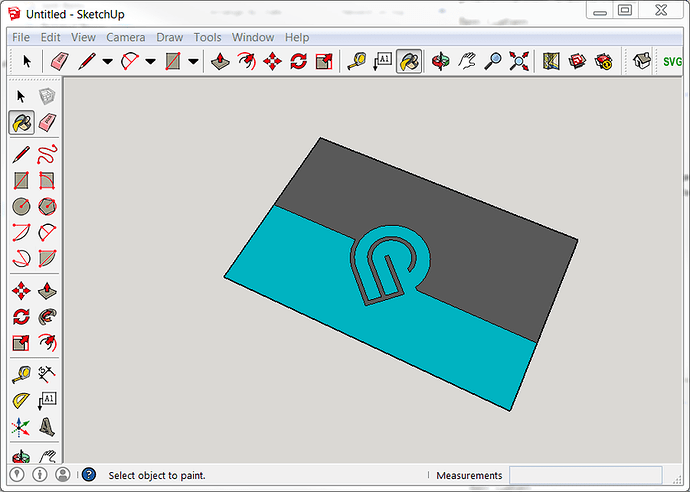Embedded in a direct post to another forum member I asked this question, but thought I should throw it out into the wider group. I am trying to learn Sketchup and I have noticed something several times…in any tutorials or photos showing the Sketchup screen, they all have a toolbar running down the left side that appears to have way more tools available than I have in my version, or at least they are all available in view instead of a drop down menu. I am using the free version 16. (?)…and have tools only across the top. The other forum member who made tutorials said that he was also using the free version and this screen shot was taken from his video. Anyone? Thank you
I have both 15 and 16. 15 has the side toolbar.
I just found it.  Now I’m trying to figure out how to delete my post!
Now I’m trying to figure out how to delete my post!
I don’t believe we can. @dan and staff can and have done so to save me some embarrassment. Otherwise jus t ride it out and make scrambled eggs. Change the name of the post to “Sketchup tricks and tips” or something.
Or even better, post about how you figured it out!
For those of us who have never used sketchup you may just save us some time.
Was so simple…I should have known better. Just went to the menu bar to view;
and chose large tool set.This though, came from Dan…but I didn’t find anything under ‘window’. Perhaps he was referring to a different version.
“Under “Window” there are a bunch of toolbars you can turn on. You can also find a bunch of plugins that can be useful. Plugins aren’t hard, by the way, but don’t start out looking for them - they’re more of an advanced tool once you get rolling.”
And now…I MUST share! Using the You Tube tutorials by @polarbrainfreeze, I finally managed to make my first successful ‘test’ box front! I have been learning SO much, today. Thanks all.
Awesome! You are inspiring me to have another go at Sketchup. I used it a few months ago to create some furniture for my home model (in Home Designer Suite) but have forgotten everything I learned for that. I took an online Sketchup course from Lynda.com back then. Speaking of, they (Lynda.com) have tons of courses on 3d modeling as well as 2d vector (e.g., Illustrator) programs, and I was able to get free premium access through my local county library. I highly recommend Lynda.com for online learning.
Excellent! There’s good in this thread but lmk if you want me to delete it. : )
Looks good @Xabbess. I’m glad my tutorial helped you. I should have mentioned during my video to turn on the “Large Tool Set”. I think I turned it on 2 years ago and I have not thought about it since then.
Everything seems simple in hindsight- we’ve all got to start somewhere! I bet you’ll be a Sketchup whiz in no time 
One of the best ways I’ve learned a modeling software is to build something that already exists- I discovered so many tips and tricks in Rhino that way! With the form already figured out, it let me really concentrate purely on modeling techniques.
Oh…and one more thing. I struggled during parts of the tutorial when @polarbrainfreeze said to use the ‘control’ key while doing a certain task. Turns out, for me using an iMac, that control didn’t work, but OPTION did. Just figured it out by pressing everything I could think of…and it came about accidentally.
I use it for designing sets for school drama shows (the lead tech guy actually does the same thing for Yale University’s drama program). But I’ve found that Sketchup is hard to get the precision I’d look for in doing small laser cut things - especially hard I would think to do the GF “flip over & cut the other side” trick too. 123D Design and Rhino have good support for higher precision 3-D.
I have no trouble with precision in SketchUp. I use a lot of “guides”, and I put them at precise locations. I then use those guides to draw things exactly where I want them.
I just spent 5 minutes trying, and it worked fine in SketchUp. As I said, use guides, and type in values when you want something really precise.
That being said, I’m learning Rhino 3D and openSCAD right now. I think going forward, those are better tools to use, but they have a much steeper learning curve, and in the case of Rhino, they are more expensive.
I’m leaning toward those tools because it’s MUCH easier to modify the designs at a later time.
Spot on. Whether it’s for 3D printed stuff or large stage props I’m always tweaking things after the first cut (and it doesn’t help to have a director who says “I wonder what it would look like if we moved that over there and made this other thing a little bigger…”). I got my Rhino through a school promotion but it ain’t cheap (although relative to what we pay for the GF and materials and time, maybe it is).
Your stuff with Sketchup is really nice though. Making your videos is a great thing for people who are trying to get their feet wet. Your make a box series on YouTube is perfect for someone starting out.
I think SketchUp is a great place to start. It’s very easy to use, and you learn the concepts without too much of a learning curve. You can actually produce very nice things with it.
But, once you’ve made a lot of things with SketchUp, you start to get frustrated with it’s quirks and limitations and you start to look elsewhere for something that has more advanced features. That’s where I’m at right now.
I’m trying other tools and I’m still not sure what I’ll settle on. I will continue to use SketchUp for the time being, I’ve yet to find something that allows me to model what’s in my head that quickly.
Interestingly enough, I started out learning 3D modeling in Rhino- SketchUp was something a bunch of people at my university actually looked down on! Once I started using it I thought those people were nuts- I absolutely love modeling in SketchUp, though for me it’s more about the ease of making architectural visualizations.
As far as making things for glowforge, I’ll probably start brainstorming in Sketchup, but then move into Rhino for its precision and parametric capabilities through grasshopper  As already pointed out, the major downside is cost with Rhino. The promo may be over now, but I think I remember someone telling me they got a very cheap beta Rhino license for their Mac, since Rhino is just starting to branch out from being windows-only. Worth checking out!
As already pointed out, the major downside is cost with Rhino. The promo may be over now, but I think I remember someone telling me they got a very cheap beta Rhino license for their Mac, since Rhino is just starting to branch out from being windows-only. Worth checking out!
I used the beta version pretty extensively last summer.
Unfortunately, the beta has ended and all the beta versions are timed out now.
Aw man, that sucks! Glad you got to use it for awhile though!
If you can pick up Rhino as a “student” for $200 bucks, I would do it!