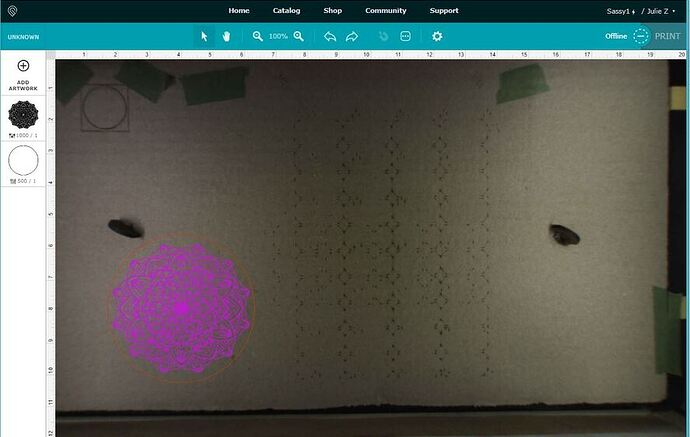Okay, that particular file has a couple of issues…the main one is overlapping vectors, and unnecessary paths at the outsides of the bed. (Lose the outside rectangle.)
I was able to turn all of the colored filled shapes into a compound path that will engrave fine…what you want to do is just use a Fill color without a stroke color for the engrave areas. For this design, it’s necessary to turn all the shapes on top of the back shape into a compound path, and then subtract them from the back shape to wind up with the final compound path for engraving. It loads without issue, and looks pretty sharp.
livingmandala2.zip (46.7 KB)
There’s a list of recommended reading that explains a lot of the design considerations for the Glowforge here:
If that’s not what you’re wanting to do with it, for instance if you wanted to cut it out, I would be really careful, those little bits are very close together. It’s going to be torchy. ![]()