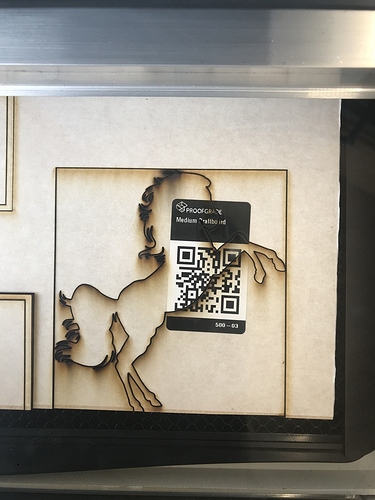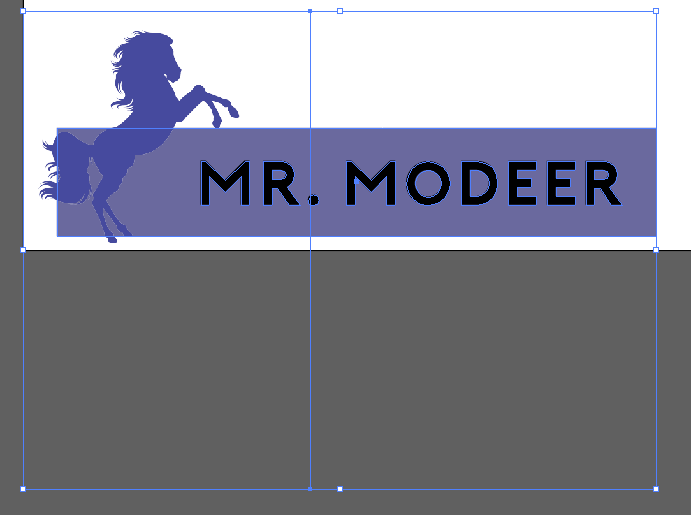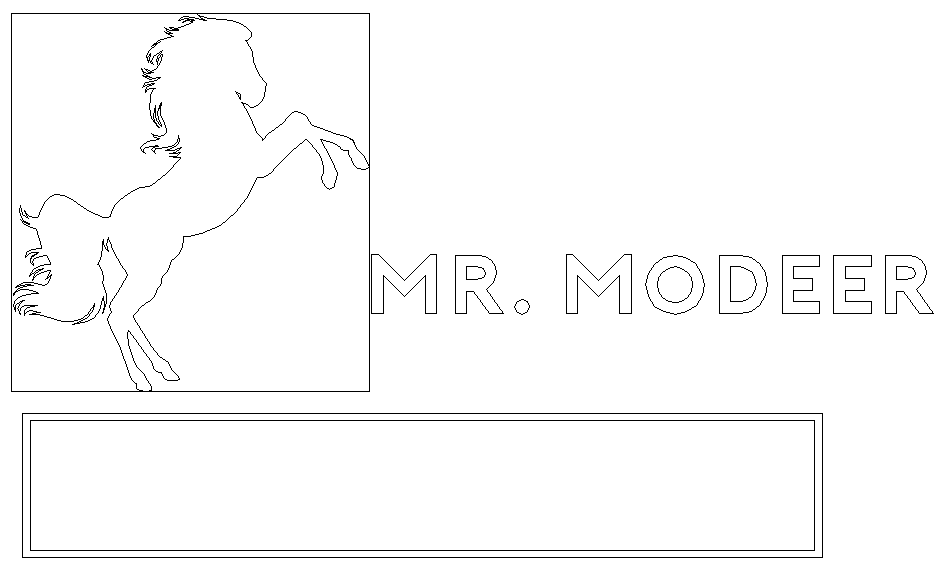I am not sure why my images have a square around them. I am creating my designs in illustrator.
You’ll need to upload the image file probably to get real help.
I’m more of an inkscape dude, so I’ll leave this to the illustrator peoples. @shop and @jules maybe?
I’m going to guess you have a transparent box around it in the file (not on my AI-loaded computer at the moment). If you go to outline view (command + Y), you’ll probably see the square and be able to delete it there.
ETA: Nope, it’s a clipping mask. Leaving this to others who know better than I do about these things!
It looks like an engrave set to cut instead… The square is what you would get from a minimum cropping.
I too mostly do inkscape and there break apart would make them separate objects an then you delete the square.
Not sure about other programs but the process will be similar.
Clipping masks are ignored as if never there so if you thought that clipping away a square from outside the horse it won’t best way is to make the black line white and it won’t engeave
i have no idea why you’re getting that square, but the illustrator file you posted doesn’t look like the SVG you posted when i open it (CC18).
that horse is a bitmap, the mr. modeer and the horse are both overlapping the box and it’s a single box with fill and no stroke, not two boxes with stroke no fill.
The SVG version loaded as shown. In outline mode you can see there is indeed a transparent box around it.
Here’s the fixed svg.
How did you fix it?
I used the remove anchor tool on the corners while in outline mode. It looked like the horse and box had been grouped together many times, so it was faster than trying to click into just the square to delete.
Outline mode is a great double-check for things like that, or overlapping areas that need to be unioned to engrave properly.
Also, to prevent it happening in the first place - make sure “Ignore White” is checked for Live Trace.
Normally, the square surrounding an image is shown in a different layer in the GFUI, and I always just set it to ignore.
or just do what I did was put it the second select tool down (path select) and just hit select-all, then all the invisible items get highlighted. Either way works.
This topic was automatically closed after 32 days. New replies are no longer allowed.