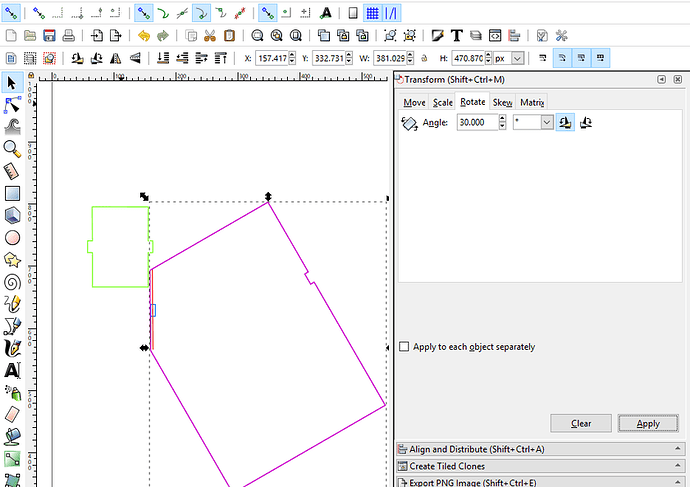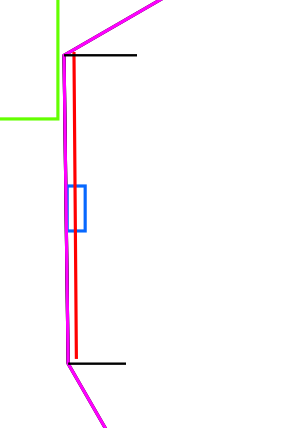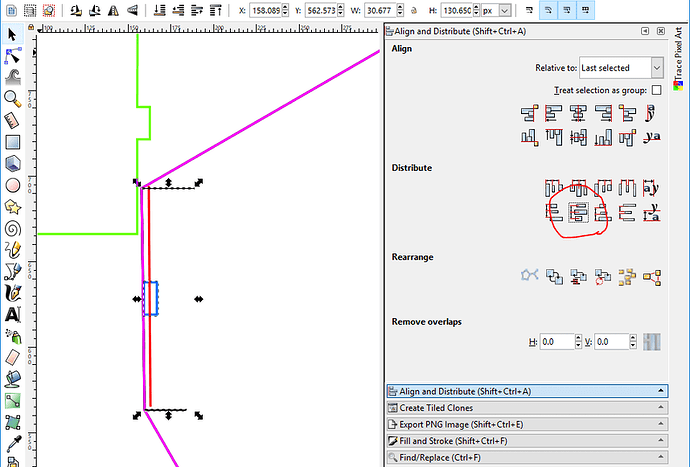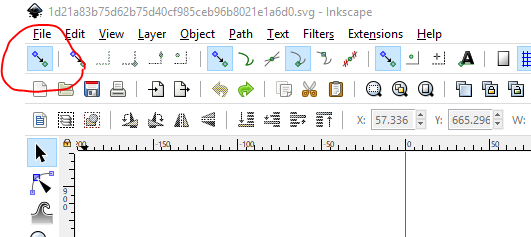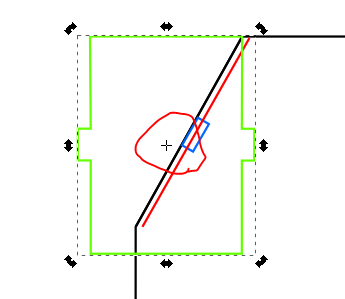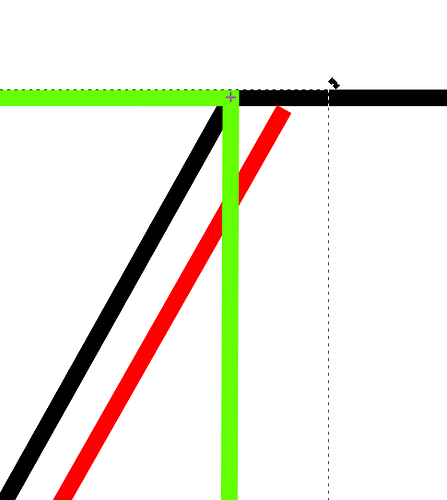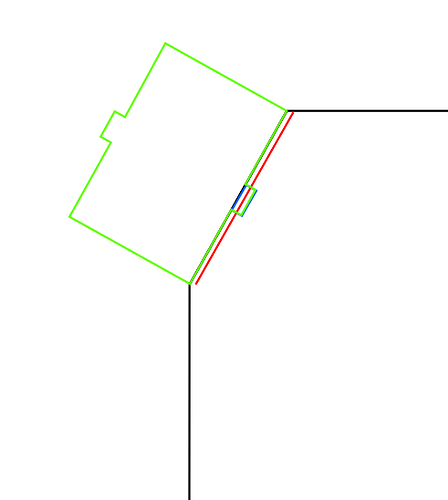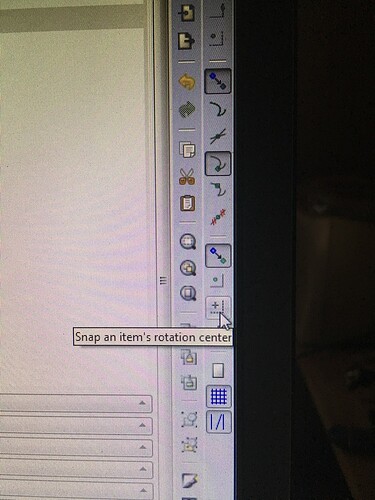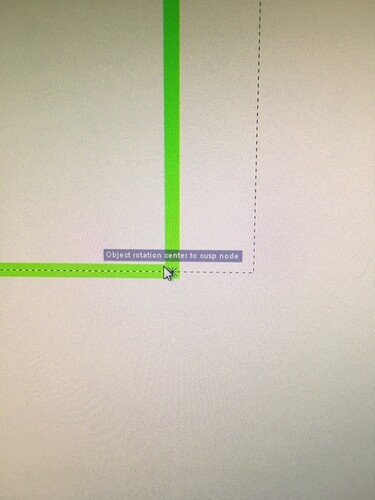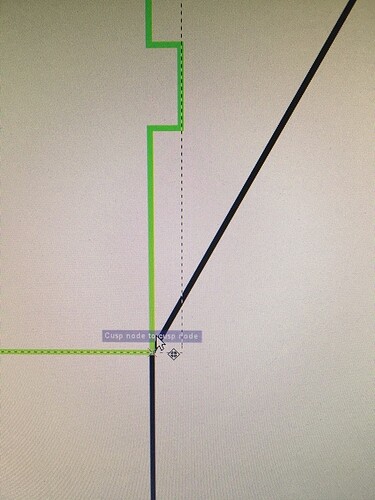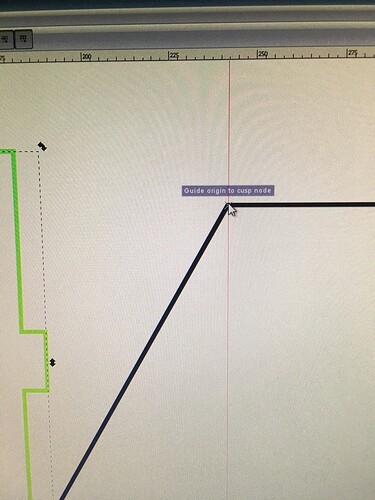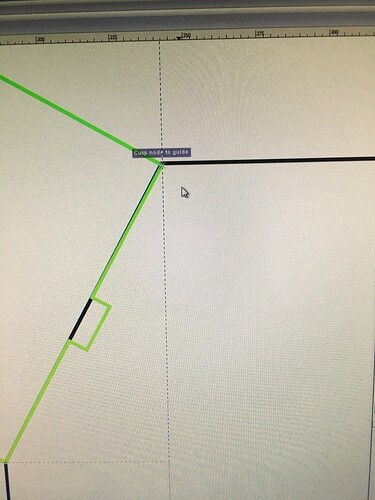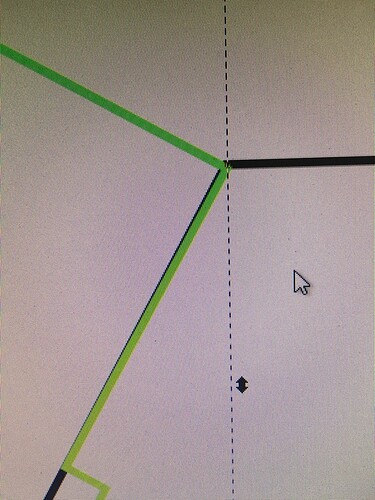I can think of 2 ways to approach this:
Way 1:
Do you know the angle of the notch? If so, why not rotate the whole thing that angle, do your work with a vertical line,
Then, you can use the Align and Distribute tools to make the blue and purples lines aligned on the left.
Then I would draw 2 lines, starting from the corners. If you have snapping on, you should be able to snap right to the corner. The lines I drew are the black ones in the next picture.
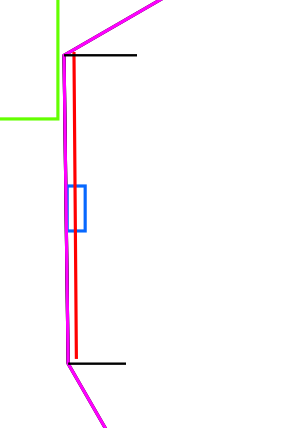
Then select the 2 lines, and the blue box, and use the this button to center the blue box between the 2 black lines:
Then re-rotate the whole thing back to the original.
Way 2:
The other thing you can do, is use the “enable snapping”. In the top left of the toolbar.
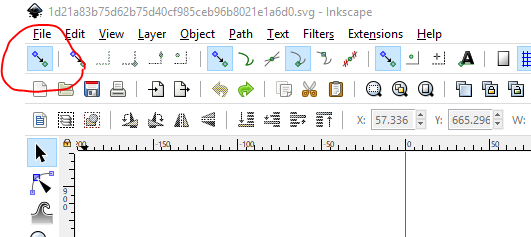
Then move the green piece to the top right of the black piece. The corners will snap when you get close.
Then you can rotate the green piece at that corner.
Click on it twice, so you get this (with the little plus in the corner):
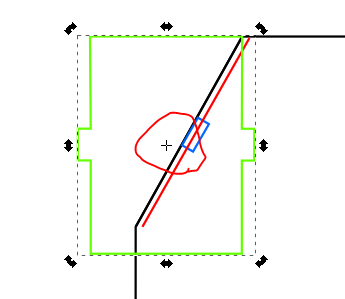
Then move the little plus to the top right corner. This is the rotation point.
Unfortunately, that one does not snap, so you have to zoom in to get it just right.
Then you can rotate the green piece to the right angle. Again, you have to eyeball this one.
Then you can do a substract of the two pieces to get your notch.
Hopefully that helps a bit.


 It’s even more interesting that the chemically-crafted post by g2n was crystal-clear to me. Perhaps I’m living in an altered state, which I wouldn’t doubt.
It’s even more interesting that the chemically-crafted post by g2n was crystal-clear to me. Perhaps I’m living in an altered state, which I wouldn’t doubt.