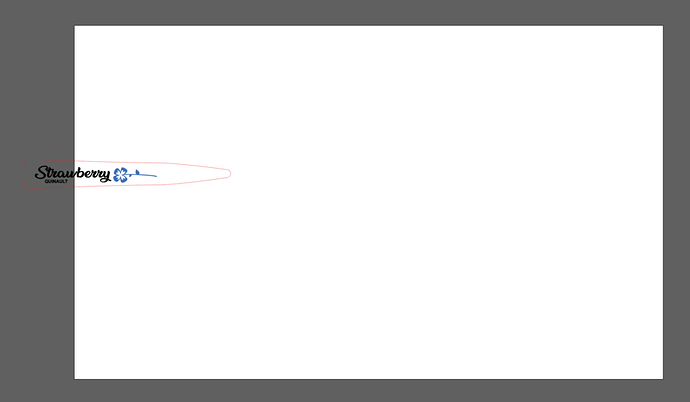Okay, I am new at all of this and can’t seem to find the answer buried in these forums. Every time I save an Illustrator file as an SVG it brings in what is off the artboard. I have tried making a clipping mask and then saving and it still brings everything over, including the clipping mask. I am at a loss here. What can I do to stop it from doing this? I shouldn’t have to cut down all of my artwork to just the artboard area and then save it.
In AI, are you doing File–>Export–>Export As… and selecting .svg filetype? If so, just make sure you are checking the Use Artboards checkbox in the next dialog box. That should do the trick. For what it’s worth, I usually have a working file, and then when I’m ready to cut, I just copy/paste what I want to cut/engrave into a brand new file, and do the export as without the checkbox checked. I just do this so I make sure I’m not getting any unwanted stuff I have laying around in the original file. Also, clipping masks won’t carry through to the svg-if you want to clip something out (I know this is a bit different than what you are currently working on), you need to actually remove the linework. Lots of ways to do this ranging from just deleting separate pieces, to using LivePaint for chopping pieces, etc.
Hope this helps!
What @jaltschuld said.
Also, you can select the parts of the design you want to cut/engrave in AI, copy (ctrl/cmd+c) and paste directly into the GF dashboard/library screen (ctrl/cmd+v) skipping the whole SVG business altogether.
Does the GFUI also still not recognize masks, clipping or other wise?
It can see them, it’ll just ignore them. I’ll tell ya, they get no respect. No respect.
…I got lost in a wall of text.
I’ve tried doing copy/paste from IL to GF, but, being a webpage, it doesn’t seem to work for me. The other problem is that the image is a mandala that goes off the artboard. Each single image creates 16 iterations of itself, many of which only parts go off the art board. I’ve realized I need to save as several files to build it in the GF page because the saved image on its own won’t upload.
As for clicking the artboard checkbox, I swear I’ve done this and it still brings over what’s outside. Will try again though.
Does your artwork go off of the artboard? Like does it cross the artboard as opposed to some stuff being on and some being off? I’m not positive (haven’t tested it) but I don’t think an SVG export will clip an SVG to the artboard bounds.
The example below won’t work even with the artboard checkbox selected:
That’s exactly what is going on.
I’m not at home or I’d show a screen grab
There’s no way for the GUI to know what parts of a file you want/don’t want, so whatever elements were in the file when you save it will be brought into the GUI. I do the same as @jaltschuld and I have a working master file and save a fresh GF file when I’m ready to burn it.
To make a Clipping mask that works in the GF I make a copy of the clipping outline, clip my image and then save my clipped bitmap as a new bitmap. Then I paste my outline back over the new bitmap and it’s done. The whole thing takes an extra few seconds.
@kittski gives a good method. As with many things in Illustrator, there are multiple ways to go about it. I come from a background where I use LivePainting a lot, so my approach would be to convert it all to a LivePainting, then use the Live Paint Selection Tool to delete out the pieces outside of your clipping box.
That’s odd, have you tried PDF instead of svg?
This is like complaining your printer prints 25 pages of a document when you only want page 12.
Delete what you don’t want from your file.
I can remember being told to use copy/paste, and getting frustrated with the adivice, because I would have sworn that it didn’t work. I did swear at it several times for not working. It didn’t work. But later, when I tried again… it worked. And I have to come to the conclusion that I was missing a step somewhere.Seems to only like pure vector files, no embedded rasters. Only works in the Library (home) area, does not work if you are in the workspace. Also, the file name won’t carry over, it will just name itself “pasted design”. If you use this method a lot, re-naming the library items will become very helpful. Not sure if this last one is a thing, but it also seems to me that it likes key-stroke paste better than it likes menu-bar paste.
All true (though I have been able to send rasters this way  )
)
Once you get the hang of it it’s super fast, great for iterating.
Hmm. ![]()
Thanks for all of your help, folks. I basically had to redesign my design so I could actually cut things off from it. I also had to save as 4 different files and build it in the GUI, but finally got something to upload and print. Woohoo! 
@urbanjester glad you were able to get something to print!
@ekla I just tested copy-paste with a jpg, a tif, and a png… they all worked. But I’m certain I was having an issue with embedded rasters about two weeks ago. Ill make sure to document it if it ever happens again.
This topic was automatically closed 30 days after the last reply. New replies are no longer allowed.