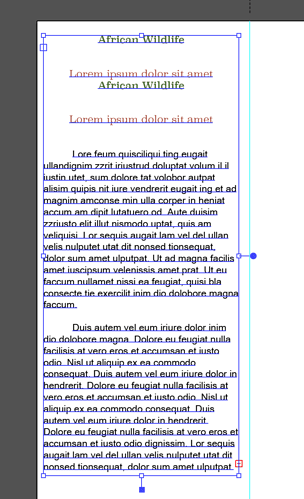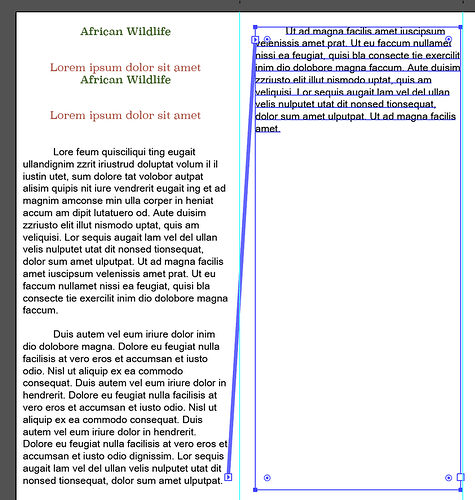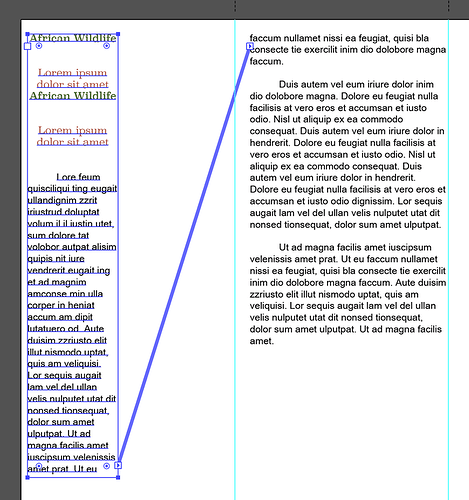So I made something, and I think its pretty cool… However, I made some pretty stupid mistakes…
Here are my lessons learned while trying to make this doorbell mount:
This was a super fun little project that was actually something that has been waiting for our ![]() to arrive for about 3 weeks.
to arrive for about 3 weeks.
See… Three weeks ago we decided to upgrade our doorbell, its an awesome doorbell compared to the old school manual ringing door bell we had that didn’t work anymore. ![]()
One small problem the new doorbell button was actually too deep to fit back into the existing hole in the wall.
Problem easily solved… Wait for our ![]() to come and make a custom backer for it to mount to.
to come and make a custom backer for it to mount to.
So this is what I threw together last night, I thought it turned out great!
Notice something off about that? Yeah took me until I actually got it completely installed and my wife to point it out to me.
Lesson #1: Always proof read your designs with text on them.
I felt like a complete idiot, really beat myself up about it too. It was a little tedious to get all that installed even halfway decently.
After calming down, I realized all I really have to do is fix it in illustrator, and let ![]() do its thing. This time, however, I decided to go ahead and try to fix a few things that didn’t line up quite right the first time, so it was kind of a good exercise.
do its thing. This time, however, I decided to go ahead and try to fix a few things that didn’t line up quite right the first time, so it was kind of a good exercise.
This time I added engraves for the screw heads to flush mount (which turned out to not be deep enough). and made the hole for the doorbell .15" wider to accommodate the taper of the button which I didn’t noticed when doing my measurements the first time.
Lesson #2: Don’t be lazy. Add separate cut lines to act as pilot holes for your screws. This just means you need to take the time to accurately measure for all the required screw holes.
I included a gradient around the edge so the ![]() would add a taper all the way around. This actually worked really well. But I did learn another lesson.
would add a taper all the way around. This actually worked really well. But I did learn another lesson.
Lesson #3: Make your edge gradients a little wider. This way you can actually see them without a magnifying glass. ![]()
The “finished” product again. This time to call out my final flaw, which actually has a little bit to do with Lesson Learned #2
Lesson #4: To avoid cracking of wood make sure you drill pilot holes for your screws, or have the ![]() do it for you. See Tip #2 …
do it for you. See Tip #2 …
You know as a weekend woodworker Lesson #4 really hit me hard, because I know better. But that’s what I get for getting too excited and not paying attention. ![]()
Overall, I am happy with it for now, though I might do another one because that crack will be staring at me every time I come home. ![]()
Also… I will be replacing the mounting screws to be a bit more decorative, and hopefully ones that will sit flush with the face.





 ️
️
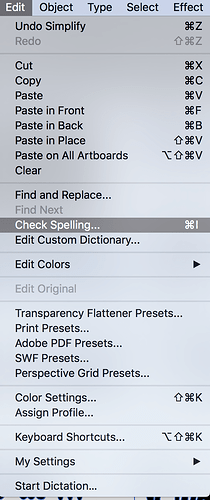
 I was looking in everything else except the grammar.
I was looking in everything else except the grammar.