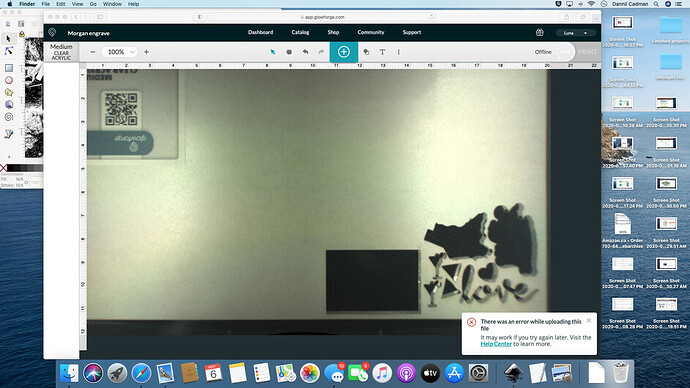I took a photo and ran the image through adobe capture, and saved as an SVG. I am getting this message on the GFUI. I have tried saving as a PDF, running it through Inkscape and saving as a plain SVG and nothing works! What am I doing wrong? Any advice appreciated. Thanks!
can you upload the svg in question? Hard to say without seeing what you’re working with.
Okay so I’m thinking the problem might be file size? I just tried to upload it on here and it told me it’s too big (so maybe it’s too big for the GFUI to handle?). How do I resize it? I’m doing well overall learning how to use my Glowforge but photos are a whole new level!
![]()
Jokes aside (though really you’re just asking us to guess which might be a waste of everyone’s time), I suspect your photo is very high resolution and is therefore really large. You should crop and possibly resample your image before you put it into your PDF/SVG. Knowing how much you can “downsample” your image depends a lot on how large your desired engrave is: downsample too much and you’ll get “jaggy” image quality, don’t downsample enough and the image may be unnecessarily large.
Check out pine tools if you want a fast and easy way to do some of this stuff and aren’t too familiar with image editing.
https://community.glowforge.com/search?q=pine%20tools
They have both a crop and a resize tool, all pretty simple.
If you ran the photo through Adobe Capture, that is a tool that vectorizes a raster (photo) image. That means you probably have a zillion nodes. If you open it in Inkscape and look at it in Outline mode, you’ll see all those nodes. It needs to be simplified. I’m not adept at Inkscape but you can search the forum for simplifying in Inkscape and you’ll probably get lots of hits.
Adobe Capture has an internal feature called Smoothing that will greatly reduce the node count. It’s worth clicking it on to see how badly it will or will not mangle the image. (open a saved shape from your library, and press the pencil icon in the lower right corner to get into the edit screen. From there you can erase extra dots with the eraser tool under Refine, and you can turn smoothing on and off under Smooth.
It sounds like you were able to open the file in inkscape? If that’s the case, first try select all, and inspect to see if you have a bunch of tiny useless points, like in the lower right of this screen capture:
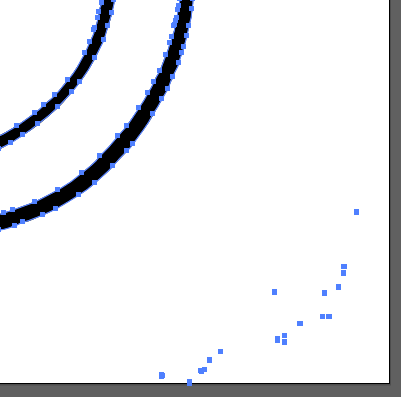
Here is that same Capture with smoothing turned on:
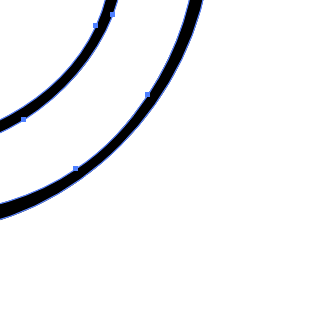
So, get rid of all the extraneous stuff, either with smoothing, a simplify function, or manually with the cursor.
Re-size to the approximate size you will be engraving (Capture images come in large).
If your image has a bunch of separate elements, try putting a square around it, in a different color so that you can just Ignore it in the GFUI operation menu. (that was an early GF vector image fix, not sure if it is still a thing…)
—
Edit: or you can always just export from Capture as an Image, if all you are doing is engraving it.
This topic was automatically closed 32 days after the last reply. New replies are no longer allowed.