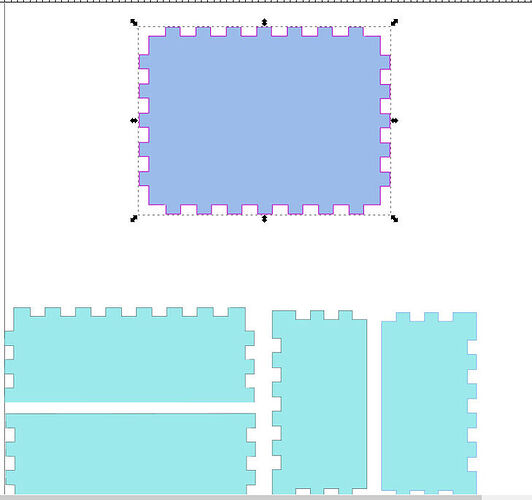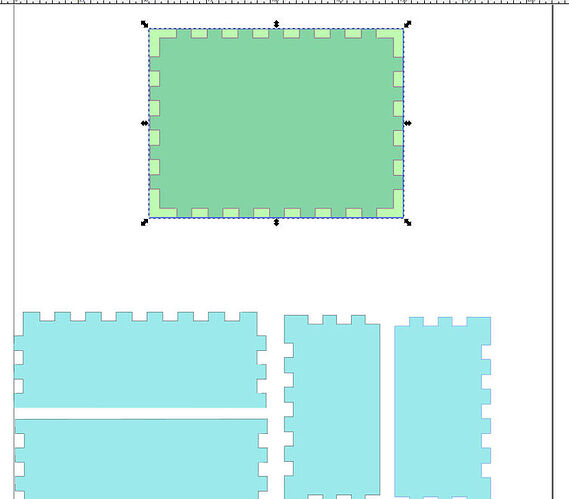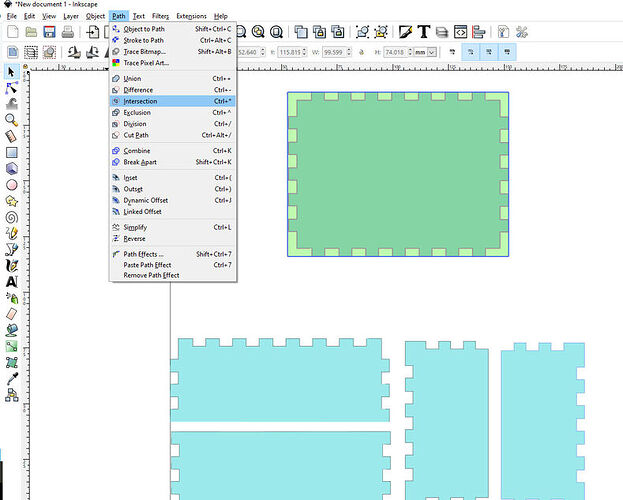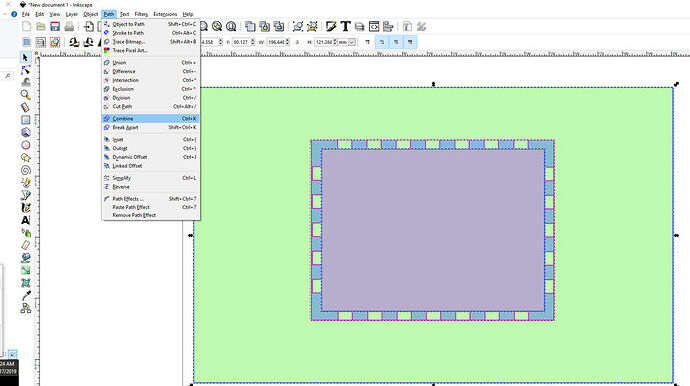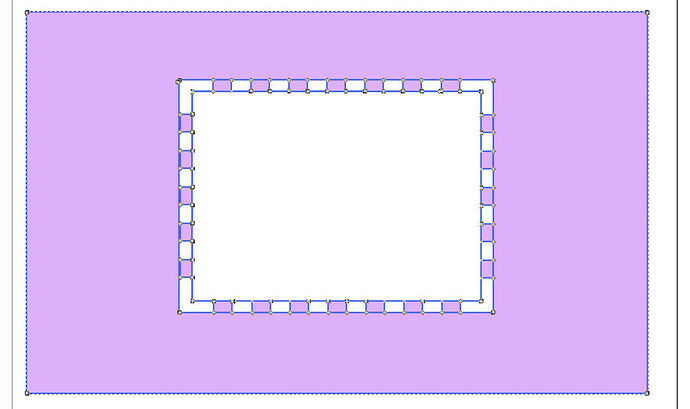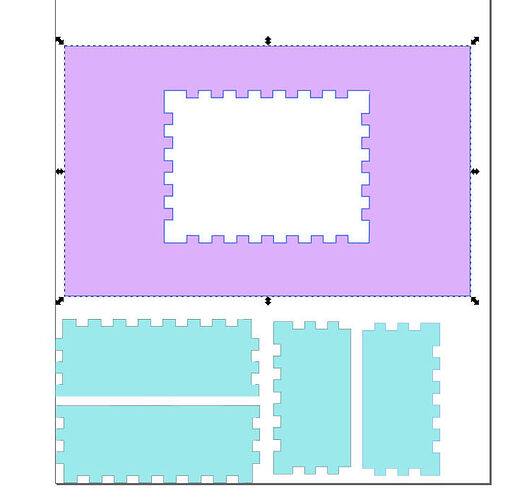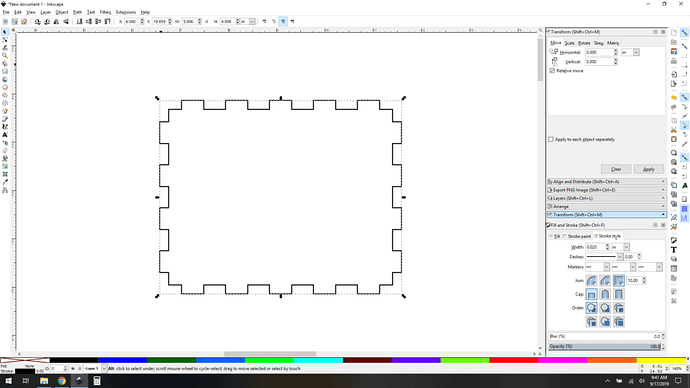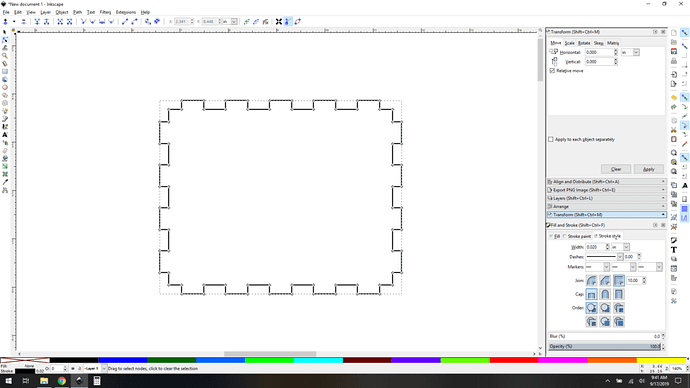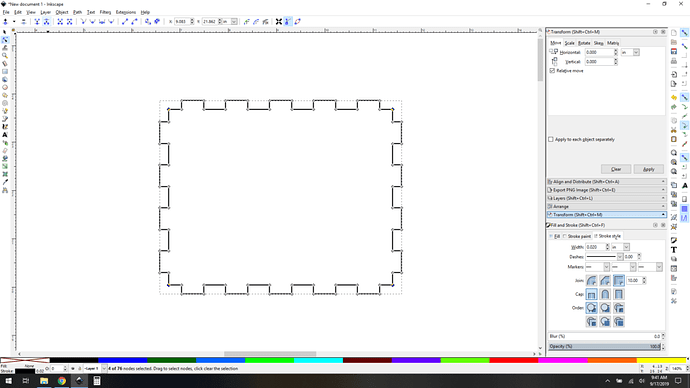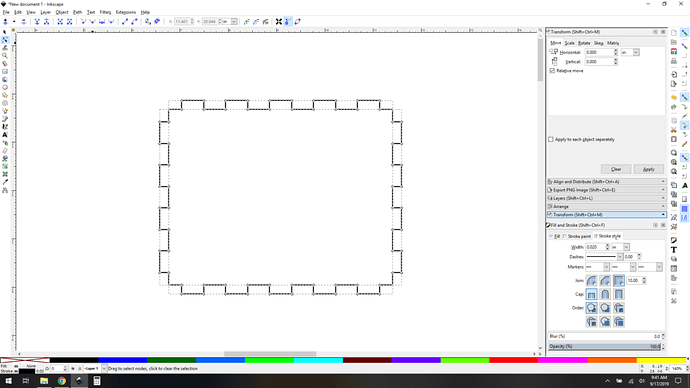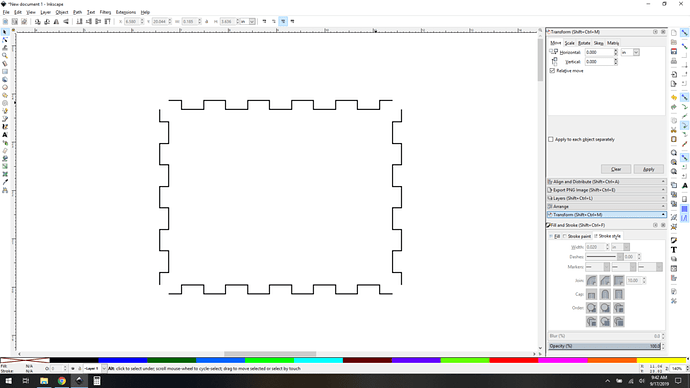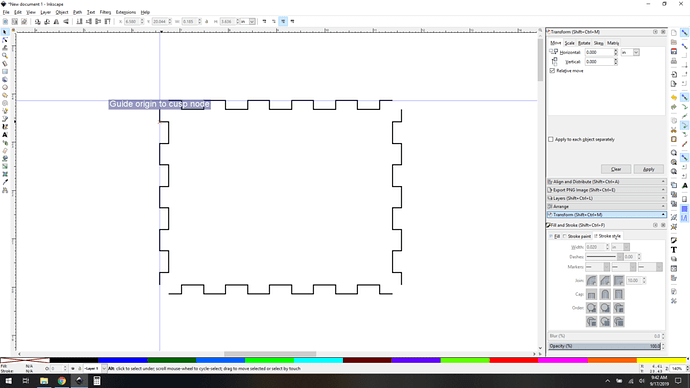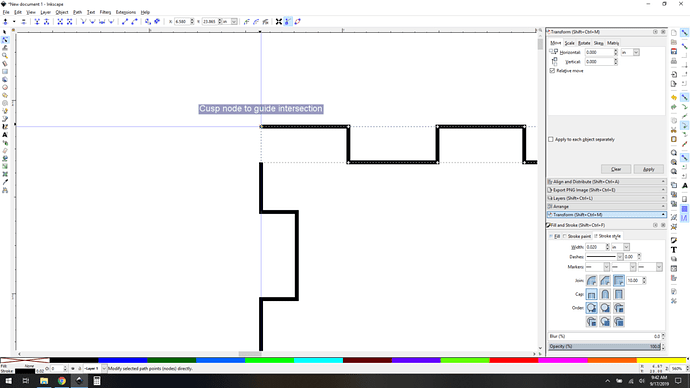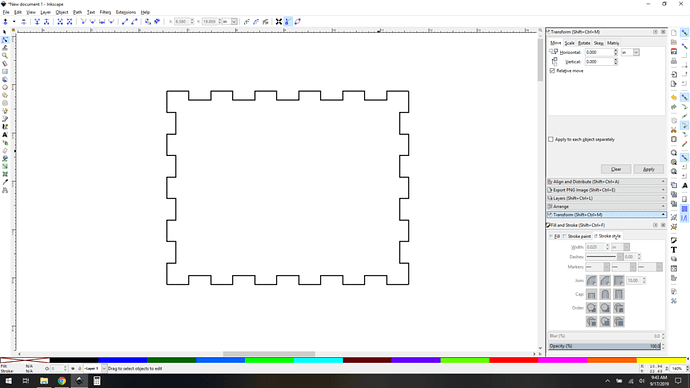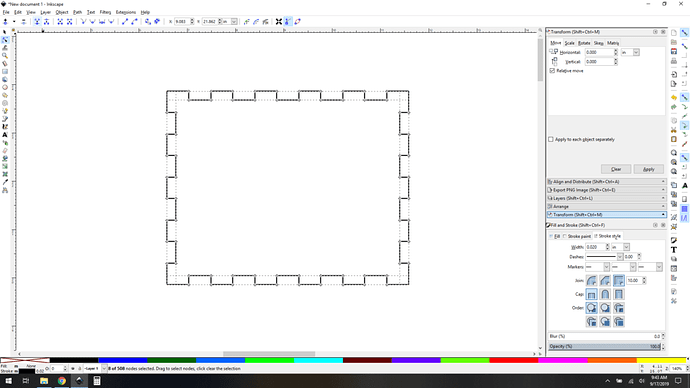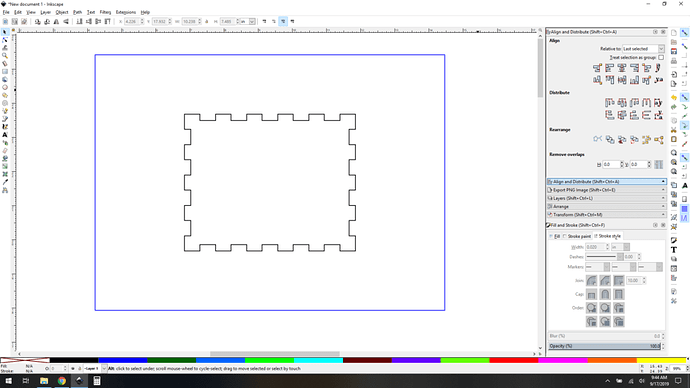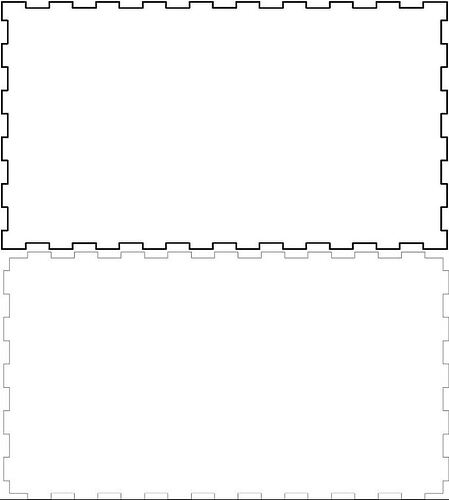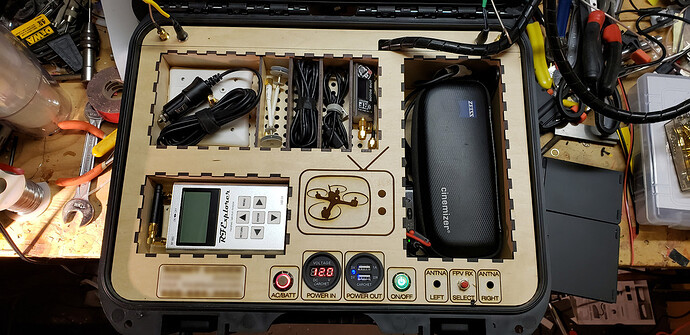There are lots of ways to do this, here’s another perspective for how to do it “simply” in inkscape. I tend to do things in a way that reduces the number of boolean actions because they can introduce error. Besides, different methods make more or less sense to each person, maybe you’ll find it useful.
Generate a normal box, this is one with a 0.006" kerf adjustment. Isolate the top that you want to “inset”.
Enter node editing mode
Grab the corner nodes, and break them apart.
Break that result apart (Path->break apart), now you have separate path objects for each edge.
Select each edge, one at a time [don’t move them]. Flip them. For the top and bottom edges, flip them vertically, for the sides, flip horizontally. It’s important to do them individually if your box is asymmetrical. It may seem like you can shortcut this, and sometimes you can, but it only takes a sec (use the “v” and “h” keys, it’s nearly instant).
Now you need to heal your gaps in the corners. Use guides to help you do that. First, add guides, snapped to the new outside edges…
And now drag the nodes to the intersection.
Repeat for all the corner nodes.
Now you need to join your corner nodes (semioptional, but I like to do it.) You’ll select them by shift-click-dragging across the new overlapped nodes to select the pairs to be joined and click the “join selected nodes” button.
Now enclose the new shape you just made inside your larger rectangle, aligned as required by your design. ( I did a simple center here, but whatever you need.)
Group them if you like to prevent accidental misalignment later. You’re done, don’t do any booleans (difference or exclusion), or you’ll lose the ability to force the cut order inside-out as is best practice. They need to stay as separate paths with different colors.
[inb4 yes you can move multiple nodes at once, but that comes later once you are really comfortable with this method. Yes, you can use control key to constrain node travel direction, so you one really need two guides, but see above re: later. Heck with path snapping you can do it with zero guides, but that’s a hassle and now you’re just showing off.]
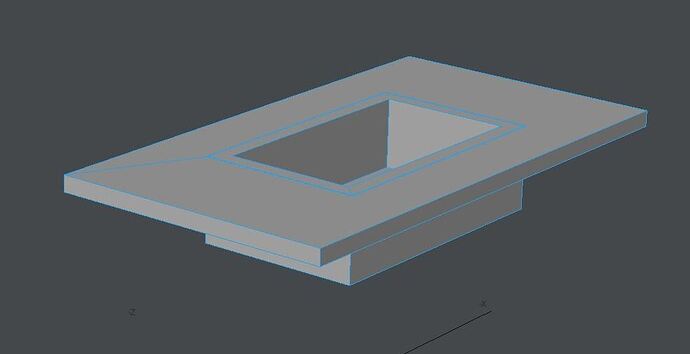
 . But I can take the 2D outlines from any tabbed box generator and loft them to 3D, assemble 5 sides of the box so just the “crenellated” top edge remains exposed. Then I can use subtractive CSG to cut out the notches from my top plate, and then I can collapse the top plate outline so it’s only 2D and export it back to AI for final prep. But it’s a PITA. I was hoping someone knew of a generator that does it natively.
. But I can take the 2D outlines from any tabbed box generator and loft them to 3D, assemble 5 sides of the box so just the “crenellated” top edge remains exposed. Then I can use subtractive CSG to cut out the notches from my top plate, and then I can collapse the top plate outline so it’s only 2D and export it back to AI for final prep. But it’s a PITA. I was hoping someone knew of a generator that does it natively.