This is just an excellent exercise in design all the way around. What looks simple, and really is simple,allows us to explore some basic functionality of the Glowforge and how to set up a design to efficiently process.
@scatterbrains has the right idea, putting green paths around all the objects will import them into the Glowforge will default to two operations according to the color fill, but will default to a cut. But you can convert this to an engrave in the GUI. For closed path vector fills that you want to engrave, you might want to give them a different stroke color so you can set the power for each object individually when you score. At least that’s what I experience. Someone can chime in to tell me differently. It’s your choice if you want to score. My engraving at 340 left some crisp edges, and since the original is brush art, you might not want so well defined edges.
Here is a photo of my file that I prepped using Inscape scan. You can’t tell that there is a colored path at this resolution, but it’s there at .25 pixels.

Here is my Inkscape trace. This file is set up for just two engraving passes, like @scatterbrains. It will default to a cut because it has painted paths, but you can still convert to an engrave… Depending on your Glowforge and preferences and your materials, you will want to put some percentage of power, 335 speed and then do 340 LPI.
If you think you need the score, once the engrave is over, don’t move the material in the bed and convert the operations to score and do a 1%, 197 speed and it will outline the whole work. At least that’s what I intend it. Edit: it is better to duplicate the paths around objects to score and just make them a different color so you don’t have to redo the job, but it’s all in one setting without risk of shifting material or reorienting things in the bed.
Here is a bed shot of my first trial of this, bringing it as one operation trying to do the engrave in one pass, but indicating full black for the highlights and 30% for the rest in the design file didn’t translate right in the GFUI. It had not colored paths around the objects so it defaulted to one operation. Note that the black didn’t engrave black, but was punched out.
So this may confuse folks and I will most likely have to clarify things, but just trying to move the conversation along about engraving closed path vectors.
![]()

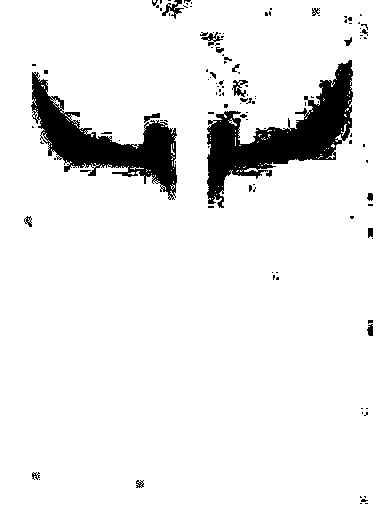
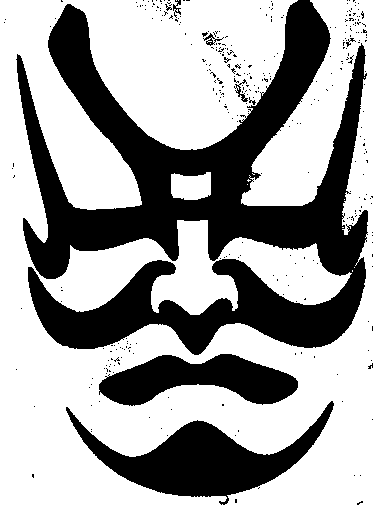
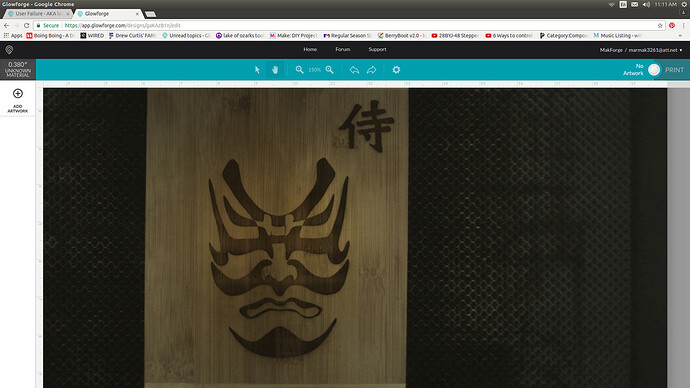

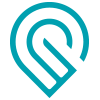 that may need fine tuning.
that may need fine tuning.

 Everyone is killin it in here! I am impressed!
Everyone is killin it in here! I am impressed!