So illustrator defaults to this cloud save file: .aic I am constantly flipping back and forth between an svg and aic file version. I like the cloud save part of the aic but I’m trying to be glow forge friendly and use ‘save as’ an svg. I just get tons of windows open eventually this way. What I’ve started doing instead is using the ‘export’ function but I can’t find gf recommended settings for using the ‘export’ instead of the ‘save as’. Has anyone else tested out which svg ‘export’ settings work best?
I’m using these settings with Export As… .SVG, and I’ve never encountered an issue. Turning off Responsive is the big one. (It worked fine with minified code enabled, but I turned it off for another project, and never bothered turning it back on.)
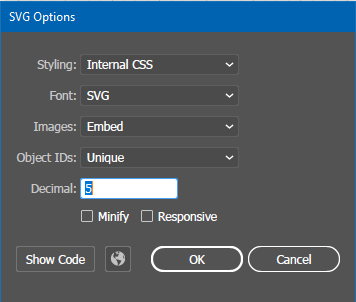
There are (not so subtle) differences between the code for “Save as SVG” and “Export as SVG” in Illustrator, for bizarre historical reasons. Glowforge recommends the “Save” version, and way back in the early days of the forum we had some fun finding bugs in "Export"ed files. I haven’t seen any in a while, and while I personally prefer Export, it’s your own risk to use it.
What you can do is “Save a Copy…”, which works like Export, in that it just saves another file, but doesn’t change what you’re editing.
Another trick is to use copy and paste… if you’ve copied something in Illustrator, you can go to the main Glowforge app page and hit the keyboard shortcut for paste, and it will transfer over. Cuts down on the temporary file situation.
THIS! If you don’t like redundant file clutter then copy/paste is the three way to go for AI users.