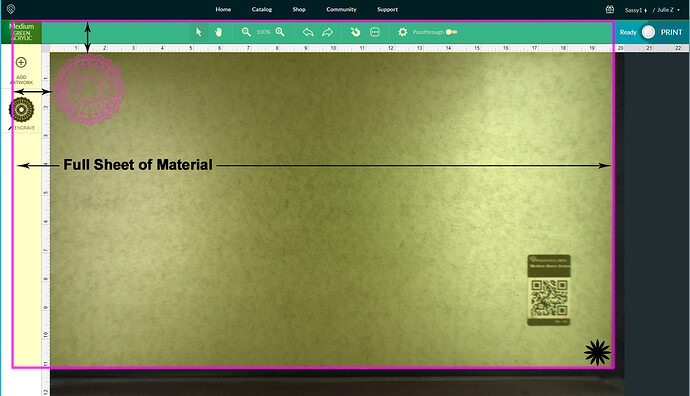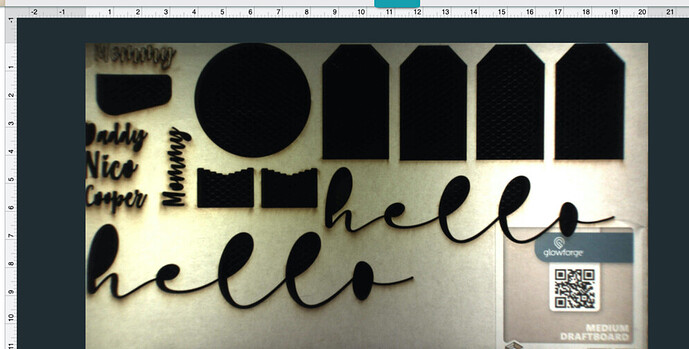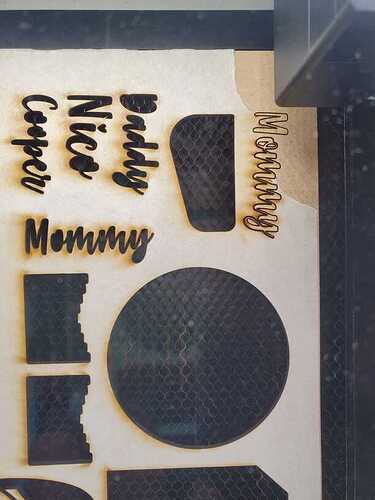I’ve had my GF for two weeks, today approximately 1 of the left side of the bed no longer appears when scanning material. Has this happened to anyone else? And is there a fix for it?
This diagram might help to explain it. There is about an inch of material hidden underneath the thumbnail column on the left. If you want to use a whole sheet of material, work out from the lower right corner. (Black Star) Make sure the metal gridded area is completely covered with material.
I’ve seen you post this in previous posts.
The problem is it used to show the full area and it recently stopped. I have attached a screen cap of what it’s now showing. I flipped this piece of draft board that I was using. It doesn’t even hide it under the tab on the left. I used to be able to see an inch to the left (if you see where it says Mommy) I used to be able to know how far left to the material I can see.
Oh you might have just shifted it by panning…try holding down the Space Bar and dragging on the bed image. Or you can zoom out using the Zoom tool at the top.
I wish it was that simple LOL it’s not it. If you look at the ruler itself - it’s saying that from the edge of the Daddy/Nico etc…to the far right side is 20 inches. The picture below my screen cap shows there’s a whole inch missing 
It’s showing 19.5 inches by 11 inches, which is what it’s supposed to do. That’s the limit that the head can reach so there is an overlay that keeps the unreachable part from being seen.
If you drag the image (while holding the Space Bar down) so that the dark gray portions of the ruler at the top and left go away, you will see the area you can cut on in it’s entirety.
(Drag it slightly to the left and up.)
Hmmm was this a recent update? It just seemed weird to me that today, I can’t see the material in its entirety. When I made that “Mommy” cut at the top a few days ago, I was able to fully see the material on the screen.
Thanks for the tips.
No, it’s been like that since the very beginning. What probably happened though is that you might have accidentally dragged on the bed while holding the space bar down…can’t tell you how many times I’ve had that happen. It turns on the panning function and it’s easy to show more border at the sides…and that can be downright confusing the first few times you do it. 
I see that the community has provided some good advice
Your Glowforge bed can accommodate materials measuring 18 x 20.4”. Your Glowforge has a maximum printable area of approximately 11″ (279 mm) deep and 19.5″ (495 mm) wide, and it’s reduced somewhat when the laser operates at high speed, as it can take space for the laser to decelerate.
This means not all of the bed is displayed, or available to be printed on, so there will always be about an inch of space on the left.
It’s been a little while since I’ve seen any replies on this thread so I’m going to close it. If you still need help with this please either start a new thread or email support@glowforge.com.