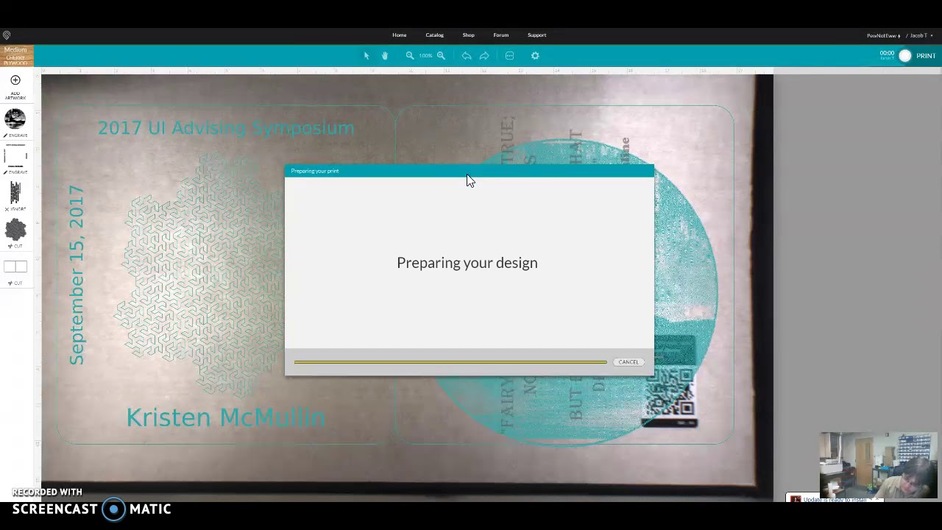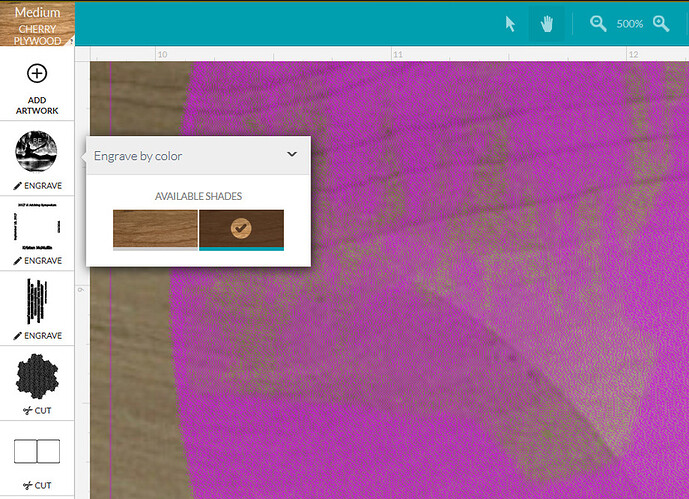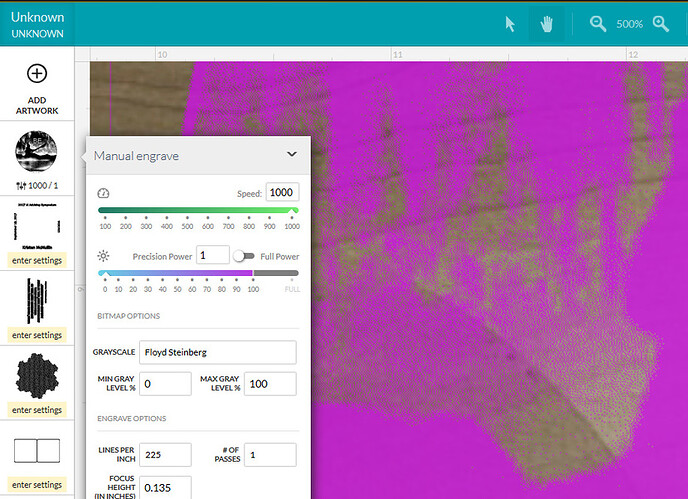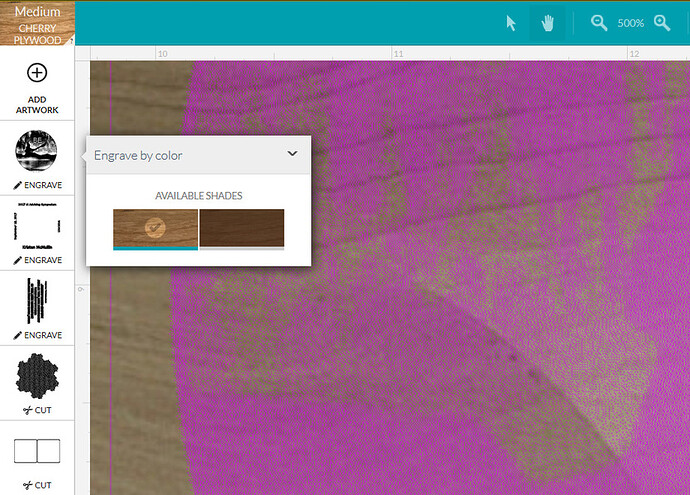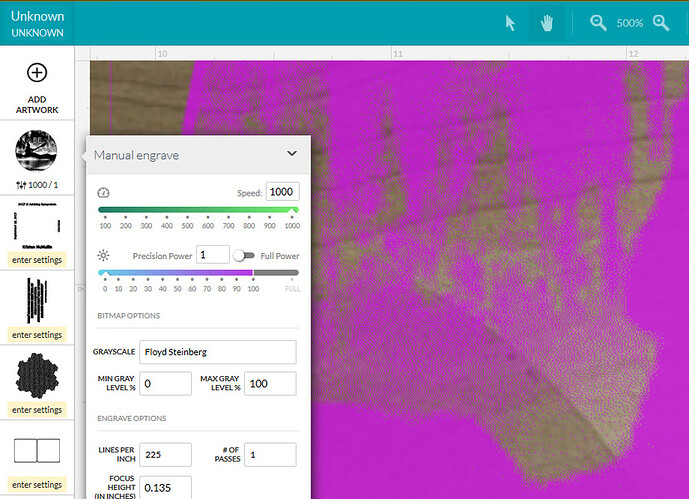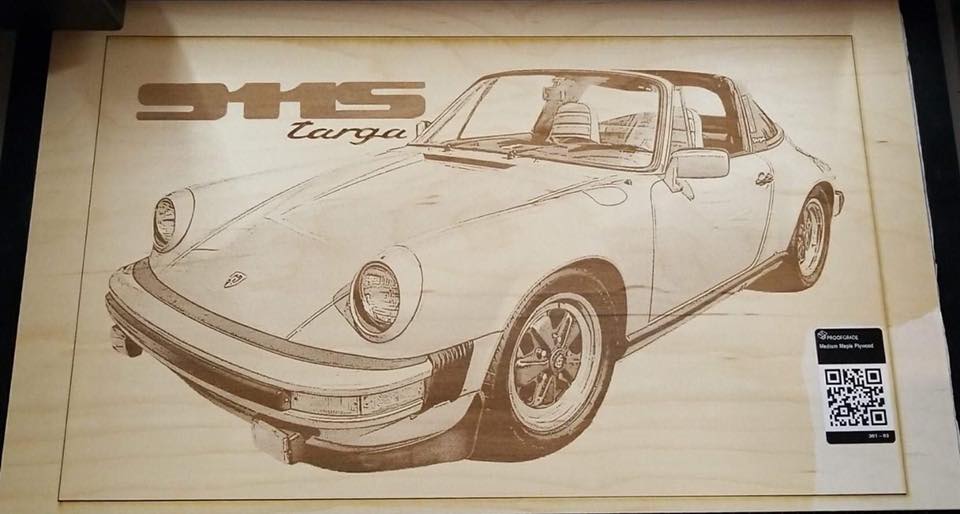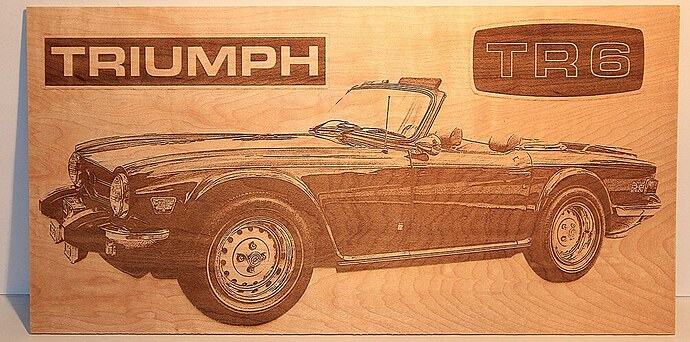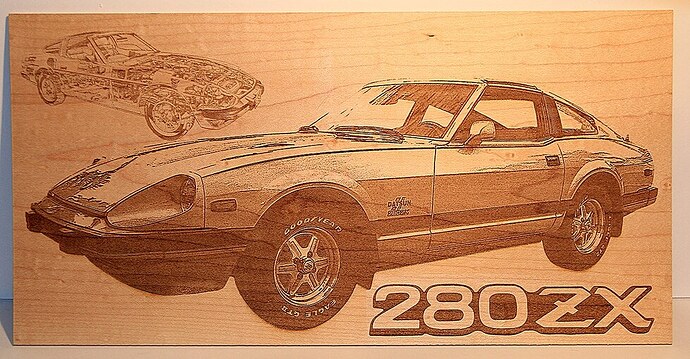Alright… this is insanely annoying. I sat down to do a test on Proofgrade before submitting a formal bug report/help request. But… I cannot replicate what I did on Proofgrade with Proofgrade settings, because Proofgrade doesn’t seem to have any photo engrave options.
Yet again, tons of deadspace waiting on upload. And the upload fails.
I did notice that my pink preview of what will cut was drastically altered on the Proofgrade “Engrave by color” option than it was on my own Photo Engrave options. So after the recording I swapped to manual engrave and attempted to get the same red preview pattern.
Moving away from the 0->100 did get me far closer to the same preview appearance (with a 50->100 Floyd), but I could never get quite the same pattern of swirls.
Whatever the settings are for Proofgrade… I WANT TO BE ABLE TO SEE THOSE. First off, so that I can tweak them slightly (and maybe get this job small enough to upload), but also so that on similar wood I can attempt to replicate them. I have no idea which of the three engrave styles is being used, or if there is yet another style which is employed only on Proofgrade (if there is… don’t do that), I want to know the LPI, and the min/max grey levels.
At this point… I still have no clue at all what the min/max grey actualy MEAN in Ordered Dither and Floyd Steinberg. I was sticking to a min grey level of 0, because to my mind this setting was “What power of laser do you want us to employ when the grey level is minimal - aka, white?” But since setting this value to 50 made it appear to engrave LESS of the image… I am guessing that it actually means “At what degree of full black do you want us to use zero power?” instead. If I set both min and max to 50, it appeared to want to do a full coloring of the image area in a uniform pattern. So this is my new working definition.
Now… my memory is horrible, so I want to consult the manual and check if maybe it had a section that went in to detail about the settings available to us, and maybe even what settings are used in Proofgrade. I do not remember seeing such a thing, but at the time I did read the manual, would have skimmed it, since doing a photo engrave was WAY out on my list of plans.
That brings up another problem… why is there not a link to the manual in the SUPPORT link from app.glowforge.com?