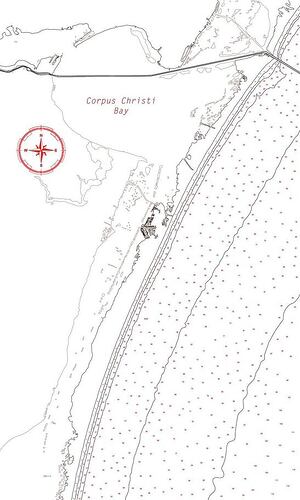Here’s the first design I’ve actually sat down and created specifically for the Glowforge. It’s of Padre Island here on the Texas coast; a place very near and dear to me. I’ll give the first couple of them away as gifts to people I know down on the island. I may be in over my head on assembly! ![]()
I’ve wanted to design one of these for a while. Bathymetric/topographic maps seem to be quite popular for laser cutters but I haven’t ran across any for this particular area. I was inspired to go ahead and do it by another thread - Laser Cut Map Question. Rather than using the methods mentioned in that thread (involving extracting data from GIS data, etc.), I decided to base my map off of actual NOAA nautical charts and design it entirely in Illustrator.
Before posting the files, a few thoughts on the design process.
It took me a few minutes to wrap my head around the design process - to keep in mind while designing that it’s not an illustration but that I am specifying cuts and engraves so I need to keep in mind what the active area of the design is and what is scrap.
I designed this to use (8) 1/16" sheets of material (plywood), which will leave it at ~1/2 in overall height.
You’ll notice on the upper portion of the map a channel that runs from east to west. This is a deep ship channel running into Corpus Christi Bay. I thought it would be a nice touch to preserve the depth of the ship channel by cutting it out on each layer. This leaves more pieces to assemble in the end but adds an interesting touch, in my head, at least.
This is a unique barrier island area that has a ton of smaller islands. I’ve included the vast majority of them on this map but some are very little. My thoughts, and the way that I set the file up in the layers, is to cut all of the land area on one layer (or sheet) and then hopefully use a paper with adhesive to pick the sheet up, remove the scrap areas and have the land masses laid out where they will be attached to the actual design. To improve on that idea, I copied all of the land mass borders from the cut layer to the layer they will be adhered to and converted their paths to be a very light score/mark to serve as placeholders.
This is a fairly large scale area condensed down to a 12x20" map, so some areas will potentially be pushing the abilities of the Glowforge in regards to kerf (more specifically, the kerf overlapping a previously cut line). To try and mitigate this and see where potential issues were, I adjusted my AI preferences to show the stroke size in inches and assigned a stroke of 0.01" to simulate the kerf and identify potential cut overlaps.
From a software/design utilization perspective, I’ve never had much use for the pencil tool in Illustrator but I used it for the majority of the islands since it was much faster and more accurate than using the pen tool. It’s important to make sure that you look closely though that you’ve made a closed path as it can look like it’s closed but be off by a bit and when cutting things out, I believe that will be an issue.
This is mostly a completed design; I’ll likely go back and refine the lines just a bit more (the smooth tool works great for smoothing out curves where they may not look as organic as they should) and add some more labeling to various landmarks. If kerf becomes an issue, then I’ll obviously need to address that in the future.
Oh - interesting facts about the document:
3,248 paths with 35,708 points totalling 1,129 inches
PadreIslandMap_NONOAA.ai (2.8 MB)