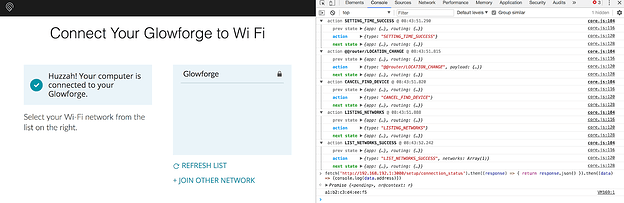Thanks, everyone, for the help. @edward.coyle, it sounds like you’re good to go, so I’m going to close this thread. I just wanted to leave you with the steps to find the MAC address of your Glowforge, in case you need them:
-
Reboot your Glowforge.
-
Wait at least 30 seconds, or until the Printer Head stops moving.
-
Open your browser and go to setup.glowforge.com.
-
Open the Javascript Console (in Chrome, this can be found under View > Developer > Javascript Console. In Firefox, it is found under Tools > Web Developer > Web Console).
-
Follow the Wi-Fi Setup steps until you are connected to the Glowforge Wi-Fi access point. The page will say “Connect Your Glowforge to Wi-Fi”.
-
In the Console, paste the following code:
fetch('http://192.168.192.1:3000/setup/connection_status').then((response) => { return response.json() }).then((data) => {console.log(data.address)})
- This should return a bit of code that looks something like the following:
Promise {<pending>, nr@context: r}
a1:b2:c3:d4:ee:f5
Here’s how it looks in the Javascript Console on Google Chrome:
The second line in this response, a1:b2:c3:d4:ee:f5, is the MAC address.
- Exit the webpage, reconnect to your usual Wi-Fi network, and reboot your Glowforge.
If you run into any other trouble, please start a new thread. Alternatively, you can email us at support@glowforge.com instead. Happy printing!