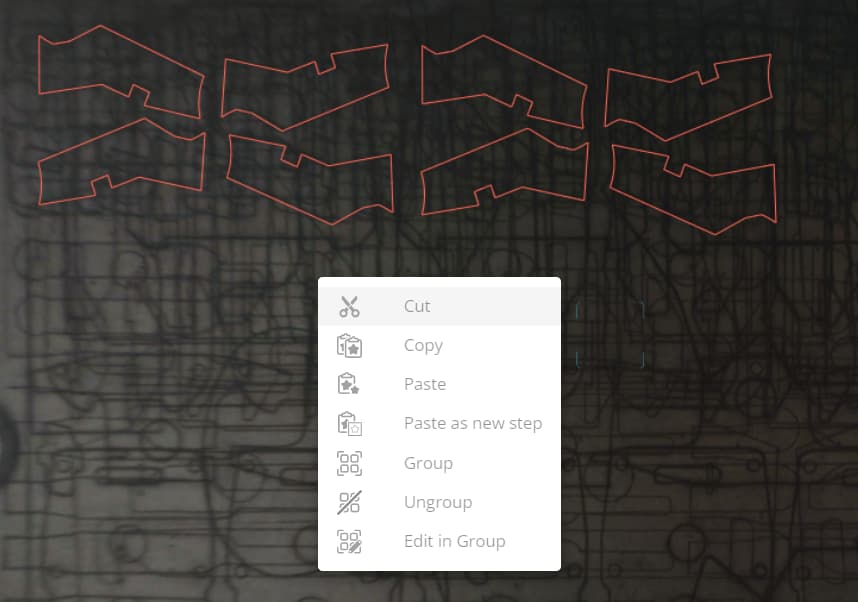I purchased an SVG file that contains 7 separate parts to it. I have it uploaded into a new project in the Glowforge dashboard. It all works perfectly. However, I want to increase the size and print it using my pass-through feature. My Issue is that I want to copy each segment from the original and paste it to a new project and increase its side. Problem: I can’t figure out how to do a copy and then paste from one to the other. I hope that makes sense. I have tried multiple ways Command +C then Command, Shift +V and that doesn’t work. I have a Glowforge pro and I am on a Mac. Any help would be appreciated.
Does this information help at all? The function is works on my machine. You can also export the design and make the modifications away from the interface. https://glowforge.com/latest-improvements/copy-and-paste-improvements
I am going to try that next to see if that works. Thank you for a quick response.
I did a Comand +C on one item and then tried to paste it into a new file using the Command +V and nothing happened.
The “improved” copy and paste doesn’t work for me at all (latest versions of Chrome, Firefox or Safari on Mac.)
I have no use for it, I create everything in Inkscape and upload from there, but I have tested it.
The new “Copy and Paste Improvements” don’t work on my setup (MackBookPro running macOS Monterey. Went back and forth with folks in the Glowforge Support world and still “no go” – they ended up telling me they couldn’t replicate the problem I was having and had fellow support staff with the same set-up as me who had no trouble using the “improvements” and advised me that “you can always follow the standard workflow for downloading and uploading files through app.glowforge.com”. Problem unsolved…
None of that new feature Copy and Paste over works me as well.
Just some hype to get people to buy the plan I would imagine. lol
I have written support
Or as Napoleon Bonaparte said, “never ascribe to malice that which is adequately explained by incompetence”.
Software has bugs.
GF needs to provide more comprehensive instructions than simply saying Command+C and Command+V. If I want to copy a portion of a design to another design, is the procedure to open the first design in the GF app, select the portion I want to transfer, copy using Command+C, then go to the dashboard, open the next design, and finally paste the selected portion using Command+V? Please clarify. It didn’t work for me either.
You have described exactly one of the ways to utilize the copy/paste procedure. If it didn’t work for you, I suggest opening one design, selecting an element in the design, copying (commandC) then paste it in the same file (commandV) If that doesn’t work, it won’t paste across designs or software applications. If it does paste, open another design, click within the design and hit command V. If the paste does not occur, email support.
Works fine within the same file in any browser, does not work across files in any browser for me.
Either using ⌘-C/V or the popup. No effect whatsoever.
Not complaining. As stated earlier, I have no use for it. Just confirming that it doesn’t work.
I’ve also never been able to copy from Inkscape, for example, and paste into the GFUI. I’ve tested that many, many times.
I did exactly as you described. I can copy it in the same file but I can’t copy it from one file to the other. I am working with Support now and they have been quick to respond and are helping me work through this issue. When it is resolved, I post the instructions here.
Create a duplicate of the file.
Resize everything to the size you want.
Exit the file.
Duplicate that master file as many times as there are parts and delete the unnecessary pieces from each. Then you’ll have 7 separated files. One master at large size. And 1 original.
Thank you! - I’ll give that a try.
This topic was automatically closed 30 days after the last reply. New replies are no longer allowed.