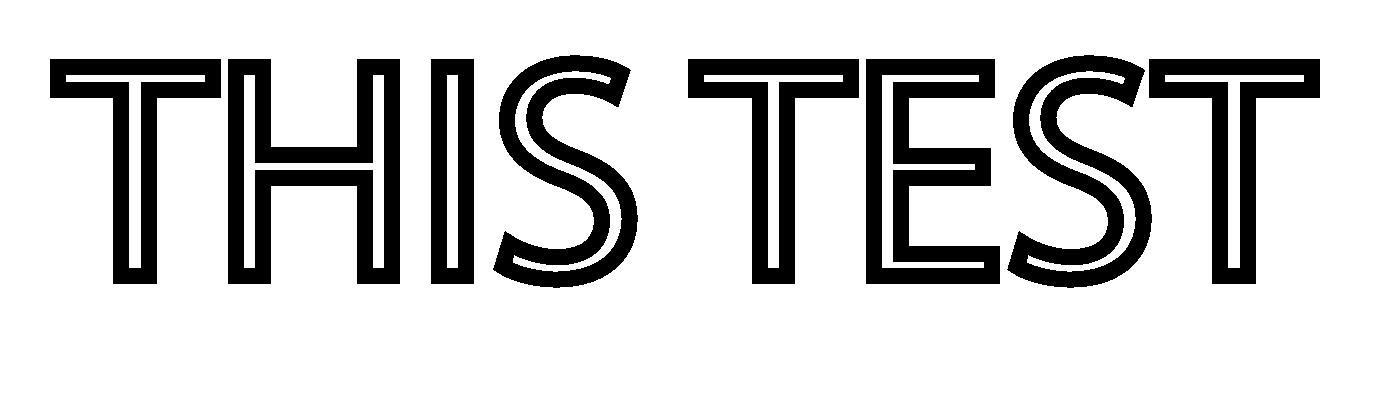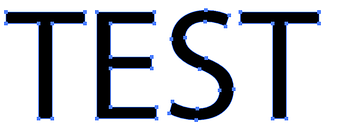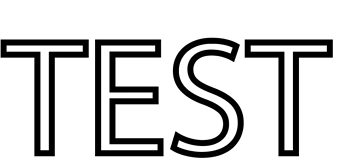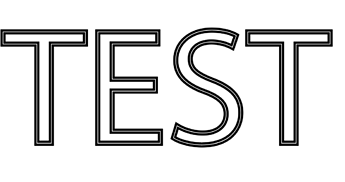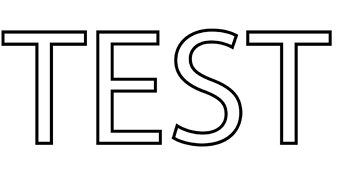Hello everyone! Through a lot of research and trial and error, I cannot seem to find a solution. I am looking to engrave the outline of a letter. No matter what I try in Corel draw, I am finding that when I upload it to Glowforge to print it wants to fill in the entire letter/engrave the entire letter. I understand that I can score it, but the score is not as thick as I want it to be. I am using the Mac version of Corel Draw. Can somebody help me with a resolution for what I am looking for?! Thank you!
Defocus the score - set the focus height to be something like 0.5" and you’ll get a thicker score.
Otherwise if that’s not thick enough, you’ll need to create an offset of the text and then define a fill for the space in between the text outline and the offset line. You can set the offset as far apart as you want to make the engrave thicker or narrower.
I’m guessing you need to delete the interior, but your description isn’t 100% clear.
This links to all the Corel items in the Tips and Tricks section - if something there doesn’t answer your question can you be more specific? Maybe upload the art you tried creating, and what it looks like in the GFUI?
Not sure I fully understand your question, but some of us use CorelDraw. Can you upload your file for us to take a look?
I can’t draw a square in Corel, but here’s what I would suggest for Illustrator, and I would imagine that Corel is extremely similar albeit different verbiage. I’ll describe the Illustrator process with a little more detail than usual so maybe it will lead you in the right direction.
In Illustrator, I would create the text and expand it. Expanding it turns it from type to paths.
I would give it a stroke with no fill. This effectively outlines the paths.
I would then assign a stroke weight to the thickness that I wanted it engraved at.
Then, I would expand everything again. Expanding it again will end up creating a filled shape from the stroke.
The only gotcha here might be fill rules that Corel uses… which is a long-standing bug in the app. I’m not sure what Corel users do to get around this — @jamesdhatch ?
Thank you for all of the recommendations! I am going to start playing around with what you’ve said. As requested, here is the file to clarify what I am saying. I want the B to be engraved with the outline only. I do not want the B filled in, because I want to have Bowser the main focus and fully engraved. Bowser.cdr (54.3 KB)
Yeah the bug is still in the GF app ![]() They “fixed” it by having the UI show you they’re not going to engrave it right vs the old approach of showing how it was supposed to be handled but not actually engraving it right. They haven’t done anything to address the underlying failure to fully support the SVG standard. Also happens occasionally using other design apps but not nearly as often as Corel.
They “fixed” it by having the UI show you they’re not going to engrave it right vs the old approach of showing how it was supposed to be handled but not actually engraving it right. They haven’t done anything to address the underlying failure to fully support the SVG standard. Also happens occasionally using other design apps but not nearly as often as Corel.
But it’s mostly constrained to “island” text blocks. You can use the Corel reverse direction tool if you find the GF isn’t going to engrave it as expected from the thumbnail in the GFUI. Simply go back to Corel, reverse the direction the line is drawn, re-save and reupload to the GF.
So opening this in Inkscape definitely messed with it - but the B is now designed to engrave at ~.05" wide (using stroke width - stroke to path, which is what @jbmanning5’s Illustrator commands are called in Inkscape). Hopefully that’s what you’re looking for and you can copy that into your design  I did note there were 2 full Bs, one over the other (I deleted one), so check for that in your original (in case it’s not a Corel to Inkscape issue)
I did note there were 2 full Bs, one over the other (I deleted one), so check for that in your original (in case it’s not a Corel to Inkscape issue)
Interesting, good to know. Thanks.
Thank you!!
I’m not sure if this is helpful or not, but just in case it is…
I had been working on something in Illustrator recently (so I don’t know if this solution will work for sure for you, because it’s not in Corel) but I accidentally did what you are describing. 
If you want to give this a try, I can explain what I did in Illustrator and then maybe someone who knows Corel knows the right wording for the tools in Corel. Here are the steps:
-
Typed out my text.
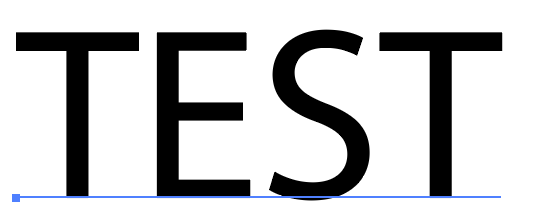
-
“Create outlines”
-
Changed from fill to stroke, so just the outline is visible and fill is transparent.
-
Path → Outline stroke.
-
Changed that from stroke to fill.
What the paths look like:
This topic was automatically closed 30 days after the last reply. New replies are no longer allowed.