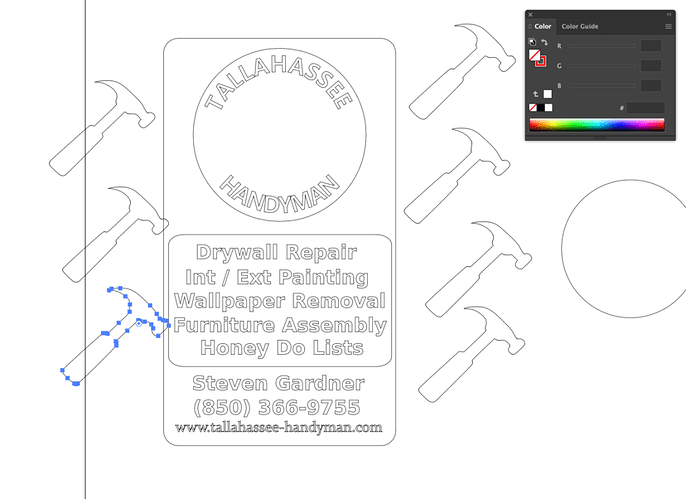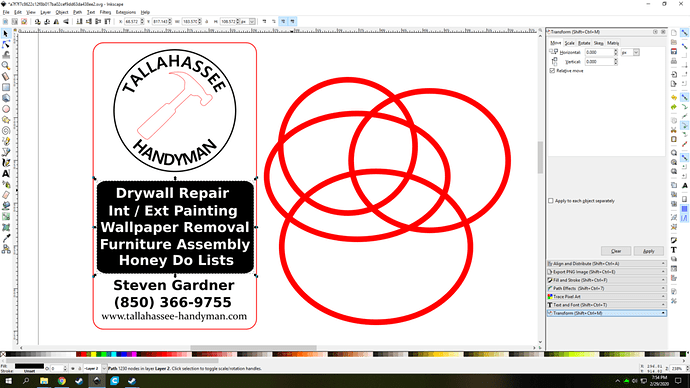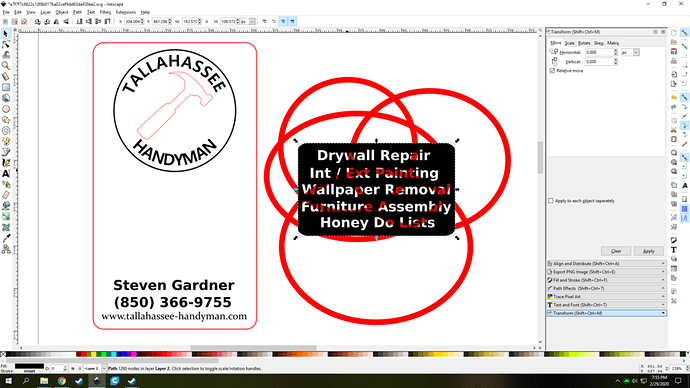I have a Glowforge Pro that I purchase about about 14 months ago. I rarely use it but decided to make some wood business cards. When the business card design is loaded into the glowforge interface it shows the outline of the business card and a shape being cut out using the same setting box. The setting is set for one pass to cut the border and the shape but for some reason the border cuts in on pass but the small shape gets what appears to be at least 5 passes. As you can imagine making multiple passes for a small shape burns the wood. Not sure why this is doing this. Any answers?
You most likely have multiple lines sitting on top of each other that you just aren’t seeing. The GF only does what you tell it to 
Post your file if you’d like some help cleaning it up.
I ungrouped and moved your hammers around. This is why you are getting multiple passes. Those were all stacked.
cool. Give me a few minutes. There are 7 hammers , checking the rest 
Check the scale - I edited it in Adobe Illustrator. I also punched out the letters from the black background, it should work a lot better now.
Wow. Thanks. I use inkscape but I am novice at best. I’m impressed with how fast you were able to figure that out. Much appreciated.
the way i find stuff like that is i save my design and select everything and hit the un-group feature a bunch. hold Ctrl+shift and tap B. every time you tap B it breaks a layer of grouping. and then move stuff around. Can find it off the top bar as well under Object>ungroup
But does inkscape use different commands than illustrator?
I would assume so, but I only use inkscape.
Me too! But I need to spend a lot more time apparently. I’m sure it takes me an hour to do something you can probably do in 5 minutes. lol.
here is something that will help you out. For the black section with text. instead of using a white fill there and having 2 objects ontop of one another which yes with the glowforge will make it not engrave those spots because when there are 2 layers like that no matter the color it will do nothing where they over lap. ungroup your design and select all that white text and the black box behind them. (you need to make sure all the groups that are there are broken or it wont preform the action) once you have that go to Path>exclusion and it will cookie cutter those letters out of that back shape.
Kinda hard to demonstrate what it does but if i move it infront of the rings i put down you can see that those are actually holes in that rectangle now.
its a better way to do it than depending on the whole 2 layers cancels out thing and you don’t run the risk of having a white object somewhere that will end up messing up your design because the glowforge sees it as a solid color and will engrave it just like the black. If that makes sense, if not i can try and explain it better.
That should get people’s attention. Glad it works for you.
Thanks for the answer @hansepe, that’s a great explanation. I’m going to close this thread - if the problem reoccurs, go ahead and post a new topic.