No kidding! It’s funny too because a number of years ago (and when he weighed significantly more than he does now) everyone always said he looked exactly like John Goodman.
These projects were all from random images online when I was first beginning to figure things out on the Glowforge UI. Basically, by the end of the day I had come up with a pretty quick process to make it all happen:
- Find the right image online (especially those with the object in a non-distracting background, which makes it much easier to work with for this kind of thing).
- Open it in Photoshop, change the color mode to grayscale and adjust the contrast (typically making the whites whiter and the darks darker; then the midtones brighter too so it didn’t try to engrave so much—something I didn’t do on the earlier projects).
- Save the jpg image.
- Still in photoshop, select the background and delete it or make it white; select the object and make it black.
- Save this as a separate jpg image.
- Open a new document in Illustrator and choose File > Place. Select the black object file and drop it in.
- Center it and choose Object > Image Trace > Make & Expand
- With the direct selection tool, choose the area around the shape and delete it (because on a rectangular jpg, the image trace will create a white shape around your object)
- On the remaining object shape, switch the fill & stroke so the fill is none and the object has a red stroke (this is your cut line)
- File > Place the first jpg image you saved of the b&w contrasty object onto a new layer and center it on the page—it should fit perfectly inside your cut lines since both files came from the same original image.
- Save out an svg with “Embed Image” option turned on (so the engrave image you just added stays in the file)
- Upload the svg to the
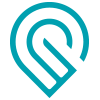 app.
app.
DISCLAIMER: (I’m typically very careful about not using images I don’t have the rights to, but in this case we were looking for some quick satisfactory projects to test things out and give to close family… I would NEVER do this kind of thing and try to sell them or take credit for the artwork)