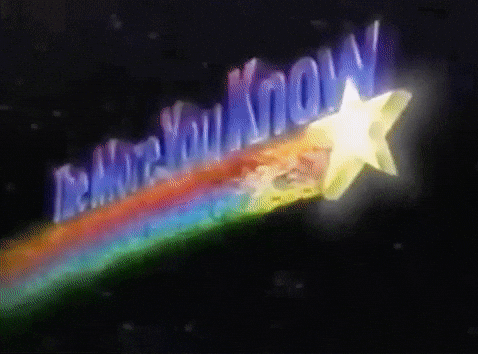Alright, now that we got the frustrating incident out of the way, (see "Millennium Falcon from… A not so nice place!), It’s time to move on to the fun stuff!
Remember I said I kept this purchase a secret from my dad & brother for a year and a half, because I knew how much they’d love it? Guess who came over today!!
He really loves Snoopy…
F22 Raptor!!! (Bonus, we actually saw one of these in the sky later in the day thanks to an airshow a few miles over)
So this isn’t my brother… But at least I got a pic of what he made, right?
She loves drawing, she love Harry Potter… So naturally, she drew something from Harry Potter. Think she’s gonna take it home and turn it into a necklace.
Antique Singer Sewing Machine fits my mom perfectly.
We put this thing through the paces today… It actually scared me when Emmet went to calibrate at one point and seemed like he was having a seizure. The arm got stuck in the middle with the head at the far left and every few seconds the light would flash and the head would shake back and forth quickly.
Turned it off, unplugged it, gently pushed the arm to the back and the head to the far right (where they make you place it when you first set it up), went to dinner and when we came home everything was fine.
Truly, an enchanted rose…
My nephew thought the ![]() was so cool he needed to get an F18 Super Hornet to go with his other jet… By this point we got smart and started “cleaning up the images” in photoshop so they’d be laser ready. I use the quotes because I actually broke all the rules of good photography & blew out the highlights on the picture and jacked-up the contrast so the end result would look a lot more like the original image. Definitely came out much better than the first plane engrave.
was so cool he needed to get an F18 Super Hornet to go with his other jet… By this point we got smart and started “cleaning up the images” in photoshop so they’d be laser ready. I use the quotes because I actually broke all the rules of good photography & blew out the highlights on the picture and jacked-up the contrast so the end result would look a lot more like the original image. Definitely came out much better than the first plane engrave.
It was a fun time! Everyone was dreaming of what they could do with it and looking at each other like “We need one of these!”
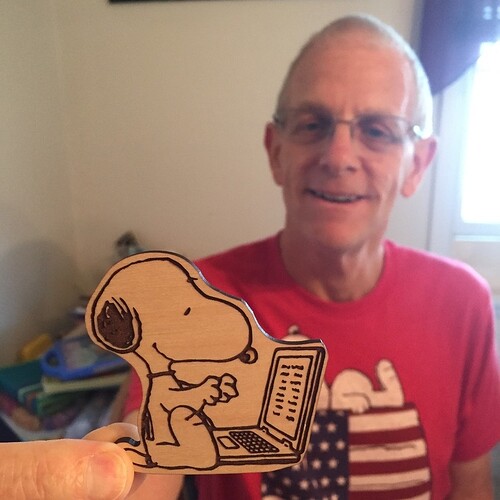



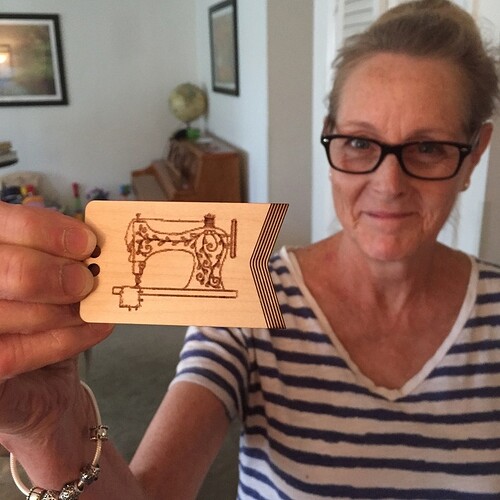



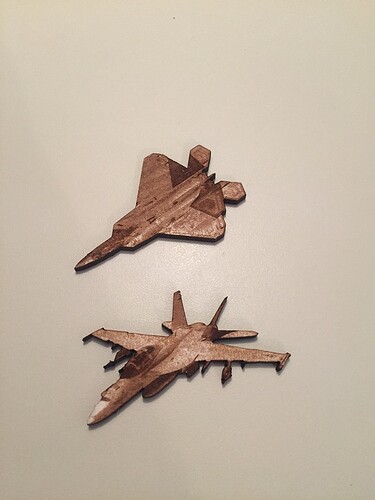


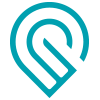 app.
app.