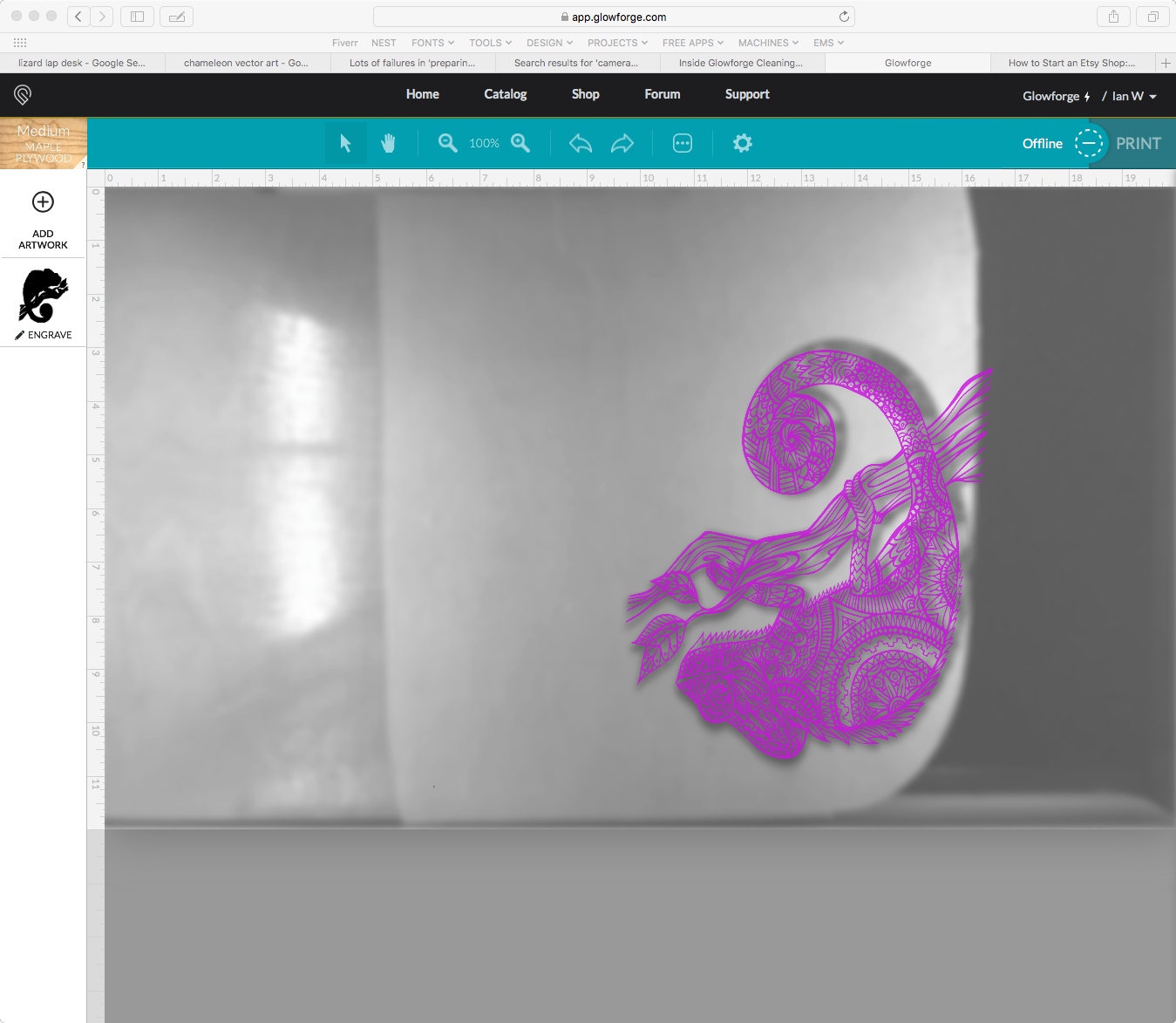Wild speculation presented as fact warning:
I personally believe that perfect camera alignment will never happen. There are too many variables and not enough data to get a really tight lock on a position. You’ll always [well, for the foreseeable future] be limited by camera resolution, which you can probably mitigate with careful software and multiple images doing sub-pixel calculations, but you’ll probably see diminishing returns in terms of time to lock position versus fractional improvements… and that’s not even getting into tiny warping in the material, which, again, you might be able to solve for with enough images and processing time, but I personally want the forge to start faster and make jigging easier. It’s a far more practical solution.
So, I view the camera as a rough guide – if I need tight tolerances, it’ll always be jigs.
TO THAT END:
Please please make it possible to pause a job by adding a “pause” step. Jigs are a giant pain because you have to send the job to the Glowforge twice, resulting in twice the setup and breakdown times [which are irritatingly long]. It seems like a small thing, but it adds up. Sending the job twice is a terrible workaround, it seems like it would be so easy to add a delay action and solve a number of problems. In fact, I think it’s safe to say that this is easily my #1 complaint about the whole Glowforge experience [and I’m already pretty outspoken about the faults with the UI layout, but this is a much bigger issue].
Way I see it:
Upload file.
Add pause job(s).
Drag pause job(s) to appropriate point in the sidebar list of tasks. (right below the jig cutout)
Hit the print (cut) button.
Glowforge cuts the jig. It then parks the laser and shuts down like the job is over… but we know better, button is pulsing…
Open forge. Adjust pieces as necessary. Close forge. Hit pulsing button, it resumes.
There are so many use cases for this, and it’s been requested so many times I’m really astonished that it’s not already done.
Wanna do 5 sets of jigged cuts? Create file with 5 engraves stacked on each other, wrapped in a jig cutout. Hit print. Cut jig. Pause. Insert material. Engrave #1. Pause. Remove material. Add new material. Engrave. Pause. (repeat as necessary)
Release early and often, Glowforge! Also consider a beta server ( edit to remove what it thought was a link here) like “betaapp dot glowforge dot com” so you can test stuff out on us, your willing guinea pigs. Put us to work, we’re dying for some of the small improvements that we keep requesting (like pause).
(Note to any GF staff that may read this. You really are awesome, and you have a great product, and I know you’re working hard. Chances are you’re way ahead of us here – we wouldn’t know because @dan has stated that no software roadmaps will be announced. I get it, really, but throw us a bone, we’re all eager to help!)